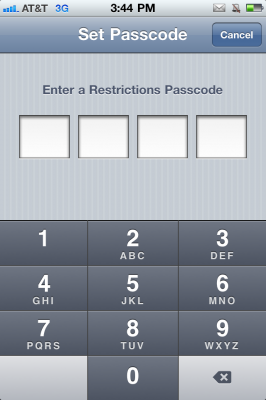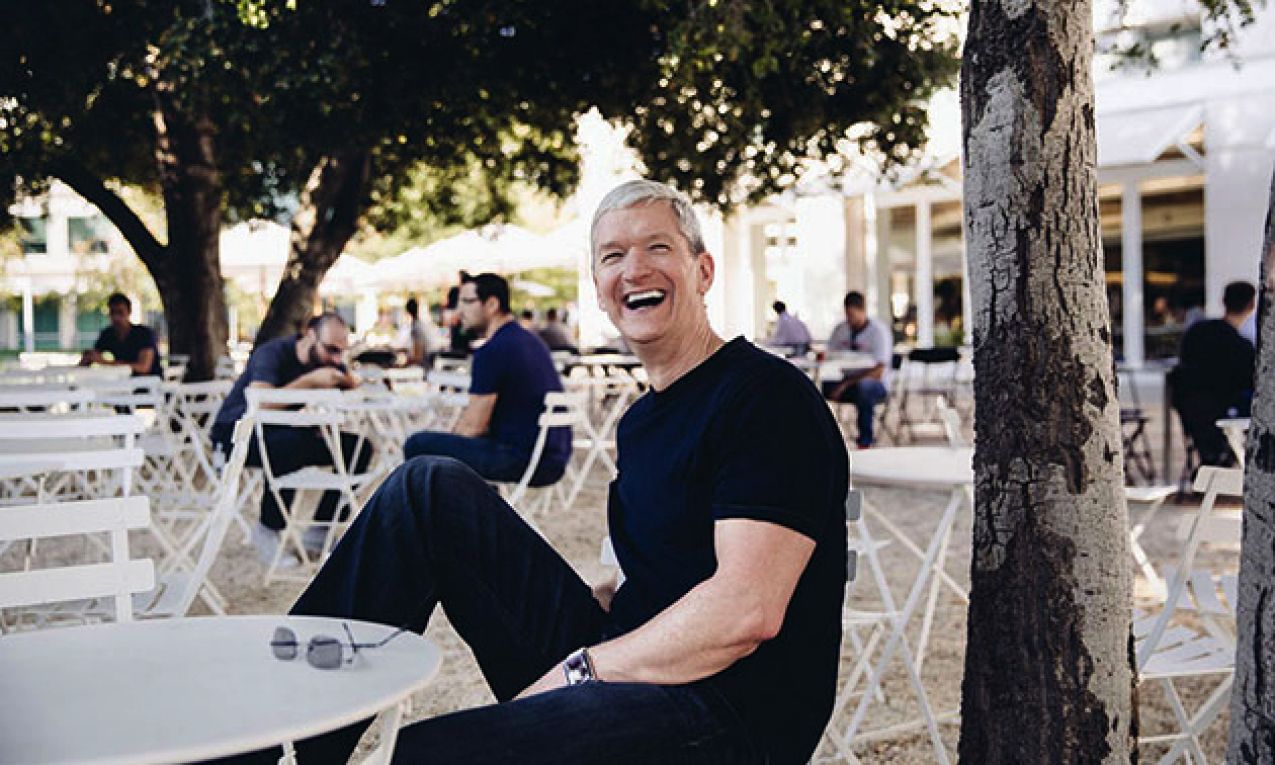You’ve got a couple of options. For starters, you could restore your iPhone as a new device through iTunes. You can’t restore from a previous backup, because your passcode is saved in that file
Your other option isn’t quite so painful. All you need is about 5 minutes and iPhone Backup Extractor for Mac OS X, which you can get here. This guide is specifically for Mac OS X users. But if you meet the criteria and could really use some help recovering your iPhone passcode, dig in!
Step 1: Once you’ve download the free app, iPhone Backup Extractor, open it up and let it extract itself. You will then want to click ‘Read Backups’. A list of your previous backups should now populate. Just select the backup that you want to extract the passcode from.
Step 2: You should now be looking at a list of apps that have been backed up. Scroll all the way to the bottom and click ‘iOS Files’, and then ‘Extract’. I recommend extracting it to your desktop so you can find it easily.
Step 3: Extraction will take a minute. Once completed, open the folder it created called ‘iOS Files’. Look for the file named ‘com.apple.springboard.plist’, and open it up.
Step 4: As you scroll down this list of properties, you should see a key titled ‘SBParentalControlsPin’ and to the right of it a value. This is what your Passcode is, enter it in your iDevice, and thank Simon Blog for sharing this little tidbit with us.
It is important to note that jailbroken users, can also locate their passcode via SSH. All you have to do is navigate to ‘var/mobile/Library/Preferences’.
This is a syndicated post, which originally appeared at Geohot. View original post