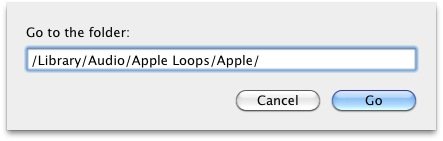932 free iPhone ringtones are sitting on my Mac?? What???
Yes, there are 932 potential ringtones sitting right on your Mac that we’re about to introduce you to. There is a small catch though, these files aren’t ringtones yet, they’re actually sound effects included in the iLife and Garageband suites. Fortunately they’re great quality and loop well, so most of them make fantastic ringtones. With a little patience, we can convert any of these sound effect files to an iPhone compatible ringtone, so here’s how:
Locating & Listening to the Ringtone Sound Effects
There are two main directories that contain the sound effects we’re looking for, they are both located in:
/Library/Audio/Apple Loops/Apple/
The easiest way to get there is by hitting Command+Shift+G from the Finder and pasting in that directory path.
Once you’re in that directory, you’ll find two subdirectories:
iLife Sound Effects/ and Apple Loops for GarageBand/
932 sound effects is somewhat overwhelming initially, so we will focus on just a single subfolder and choose a few files from there to convert:
- From a Finder window, hit Command+Shift+G and enter the following path:
/Library/Audio/Apple Loops/Apple/iLife Sound Effects/Work – Home/ - Within the “Work – Home†directory you’ll find a bunch of .caf files, each one can be converted to a ringtone for the iPhone
- You can use Quick Look to preview the sound files, just hit spacebar over each one and it’ll play in the Finder
- I think the most ringtone appropriate in this directory are “Cell Phone Ringing.cafâ€, “Telephone Ringing 02.cafâ€, and “Old Telephone Ring.caf†but obviously this is a matter of personal preference. For the purpose of this tutorial we’ll focus on “Cell Phone Ringing.cafâ€, which sounds like it’s from a 1980′s block cell phone.
Converting Sound Effects to iPhone Ringtones
Now that we’ve found a sound effect you want as your ringtone, do the following:
- Double-click “Cell Phone Ringing.caf†to open it in QuickTime Player
- From the File menu, select “Save Asâ€
- Select “Movie†as the Format to save as, it will be a .mov file – save this to your desktop to make it easy to find
Now that you’ve changed the file type, we have to change the suffix to match a type that iTunes will recognize as an iPhone ringtone file:
- Go back to your Mac desktop and locate and rename the newly created “Cell Phone Ringing.mov†file to “Cell Phone Ringing.m4râ€
- Ignore the warning dialog about file types and click “Use .m4râ€
After the file is an .m4r, just bring it into iTunes:
- Double-click “Cell Phone Ringing.m4r†to open the file in iTunes
- Look under the ‘Ringtones’ sidebar item and you’ll find your newly created ringtone file, this can be tested in iTunes and then synced to your iPhone and used as usual
Repeat these steps for any of the other .caf files to create more ringtones, you can make as many as you want. There is a ton of potential here, so have fun exploring the sound effects.
Additional Notes:
- The ‘Apple Loops for Garageband’ directory contains mostly musical instruments and short loops, if you want a musical instrument or genre type for your ringtone this is where to look. There are 501 loops in this directory, and not all of them sound like instruments. Sure there are guitars, drums, and pianos, but there are also synths and techno-like audio effects that sound like something from the Tron Legacy soundtrack (Plucky Guitar Loop 01.caf and Synth Array 19.caf and Techno Synth 02.caf for instance). There’s a ton of diversity in here, so explore.
- In ‘iLife Sound Effects’ you will find 13 subdirectories that contain different types of sound effects, with everything from mooing cows to old retro phone sound effects
- If a sound effect is too long, or you only like part of it, you can trim the music file using Quick Time (that tutorial was written for an MP3 but it works the same on any file in QuickTime).
Have fun
You May Like:
White iPad 2 is so Tron
Facebook app makes love matches among friends
Save 4.3.2 SHSH Blobs with iSHSHit
Untethered 4.3.2 Jailbreak Resn0w 0.9.6rc13 Imminent
Jailbreak iOS 4.3.2 with Redsn0w 0.9.6rc12 (Tethered)