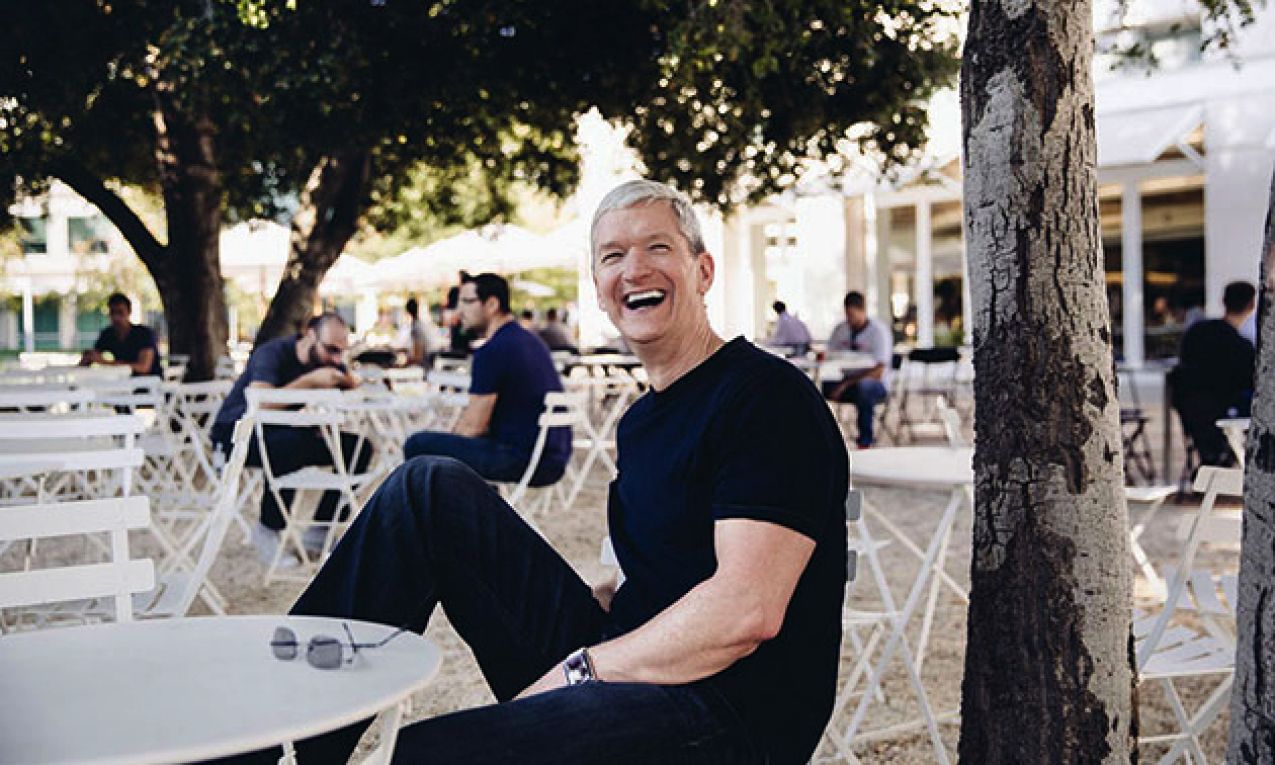Redsn0w for Windows and Mac has been updated to untethered jailbreak iOS 4.3.3 on iPhone, iPod touch and iPad. Redsn0w 0.9.6rc15 uses the old @i0n1c’s vulnerability to untether jailbreak iOS 4.3.3. Follow the step by step guide posted below to untethered jailbreak iOS 4.3.3 on iPhone 4 (GSM), iPhone 3GS, iPod touch 4G, iPod touch 3G and original iPad.
Note 1: Untethered jailbreak for iPad 2 isn’t available at the moment.
Note 2: iPhone unlockers just stay away from this version of redsn0w.
1. Download iOS 4.3.3 for your device:
iPhone 3GS
iPhone 4 GSM
iPad
iPod touch 3G
iPod touch 4G
2. Connect your iOS device to your computer and run iTunes. If you don’t have iTunes installed on computer, download it from here.
3. Select your iPhone/iPod touch/iPad from the left pane in iTunes. Now click the restore button while holding the Shift key from your keyboard [hold the Option key if you own a Mac]
4. Navigate to the folder where the just downloaded iOS 4.3.3 ipsw file is located. Select .ipsw file and click the Open button to continue.
5. Now wait for iTunes to finish updating your iOS device to iOS 4.3.3.
6. Download redsn0w 0.9.6rc15 [Mac] [Windows]
7. Extract the downloaded redsn0w file and run redsn0w.
8. Click the Browse button and Select the iOS 4.3.3 ipsw downloaded in the first step.
9. Now click the Next button to continue. redsn0w will now identify the ipsw file. When identified successfully click the Next button.
10. Redsn0w will now prepare the jailbreak data. When done click the Next button.
11. From the next window select the options you want. Make sure “Install Cydia†is checked.
12. Click the next button and make sure that your iOS device is both switched off and connected to your computer.
13. Now click the Next button and follow the on-screen instructions to put your iOS device into DFU mode.
- Press and hold the Sleep/Power (located at top right) button for 3 seconds.
- Keep holding the Sleep/Power button and press Home button (located at bottom center) for 10 seconds.
- Now release the Sleep/Power button while keep holding the Home button for about 15 seconds. (redsn0w might detect your device before the 15 seconds)
14. Once you successfully entered the DFU mode, redsn0w will start the jailbreak process.
15. When done a Finish button will appear. Click the finish button.
16. Now wait for your iOS device to finish the remaining jailbreak process.
17. When done your iOS device will reboot and a Cydia icon will be appeared on the Springboard.
18. Enjoy!
You can follow us on Twitter and Facebook to stay updated with the latest news about your favorite gadgets.
Tags: guide ios ipad iPhone ipod Touch jailbreak mac RedSn0w windows