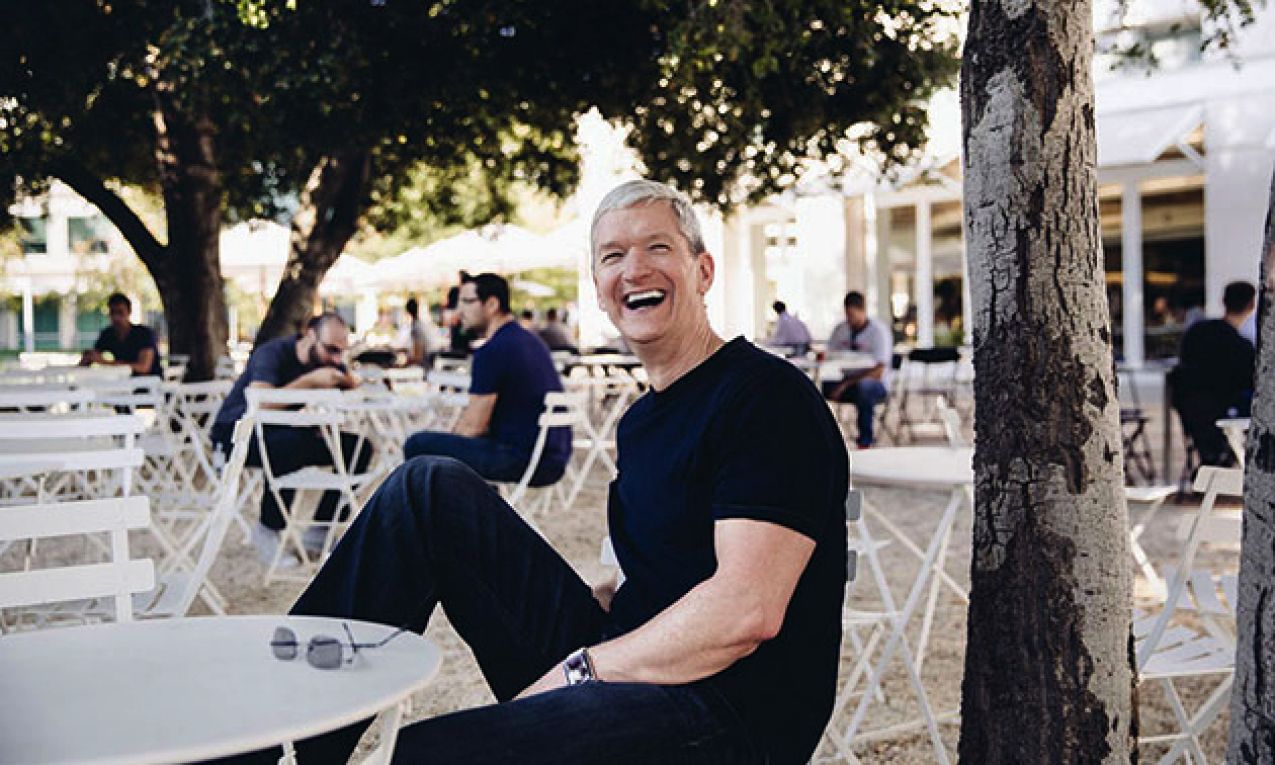Required downloads:
- Download Sn0wbreeze 2.7 for Windows.
- Download iOS 4.3.3 for iPhone, iPod touch, iPad
- Download iTunes 10.2.2
Step 1: Start Sn0wbreeze, click the next “blue†colored arrow to proceed.
Step 2: Select the required firmware .ipsw file for your iOS device by clicking on the “Browse†button.
Step 3: Sn0wbreeze will now identify the selected IPSW file. Once done, click the next “blue†colored arrow to proceed.
Step 4: Now select the “Expert Modeâ€, followed by “Build IPSW†option to start creating your custom firmware.
Step 5: Sn0wbreeze will greet you with the following “Done!†message when the custom firmware has been successfully created.
Step 6: Now follow the on screen steps to enter DFU mode using Sn0wbreeze:
- Hold Power and Home buttons for 10 seconds
- Now release the Power button but continue holding the Home button for 10 more seconds
- You device should now be in DFU mode
If you have followed the steps correctly, you will get the following message from Snw0breeze
Step 7: Start iTunes, click on your iOS device icon from the sidebar in iTunes. Now press and hold Left “Shift†button on the keyboard and then click on “Restore†(Not “Update†or “Check for Updateâ€) button in iTunes and then release this button.
This will make iTunes prompt you to select the location for your custom firmware 4.3.3 file. Select the required custom .ipsw file that you created above, and click on “Openâ€.
Step 8: Now sit back and enjoy as iTunes does the rest for you. This will involve a series of automated steps. Be patient at this stage and don’t do anything silly. Just wait while iTunes installs the new firmware 4.3.3 on your iOS device. Your iOS device screen at this point will be showing a progress bar indicating installation progress. After the installation is done, your iOS device will be jailbroken on iOS 4.3.3.
How to unlock iPhone 3GS, iPhone 4 on iOS 4.3.3:
You can follow this guide to unlock your iPhone 4, 3G running jailbroken iOS 4.3.3 using ultrasn0w