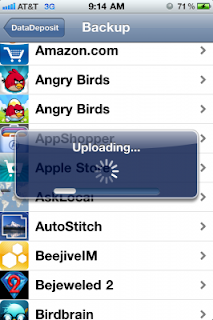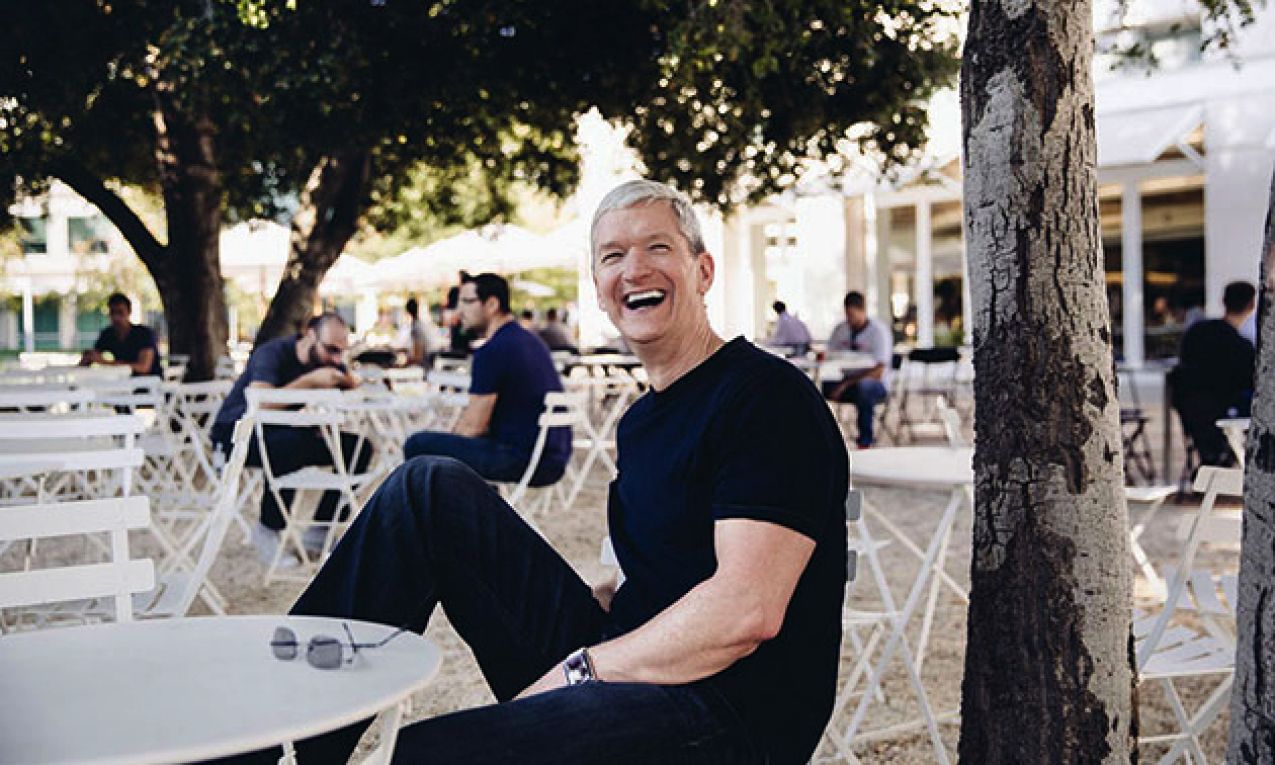These were examples of messages of many friends who face what most iPhone/iPod touch users face.
But before anything let me sorry about my first pad post that I wrote yesterday about how to jailbreak iPad 2 (step by step), and because of it I had a lot of criticism and accusations, I swear it has written only for one purpose; putting a fixed steps to the modus operandi of the waiting event (Jailbreak iPad 2), so I am sorry again.
Now let us began our guide to solve our problems:
In Apple’s devices there is an important rule putted by Jail-breakers which includes that {not restoring from a previously jailbroken backup is the best way to upgrade}, but also because there is a physical rule includes that {every rule has an exception !), I see that the exception of the first rule is {if we have to restore, not upgrade}.
Ok, we need an example: I recently had to swap my iPhone out. I was already running on iOS 4.3.3 jailbroken. After I swapped my phone, I just restored from a backup. I have never typically seen ill results from restoring on the same firmware version. It gets a bit more hairy when you are dealing with different firmware versions and different jailbreak utilities. Whenever you are upgrading to a newer firmware version, always start fresh if you can.
3 Notes Before restoring:
(1) You’ll always want to make sure your contacts, calendars, and camera roll are backed up elsewhere. I use MobileMe so I already know my information will come down. Either store them to your Mac or PC, or use an online syncing service like Google Sync or MobileMe.
(2) To save your Cydia packages and settings, check out XBackup. There are also other jailbreak utilities that perform similar functions, which one you choose to use, it completely up to you. I’ve had good experience with XBackup.
(3) To save your in-app game data, you can use an app such as DataDeposit orappbackup. Both are free but DataDeposit may be a bit more convenient for some folks as it just saves your data to your DropBox account which is an added bonus.
Now How Restoring :
(1) Next you’ll want to restore your device via iTunes. (If you are an unlocker, you should probably stray away from this process. You’ll almost always want to use custom firmware bundles to preserve your unlock with a jailbreak utility such as PwnageTool. You’ll want to make sure the firmware version you are upgrading to offers an unlock.)
(2) Let your device restore in iTunes and then select “Set up as new device†as opposed to restoring from a backup.
Now How Re-jailbreaking and restoring data
(1) Once you have restored your device, you’ll need to re-jailbreak and re-install XBackup and DataDeposit (or whatever two apps you chose to use previously). These should bring down your jailbreak settings and app save data.
(2) Now you’ll need to re-sync all of your content via iTunes. Just make sure you selected to set up as a new device.
Re-jailbreaking is definitely not the easiest process in the world but a clean start is always best. I’ve found bad jailbreak bits can come over when restoring from a previously jailbroken device. So doing it right the first time can save you a lot of headaches in the long run. If you’ve done this process or are just trying it for the first time.