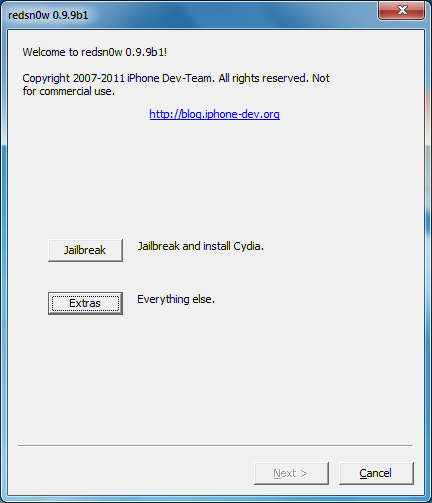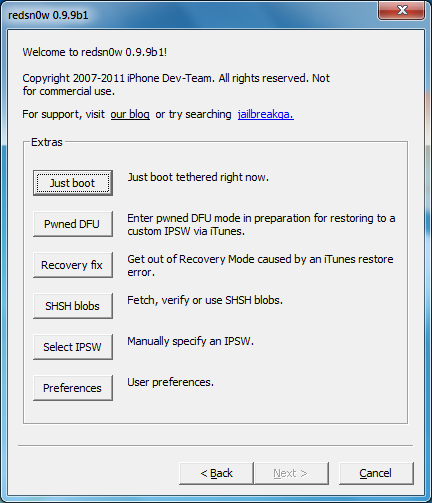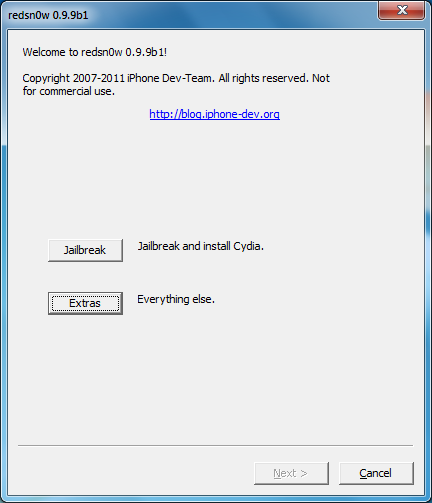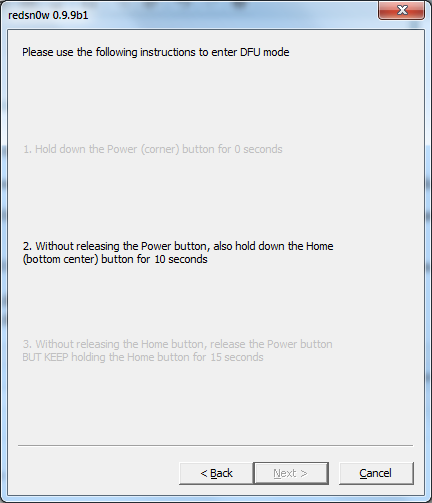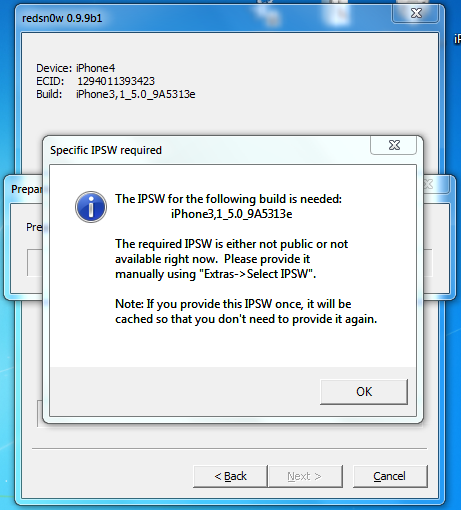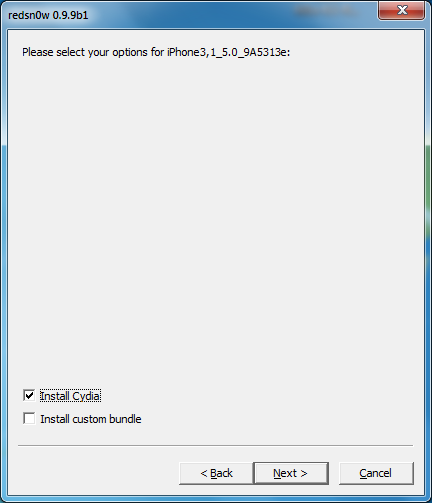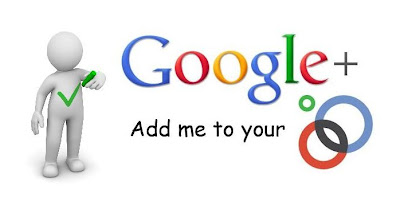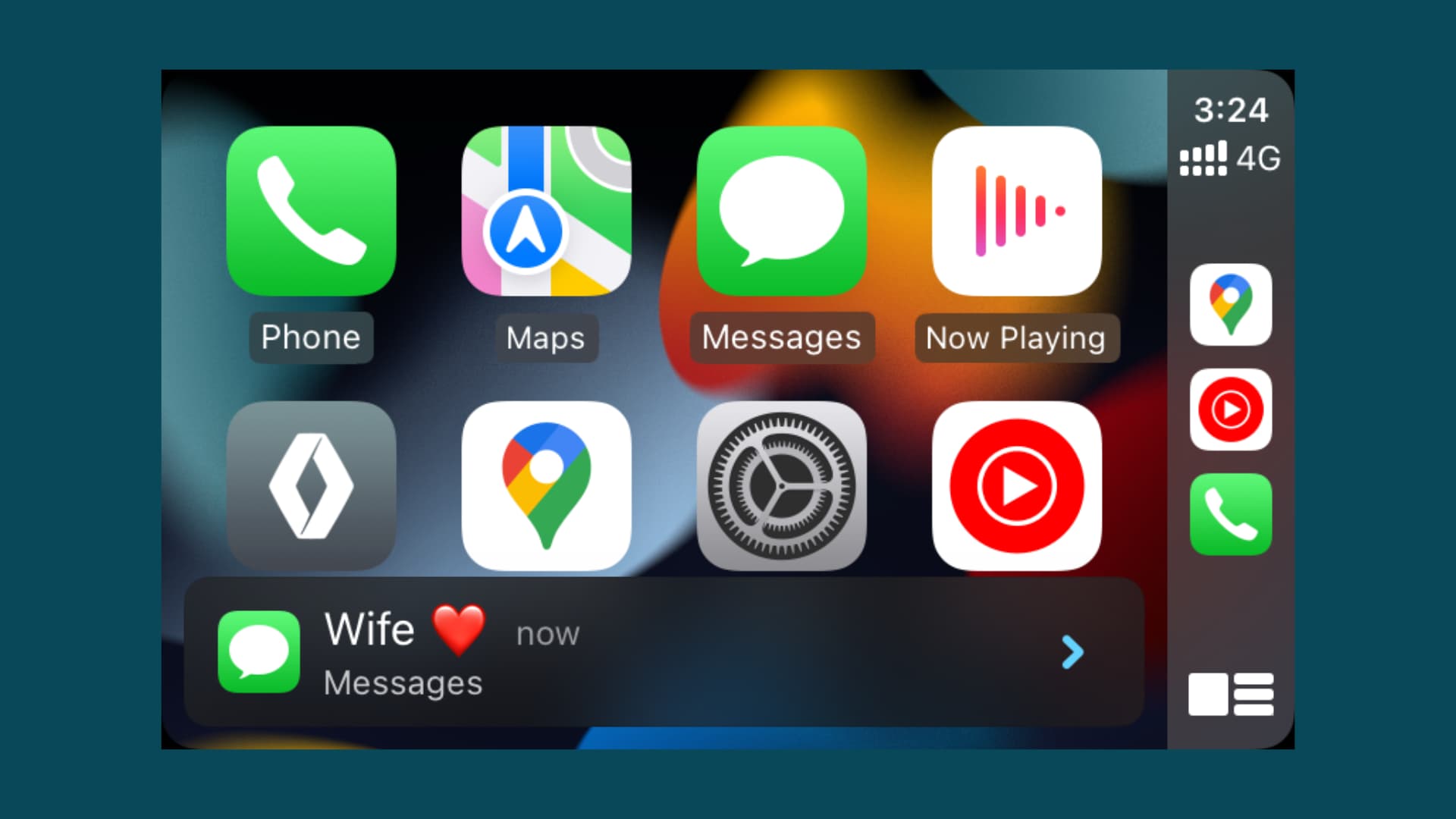Once you start Redsn0w 0.9.9b1, you get a new screen asks you to choose either “Jailbreak†or “Extrasâ€. Once you get to Extras, you’ve a lot of options to do.
1. Just boot option which is made for those tethered-jailbroken devices. Tethered means you have to connect your device to your computer every time it reboots and choose Just Boot option from Redsn0w so it opens again.
2. Pwned DFU option, which is made for those restoring via iTunes using custom IPSW firmwares cooked by Sn0wbreeze or PwnageTool. Putting your device in Pwned DFU mode will bypass so many errors that would appear without it.
3. Recovery fix option, It’s the same as many apps as Recboot and TinyUmbrella which allows you to get kick your device out of Recovery mode (or enter it) which may be caused by iTunes errors while restoring.
4. SHSH blobs option, it includes many options inside it. The options are:
- Fetch: fetch current partial blobs on your iOS device. Should complete in under 10 or 15 seconds. Puts the set PARTIAL of blobs on your computer as a plist. Checks if Cydia already has a full set for this device and build. If not, it submits this partial set and returns Cydia’s acknowledgement or rejection.
- Verify: cryptographically verifies existing blob files from either redsn0w, TinyUmbrella, or Cydia server. You can select a whole bunch of blobs to verify at once if you want (like the TinyUmbrella directory).
- Submit: both verifies and submits one or more blob files to Cydia. This lets you copy your entire TinyUmbrella cache of blobs up to the Cydia server.
- Query: queries the Cydia server for all available full or partial blobs for a given set of ECIDs.
- Stitch: stitches either FULL or PARTIAL blobs to a STOCK or CUSTOM IPSW.
5. Select IBSW option, which is for picking non-public IPSWs, or overriding auto-detection.
6. References option
Redsn0w 0.9.9b1 Guide:
STEP 1: Download iOS 5 beta 7 firmware for your iOS device from here then download Redsn0w 0.9.9b1 from the links given at the end of the page.
STEP 2: Open Redsn0w 0.9.9b1 and then choose Jailbreak to be able to jailbreak your iOS device:
STEP 3: Now you’ll have to follow the on-screen instructions to enter the DFU mode.
STEP 4: Once Redsn0w identify your iOS device, you’ll get a message telling you which IPSW file it needs.
Note: In our case you’ll need to get back to Extras and Select IPSW as we’re on beta but for public firmwares, you’ll be able to select it directly.
STEP 5: Finally, you’ll select Install Cydia and then Cydia will be installed successfully on your iOS device.
Redsn0w 0.9.9b1 quick video walkthrough made by one of Cydiahelp’s team:
Download Redsn0w 0.9.9b1 For Windows
Download Redsn0w 0.9.9b1 For Mac
If you found this post useful, dont forget to click the +1 button Below