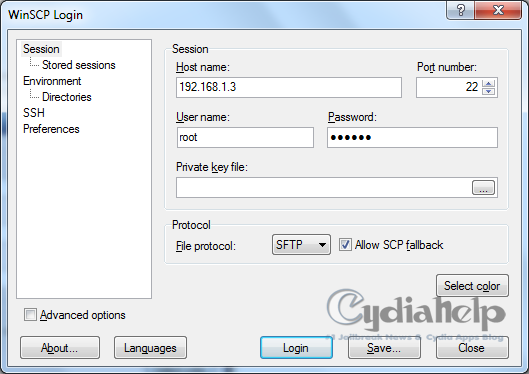Siri, the intelligent voice assistant, is the iPhone 4S most impressive feature announced at Apple`s last media event “Let`s Talk iPhone†which allows to make calls, set reminders, send messages, search for information and much more.
Developers have been working around the clock to port Siri to older iOS devices.
So far they
managed to port it on the iPhone 4 and other iOS 5 older devices in that you can now install Siri on your older iOS devices such as the iPhone 4 and iPod Touch 4G, at least the GUI, but still facing the silent treatment lingering problem.
Developers haven’t been Apple until now to solve the Apple`s servers connection issues that process Siri`s voice commands since Apple only accepts voice commands from Siri on iPhone 4S. So, basically now you can have Siri on your phone for kicks, but don`t expect to hear any voice coming out of the Siri lady.
We`ll give you the guide to install Siri`s GUI on your older version iDevice.
PLEASE BE CAUTIONED, we have not personally verified the functionality of this method. RedSn0w doesn`t bear any responsibility in case of malfunctioning or loss of data. Proceed at your own risk.
Step 1: Jailbreak your iPhone/iPod Touch on iOS 5 using Redsn0w or Sn0wbreeze.
Step 2: Download files required for the Siri port to iPhone 4 and iPod touch 4G. (You will have to find these files yourself as we wont be able to share these files with you)
Step 3: Using a file explorer for your iOS device, copy over the AssistantServices.framework folder you downloaded in Step 2 to Root > System > Library > PrivateFrameworks after plugging in your device to your computer via USB.
Step 4: Transfer all files from the Springboard folder in Step 2 to Root > System > Library > CoreServices > Springboard.app on your iOS device.
Step 5: Using iFile (you can get it from Cydia), open the .plist file for your iOS device from System > Library > CoreServices > Springboard.app. It will be named N81AP for iPod touch 4G and N9x for iPhone 4 (where x may be 0, 1, 2).
Step 6: Add a new property list named assistant to the .plist file and set its class as Booleanwhile setting its value as YES.
Step 7: Add the following to the .plist file: assistant
Step 8: Respring your iOS device.
If you`d also like to watch a demonstration video, you can watch it below.
By then, you`ll have Siri’s GUI will be installed on your iOS device. We have to remind you again,the voice control on Siri will not work.