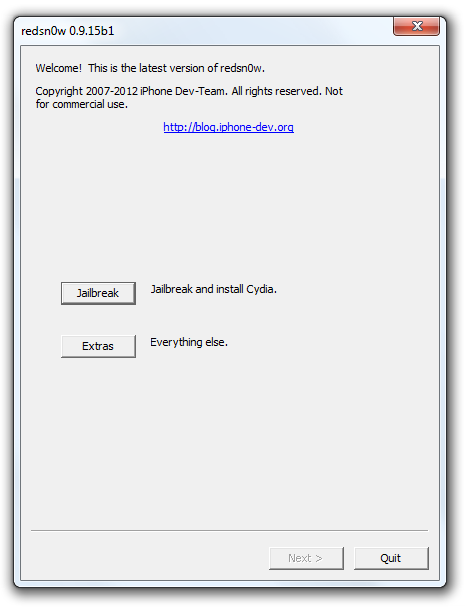Apple Users’s Steps:
Step 1: A new version of iOS released.
Step 2: All of their attention turn to the possibility of jailbreak of the new version.
Step 3: The questions begin about the jailbreak tool, jailbroken device, ……. , is it teathered or untethered, and the date of jailbreak?
Step 4: The jailbreaking utilities like the iPhone Dev-Team test and confirm the possibility of jailbreak.
Step 5: The new version of the tool released.
Step 6: All the Apple’s sites write the best post around this title: HOW TO JAILBREAK THE NEW iOS USING ………..
OK, Here are our confirm, test, and steps to jailbreak iOS 6.0.1 using Redsnow 0.9.15b1 BUT we have to say that:
- The new jailbreak is not for all devices. It is limited only to the devices that are susceptible to the Limera1n exploit (A4 or lower) and the new iPad or iPod touch, and iPhone 5 will have to sit tight for a while yet.
- The new jailbreak is a tethered-boot jailbreak [Each time you switch your device off or reboot, you’ll need to connect to your PC or Mac in order to get it up and running again].
- The tethered jailbreak is not fun – I know- but it is better than no jailbreak at all but it may cause issues, so if your device [A4] is daily runner as opposed to a spare / leisure device, then we suggest waiting for an untethered jailbreak.
Now as we said above, the new jailbreak only supports A4 devices which are:
- iPhone 4
- iPhone 3GS
- 4th-gen iPod touch.
The new jailbreak doesn’t support:
- A5
- A5X
- A6
- A6X
The Real, Tested, and Confirmed Steps of How jailbreaking iOS 6.0.1:
Step 1: Download Redsn0w 0.9.15b1(or b2/b3) from The next links:
Step 2: Download iOS 6, and the new iOS 6.0.1 for your device from the next links
- Download iOS 6 for iPhone 5 GSM
- Download iOS 6 for iPhone 5 CDMA
- Download iOS 6 for iPhone 4S
- Download iOS 6 for iPhone 4 GSM
- Download iOS 6 for iPhone 4 CDMA
- Download iOS 6 for iPhone 3GS
- Download iOS 6 for iPad 3rd-generation (GSM, CDMA, WiFi)
- Download iOS 6 for iPad 2 (GSM, CDMA, WiFi)
- Download iOS 6 for iPod touch 4th-generation
- Download iOS 6 for iPod touch 5th-generation
=========================================================
- Download iOS 6.0.1 for iPhone 5 GSM
- Download iOS 6.0.1 for iPhone 5 CDMA
- Download iOS 6.0.1 for iPhone 4S
- Download iOS 6.0.1 for iPhone 4 GSM
- Download iOS 6.0.1 for iPhone 4 CDMA
- Download iOS 6.0.1 for iPhone 3GS
- Download iOS 6.0.1 for iPad mini (WiFi)
- Download iOS 6.0.1 for iPad 4th-generation (WiFi)
- Download iOS 6.0.1 for iPad 3rd-generation (GSM, CDMA, WiFi)
- Download iOS 6.0.1 for iPad 2 (GSM, CDMA, WiFi)
- Download iOS 6.0.1 for iPod touch 4th-generation
- Download iOS 6.0.1 for iPod touch 5th-generation
Step 3: Update your device to iOS 6.0.1.
Step 4: Run Redsn0w:
- Click on Extras
- Select IPSW option
- Wait till the file identify by the Redsn0w
- Hit the Back button to go back to the main screen of Redsn0w
Step 5: Click Jailbreak, then select Cydia
Step 6: Follow the instructions to pot your device into DFU mode
Step 7: Once Redsn0w has worked its magic, select “Autoboot this device when it connects in DFU mode,†which will put your device into tethered mode. it is done!
[Via]