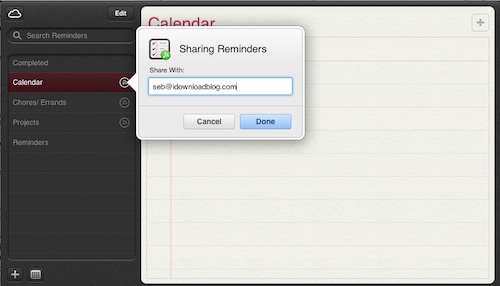Have you ever wanted to share your reminders with other people, most of you know that you can’t share your reminders listed on your iPhone/iPad and iPod Touch with others, but don’t worry for every problem there is a fix.. Thankfully you can use your Reminders app on OSX version 10.8.2 or later. If you don’t use a Mac computer, have not fear. You can access your productivity apps from iCloud.com. Just log in using your iCloud account information. Most people’s iCloud account is the same as their Apple ID (the account info and password used to buy music and apps)
Also you must set up the sharing feature on your computer, you can immediately see all of the changes that are made in your Reminders app on you iOS device. Once the list is shared, you are free to go back to mobile.
If you are using a Mac computer, running OSX version 10.8.2 or higher:
Step 1: Launch Reminders app on OSX
Step 2: Find the list you want to share and hover
over it. When you see the icon that looks like a crooked Wi-Fi signal
(called a broadcast icon), click it.
Step 3: Enter the email address of the contact or
contacts you want to share your list with. You can invite multiple
people, but be sure you are inviting them using their iCloud-connected
email account.
Step 4: Click “Done†and wait for your contacts to join the list.
If you are using a Windows-based computer, go to iCloud.com from any
Web browser and log in using your iCloud account information. Then,
follow steps 2 through 4.
wife, the two of you can add or remove any items. It is as if you are
sitting in the kitchen together while making the list.
When a person accepts your invitation to share a Reminder list, you
will receive an alert on all devices that feature the Reminders app.
All changes that are made to your list will be immediately viewable
in our iOS Reminders app. So, if your boss makes a note on one of your
projects, you’ll know about it before you start working on it.
Hover over the broadcast icon again and click on their name. Select
“Remove†and then done, and they will no longer have access to your
list. However, all of their changes will remain on your list.
That’s it you are done.. I hope you made it in the correct way…