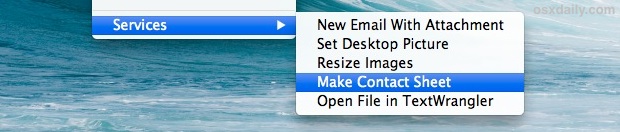Some Mac users think that services shown on each Mac can vary quite a bit depending on user built services or ones installed from apps, and though they’re often incredibly useful, some just aren’t necessary and you’d rather them be gone. Whether that’s because their usage is situational, your Services menu is just overloaded with way too many things, or if you just have something in there you don’t want showing up in that right-click contextual menu any longer, that’s what we’ll focus on here; removing items from that list.
Removing Services from the Contextual Menus
- Locate the precise name of the service to remove by summoning the contextual menu from the Finder, in this example we’ll right-click a file and want to remove the “Make Contact Sheet†option from the menu list
- Open System Preferences, found within the  Apple menu, and choose “Keyboard†from the preference panel options
- Choose the “Keyboard Shortcuts†tab, then click on the “Services†option from the left sides options
- Navigate through this list to find the exact name of the service you found in the first step, then uncheck the box next to it
All of the changes will be visible for you in your Mac finder,if you want to remove additional items from the menu just repeat the action and uncheck them for other services as necessary. When finished, quit out of System Preferences.
For this specific walkthrough, here’s a before shot of the Services menu with the “Make Contact Sheet†option still visible:
Note the extended “Services†submenu has also been merged to become part of the general right-click menu because it dropped under 5 items. That’s because the “Services†section becomes it’s own dedicated submenu once more than four items or Service options are available for a given file, filetype, or folder, but with under five items, the Services menu blends into the general right-click menu of OS X.