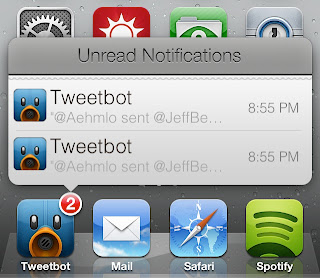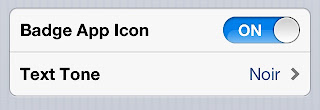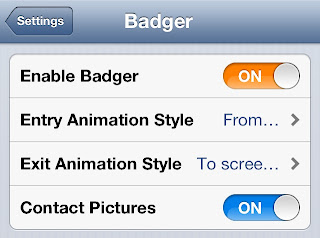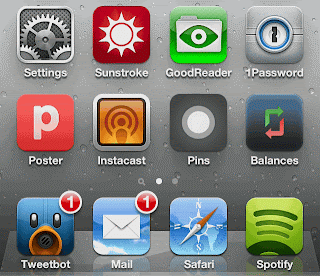As mos of you heard about a well known jailbreak tweak called Badger, and in case you have been living under a rock for awhile, Badger jailbreak tweak allows users to quickly view any unread notifications on your iPhone by just tapping the app icon badge.
Once the app is swiped, a highly stylized pop-up menu containing unread notifications will appear on screen.
That’s what Badger is capable of doing in its most basic form, but as you might guess, the tweak contains quite a few hidden goodies and options under the hood. Check inside as I provide you with an in-depth look at Badger and show how you might benefit from its usage.
First and foremost, I should mention that you have to have badges enabled for the app that you want to use Badger with. This can be enabled on an app-by-app basis by venturing over to Settings > Notifications > and tapping the app name under the In Notification Center section. Make sure that the Badge App Icon toggle is switched to on.
When you receive an incoming notification, you may then swipe up on the app icon itself to activate Badger. This is the default way to invoke Badger, but there are other options for doing so that we’ll discuss below.
Options
As stated, Badger contains quite a few options to customize the tweak to your liking. There is the customary kill switch, along with settings for entry and exit animations for the Badger pop-over interface. You’ll also notice a setting for contact pictures when interacting with apps where contact pictures might be displayed.
The entry and exit animation styles allow you to tweak how Badger looks when appearing and when exiting from view. In total, there are five styles to choose from, with the from screen top option being the default. I personally prefer using the fade animation for both exit and entry.
The remaining options are as follows:
- Multiple Activations: this allows you to use the same activation method used to activate Badger to dismiss Badger
- Switch Action Page: Allows you to change the swipe direction of Badger’s action page.
- Disable for apps: Allows you to disable Badger for specific apps.
The verdict
Badger is a very interesting release. On the surface, it’s a tweak that offers a lot of promise. It’s highly likely that the tweak’s stylized look will be appealing to you. Unfortunately, I just can’t help but think that there simply isn’t enough benefit to using Badger to warrant switching up the way I interact with notifications.
The shortcomings of Badger, while hidden a bit at first, become much more glaring after continuous use. One example of this is the fact that hardly any of the incoming notifications that you see can actually be read from Badger. Yes, you see a few bits of information about the notification, but more times than not, it’s significantly less information than you’d see by simply swiping down on the status bar to invoke Notification Center.
Note: I was informed by the developer that tapping on the text in question will display the full text of the notification. This wasn’t working for me at first, but apparently I had a conflicting tweak that caused issues. This does work, and is not an issue. With this in mind, this makes Badger a much better experience.
Badger is available right now on Cydia’s BigBoss repo for $0.99. Do me a favor and let me know what you think about this highly anticipated tweak in the comments section below.