- Open Finder, then navigate to the /Applications/directory of OS X, or you can simply hit Command+Shift+A and you will be instantly there..
- Simply choose the app you want and hit Command+T and then you will find the app added to the to the dock, or you can do this by another way.. Just pull down the “File” menu and choose “Add To Sidebar”..
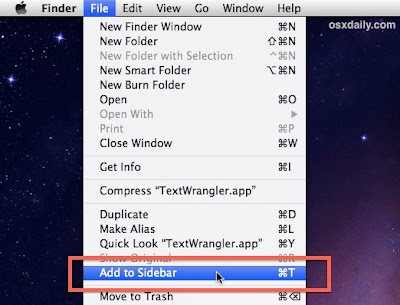 |
| Via OSXdaily
|
By repeating these steps you can add any apps you want to your Mac finder sidebar..
You can also continue to drag apps into the Sidebar, but unlike before with prior versions of OS X, you will need to hold down the Command key to get apps to stay in the Finder sidebar. Likewise, holding down the command key is how you remove items from the sidebar too, otherwise they will snap right back to where they were before.
So today you learned how to put any apps you love to the finder sidebar to quickly interact with it, and you can also drag any files or images to the application you want and you are done.. So this is a great way also to reduce the dock icon clutter, since it provides yet another means of launching applications while still maintaining usability aspects like drag and drop.




