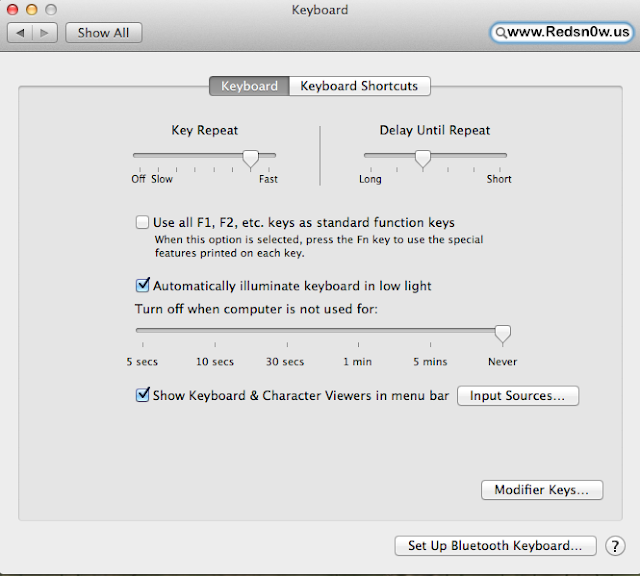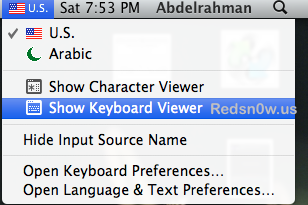- Go to System Preferences from your Mac OS X dock.
- Now click on “Keyboard” and check the box next to “Show Keyboard & Characters viewers in menu bar”.
By making the above steps you have successfully enabled the virtual keyboard, but wait a moment where is it, I can’t find it ?? Don’t worry right now you will have to do the following step:
- Pull down the new visible keyboard menu and choose “Show Keyboard viewers”.
This onscreen keyboard can input text anywhere, so not only can it be used for standard typing but it can be used for entering passwords, and even key presses for games and other apps. It will also always hover atop of existing windows or screen content, and in a lot of ways it’s like the software keyboards on iOS devices, minus the touch screen of course, but it is equally as universally applicable across everything on the Mac.