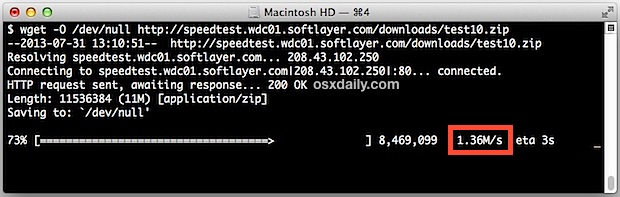If you’re already familiar with the command line you know what to do, but others can install wget, then launch Terminal (found in /Applications/Utilities/) and paste the following command string into the terminal:
wget -O /dev/null http://speedtest.wdc01.softlayer.com/downloads/test10.zip
Now take a closer look at the righthand side of wget as it runs and you’ll see the connection speed (1.36m/s in the screen shot example). Because wget is pointing the downloaded file at /dev/null it won’t actually take up any hard drive space, so there is no concern about running this command repeatedly (As shown in the picture above).
Plan on using this trick often? Consider adding a simple alias to .bash_profile:
alias speedtest=’wget -O /dev/null http://speedtest.wdc01.softlayer.com/downloads/test10.zip’
Using an alias is obviously shorter and easier to remember, making it a bit more useful for scripts, automation, remote testing, and just for those of us who like to poke around in the Terminal.