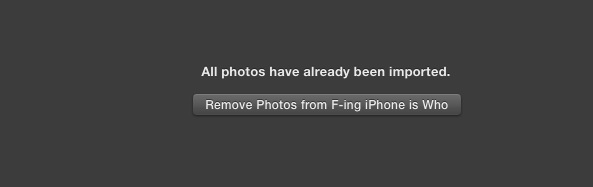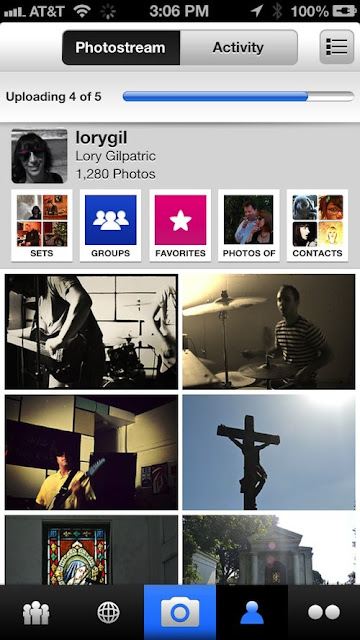In anytime you could lose all of your photos on your iPhone… For example I’ve a friend who lost all of his pictures he has taken from two years ago, he was able to almost get them back but after a hard work and spending days trying to recover the pictures… So what I want to tell you is to always back up your photos from time to another….
In this post I am going to show you different types of ways to quickly backup your iPhone photos so you never lose them again.. Shall we start ?
1) How To Backup Your Photos To The Desktop:
My suggestion is to buy iPhoto or Aperture for your desktop or laptop. If you consider yourself a pretty good amateur photographer, you will find Aperture to be a well-rounded feature-heavy photo application for your Mac. However, if you just like snapping pics at the beach, iPhoto is simple and effective for storing images. Plus, all of the Photo Stream pictures that you take on your iPhone will automatically go directly into iPhoto, so you don’t have to upload them to anything. That doesn’t mean you don’t have to back your photos up though.
So how this will work ? After downloading one of the apps I’ve mentioned above, connect your iPhone to the computer and the app will automatically upload into one of the programs, not in Photo Stream, but in the application itself. Now, your images are officially saved and you can delete them. Click the button that reads, “Remove Photos from [device name].â€
2) How To Backup Your Photos In The Cloud- Automatically back up your photos to Dropbox from your desktop.
Using the popular Dropbox app you will be able to quickly automatically backup your photos to the cloud. connect your iPhone to a computer with Dropbox installed, you can turn on Camera Upload and photos and videos will automatically download to Dropbox. To do so, go to Dropbox > Settings > Preferences and check the “Enable Dropbox camera import.†Doing so will automatically import your photos to Dropbox when your iPhone is connected.
- Download Dropbox app for free from the App Store.
- Create a free account on Dropbox if you don’t have already one.
Flickr is one of the cloud storage services I recommend you to use, the app lets you quickly upload your pictures right from your iPhone is Flickr. Flickr offers 1TB of free space, so it is the best cloud storage service for the price around. Uploading photos from your iPhone to Flickr is pretty easy.
You’ll need to download the Flickr app. Then, once logged in, tap the camera icon at the bottom center of the screen. Then, select the images you want to upload. You can select multiple photos for simultaneous uploading. It can take a while, so you should do this often if Flickr is going to be your method of backing up.
You can add filters right in the app before you send them to Flickr. After you’ve added a group name, description, and location, then tap the upload button and they will be added to your Flickr Photo Stream.
People who use iTunes to backup their photos will face a little problem, there is no easy way to access individual pictures without restoring using the backup made.
For example, say you make a backup via iTunes, then delete all your photos from your iPhone, how will you be able to email me one of those pics? You won’t be able to.
Backing them up locally (via iPhone/Aperture) or on one of the services we mentioned ensures you can always get access to your photos in a matter of seconds, assuming you have an internet connection of course.