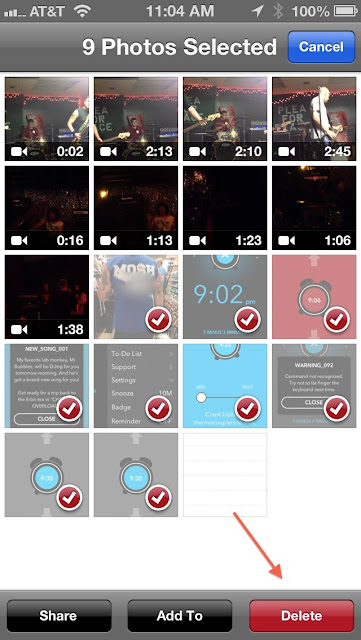Method 1: Delete all images in a single go
1. Head over to Settings > General > Useage
2. Choose Photos and Camera
3. Swipe leftwards under ‘Camera Roll’ and that’s it.
Note: Don’t stress, as you’ve already backed up the pictures, and there will still be several available in the Photos Stream.
Don’t worry. You’ve backed them up. Plus, you can still see the last up to 1,000 photos right on your iPhone through Photo Stream. So, if you are out and about and want to show someone a picture you took last week, it will be there, waiting for you in Photo Stream.
1. Launch the Photos app
2. Choose Albums > Camera Roll
3. From the top right of the screen, select ‘Edit’
4. Choose the images you want to delete. A red check mark will appear beside the seleced ones.
5. On the low right of the display, tap delete to complete the process.
How to save space by turning Photo Stream off
Photo Stream allows you to save up to 1,000 photos for up to 30 days in the cloud, but these photos are also on your device. If you ever want to turn off Photo Stream to free up room on your iPhone, it is as easy as flipping a switch.
Remember, this is just a tip and I decided to make this post for some people who are facing troubles with the storage on their iOS devices… So what do you think ? Was the tip useful to you or not ?