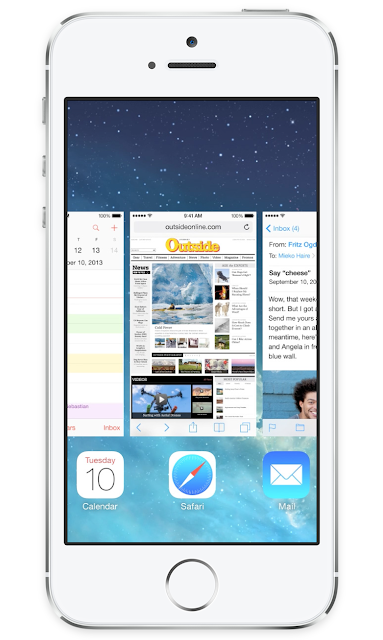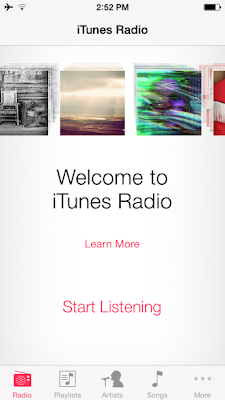1) What’s New In iOS 7: AirDrop
One of the new features that I’ve discovered is AirDrop feature, Apple has introduced AirDrop in iOS 7, a new way to share files with other iPhone, iPad, and iPod touch owners nearby.
Sending a photo or a document to someone via text or email is fine. But if that someone is right next to you, a text or an email suddenly feels like too many steps. Enter AirDrop for iOS.
Enabling AirDrop on your iPhone is very easy, all what you have to do is swiping up to get the Control Center then tap the AirDrop button then choose to make device visible to Everyone or just your Contacts.
Tap the Share button in any application that supports AirDrop. Along the top of the share sheet you will see the file you selected. You can swipe left or right to select additional files for sharing. Below the file selector you will see a row of circular icons representing other users nearby. Tap an icon to send your selected files to that user.
AirDrop is just the first feature, things getting wild below….
2) What’s New In iOS 7: Multitasking
Among the features and changes happened in iOS 7 is making a few changes and improvements in the multitasking switcher..
Multitasking has always been a smart way to switch between apps. Now it’s even smarter. Because iOS 7 learns when you like to use your apps and can update your content before you launch them. So if you tend to check your favorite social app at 9:00 a.m. every day, your feed will be ready and waiting for you. That’s multitasking in iOS 7. It knows what you want to do before you do.
That’s is very different in iOS 7, a double tap on the home button will bring a new full screen interface with app preview screens. Under each app preview screen is its icon. You can swipe left and right between apps, tap an app preview to open it, or swipe an app up and out to quit it.
3) What’s New In iOS 7: Notification Center
Notification Center is a bit different from the old design, now it is more beautiful, more speedy than before, quickly shows the current date/reminders… With just one swipe down you will be able to access the notification center..
Notification Center lets you know about new mail, missed calls, to-dos that need doing, and more. And a new feature called Today gives you a convenient summary of, well, today. One glance at your iPhone and you’ll know if it’s a certain someone’s birthday, if you’ll need an umbrella or if traffic will slow down your commute. You’ll even get a heads-up on tomorrow. You can access Notification Center from any screen, including the Lock screen. Just swipe down. And get up to speed.
4) What’s New In iOS 7: iTunes Radio
Music streaming services like Spotify and Rdio have become quite popular recently. These apps allow users to legally stream music without having to purchase it from the iTunes Store. Since the iTunes Store is a large source of income for Apple, the company has built it’s own Pandora-like service that allows users to create stations based on music they enjoy. The stations then stream similar music with intermittent ads.
While you can’t select specific songs to play from iTunes Radio, you can buy songs you like directly from the iTunes Store without leaving the Music app.
Subscribers to the $25/year iTunes Match service can listen to iTunes Radio ad-free.
Big thanks for iClarified