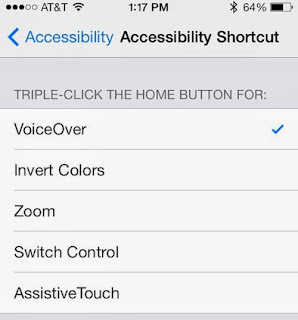Let’s jump in on how to get it done.
Making VoiceOver active
1. Head over to Settings – General – Accessibility.
2. Switch on the VoiceOver toggle.
3. Drag the speed range towards the endpoints to adjust the speaker rate.
4. Tap on Accessibility one time and tap two times to go back.
5. Use three fingers to go to Accessibility Shortcut. Select it and double tap it.
6. Select VoiceOver. It can then be launched by three taps on the Home button at anytime.
iBooks VoiceOver guide
1. Head over to iBooks – Title of the book – Bookmark or the book’s last page.
2. Triple tap the Home button to enable VoiceOver.
3. Single-tap the page’s body with a finger to select it.
4. Use two fingers and make a downward swipe. This will make VoiceOver read and even turn pages for you. You can make a single tap to turn off VoiceOver at any time.
Have you tired this feature before? Feel free to leave comments.