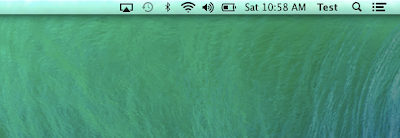The tutorial instructions normally cover areas such as rearranging, removal and addition of items back to the menu bar. In order to remove the items from the menu bar, two approaches can be taken.
Firstly, by using the uncheck option in the menu bar option, the items can be removed. This menu can be accessed from the item’s preferences. Proceed to the preferences app and then move to the section which has the menu bar item that you intend to remove. There, you would find a ‘show in menu bar’ option. After unchecking it, you would notice that the item disappears from the menu bar.
Secondly, a short cut is by ⌘+drag away from the menu bar. After this, release, and you would have the same result.
Apart from remove, the items can be rearranged in the menu bar as well. The ‘⌘+drag away’ action would also help in the rearrangement task. The difference from removal is that instead of drag and release, position the cursor on the menu bar on the spot where you would like the item. After that, release the item on that position.
It is important to note that the rearrangement bit can only be done for stock options and not third party apps.
Another consideration is that while numerous stock options can be removed and rearranged without a problem, some cannot be removed. For instance, the Spotlight search doesn’t allow such an option. Same is applicable for the Notification center. These two options can neither be replaced nor removed from their prescribed location.
Hence, using the aforementioned procedure, it is possible to make your menu bar clutter free.