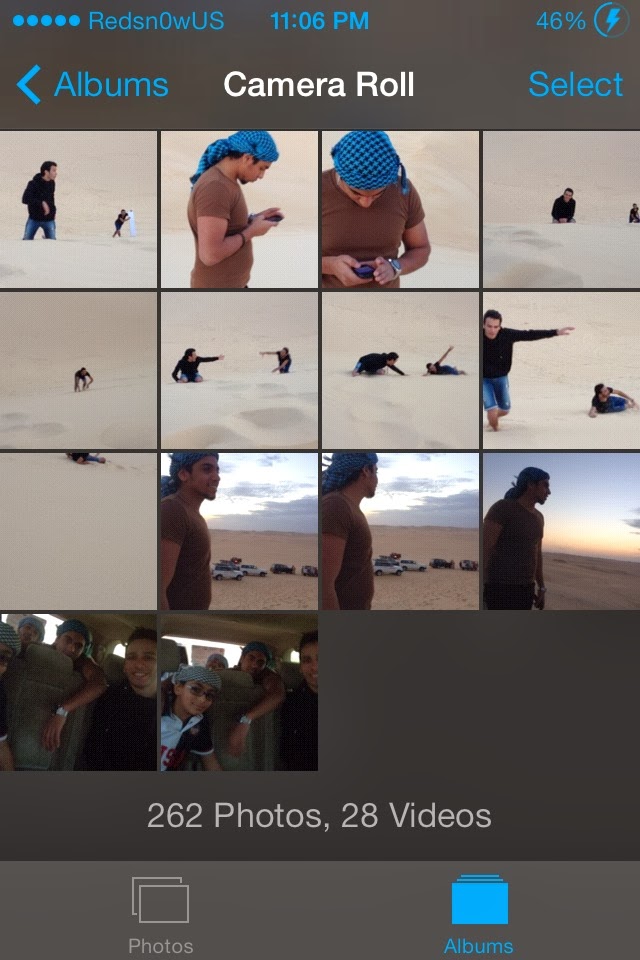The following steps can be done on your iPad and iPod Touch as they are all the same. Right now we are going to show you various ways to delete your pictures, you can delete them one by one, delete a full album, delete multiple pictures directly from your iPhone and etc…
How To Delete Photos one by one from your iPhone
Deleting your pictures one by one is considered the best thing for small targets, so in case you intend to delete a few little picture, you can use this method.
1) Launch “Photos” application from your iPhone’s homescreen.
2) Now tap on the picture you want to delete.
3) Finally, you can tap on the “trash” icon on your right-hand side to delete it.
How To Delete Multiple Pictures From Your iPhone
Now this is the second method and it is much faster and more recommended for people who want to delete many pictures in a less time. Here’s how to do it..
1) Launch “photos” application from your iPhone’s homescreen.
2) Tap on “Camera Roll”.
3) Now hit on “Select” button in the upper right corner.
4) Now you can simply tap on the images you want to delete with just one tap…
By tapping the trash icon, the selected photos will be deleted from your camera roll…
How To Select Multiple Pictures and delete them quickly
The other way to quickly select and delete several photos from your iPhone at once is a little less known, but is probably more effective as it allows you to select multiple photos in one tap.
1) Go to “Photos” application and tap on “Albums” icon and make sure you are in the list view of all the albums on your iPhone.
Conclusion: As you can see there are many ways to delete photos from your iPhone or iPad. Unfortunately, there is still no quick and easy way to delete all photos that are on your iPhone directly from the device. iOS 6 used to have an option that would allow you to delete all photos directly from the Settings app of the iPhone or iPad, but this feature is gone since the release of iOS 7.