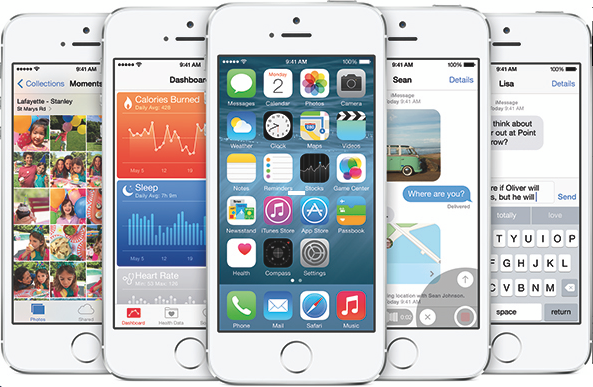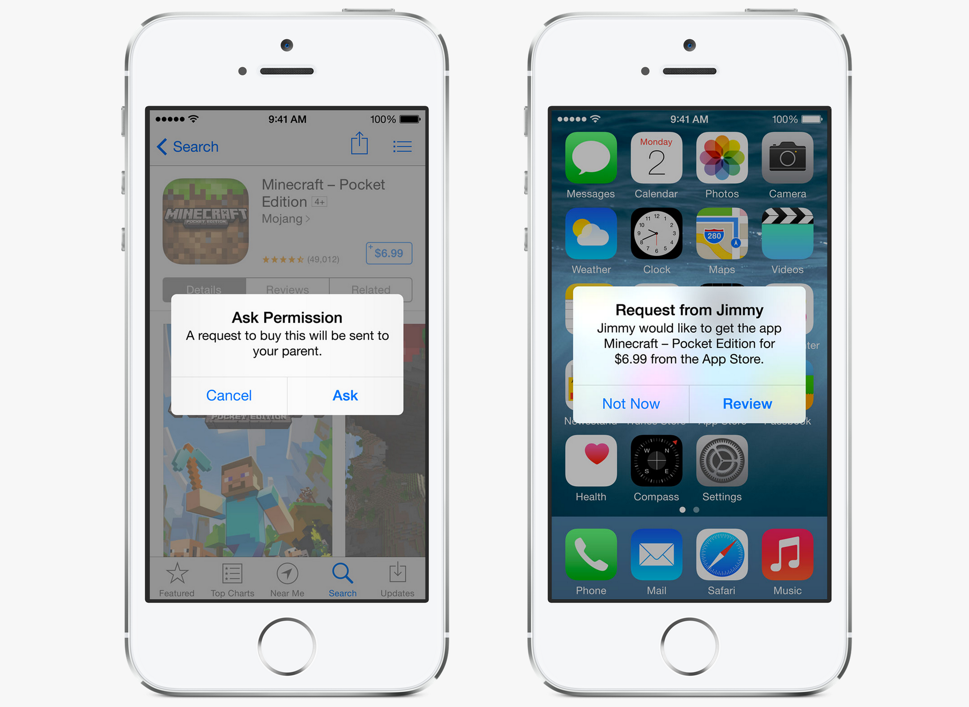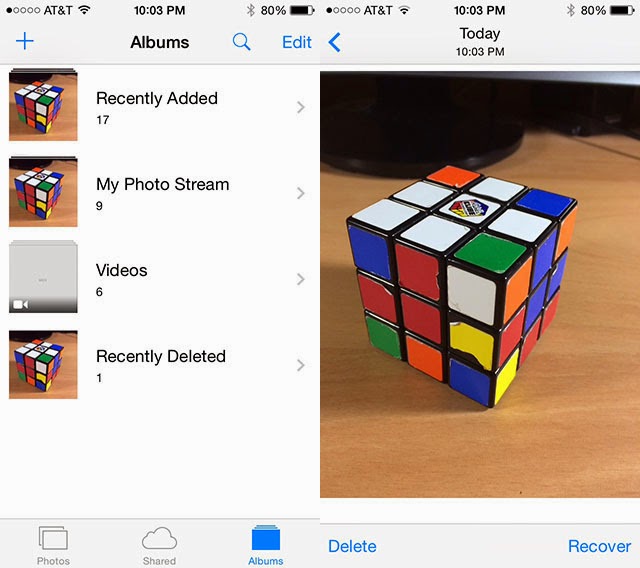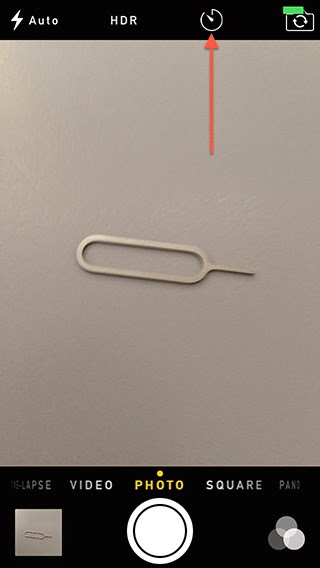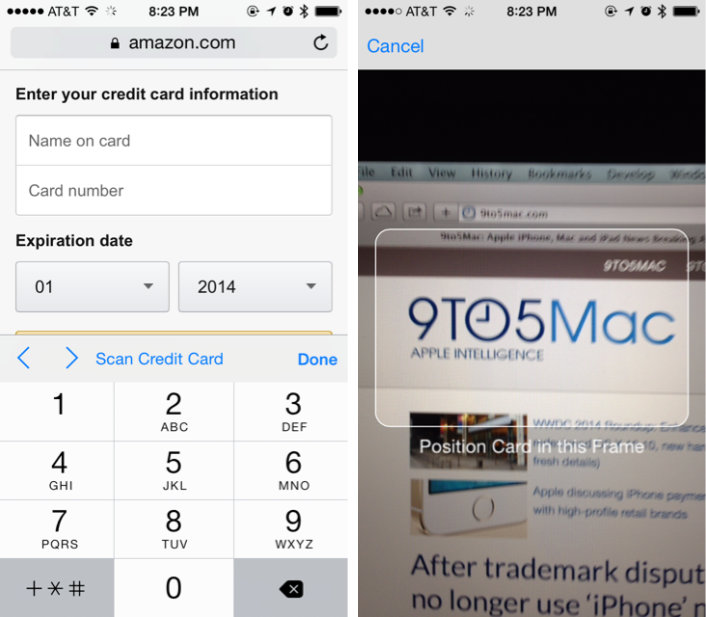Here’s some of the best hidden iOS 8 features you may not know about them:
1) Flyover city tours
Apple’s Maps app has a mode called Flyover that lets you explore a city’s skyline and monuments in a 3D view from air. iOS 8 makes use of this Flyover mode in a new feature called Flyover City Tours, that take you on an aerial tour of the city’s most popular monuments and structures. The feature is available only in a few cities.
To initiate a Flyover Tour, you’ll have to search for a supported city in the Maps app, and after pressing enter, you should see a prompt to start a 3D Flyover City Tour below the search bar. Press on start to initiate the tour. The tour takes over the entire screen, but at anytime, you can tap and bring up the navigation controls, and end the tour.
2) Battery usage by app
One of the beloved features that many users have been looking for is battery usage by app… Right now this feature will let you zero down on apps that were consuming significant energy. iOS 8 add a similar option to let you see battery usage by app, so that the next time you see an unusual battery drop, you know who to blame. You can check this by launching the Settings app and navigating to General > Usage > Battery Usage. It even shows you battery usage for Home and Lock screen. You can check the battery usage in the last 24 hours or the last 7 days.
3) Kids must ask permission to buy apps
As a part of family sharing, Apple now allows children below the age of 13 to make iTunes account on their devices. If they want to buy any game or any app, they can request their parents to buy it right from the App Store. Parents gets an alert on their iOS device, and can allow or deny the purchase.
This is a nice feature that prevents kids from making purchases without their parents knowing..
4) Recover accidentally deleted photos
The Photos app in iOS 8 also includes two new options namely ‘Recently Added’ and ‘Recently Deleted’ under Albums. All deleted photos go into the Recently Deleted album, and you have an option to recover photos from there, if you pressed the trash icon accidentally.
5) Self Timer
The default camera app finally got a new feature known as “Self Timer” Just tap on the timer icon at the top, set a 3 second or 10 second timer and get into position.
It is great for people who love taking selfies 😉
6) Time Lapse Camera Mode
The Camera app gets a new mode called Time-lapse, which Apple says will let you capture the experience of the sun setting, a city street bustling, or a flower blooming in a whole new way. Recording time-lapse videos in iOS 8 camera app is quite similar to recording a video. Swipe on the screen to choose the Time-Lapse mode (its to the left of Slo-mo mode), and let the camera record the scene as long as you choose.
7) Request Desktop Site In Safari
Safari on iOS 8 has an option to request the desktop version of a website, if you find that the mobile version isn’t good enough or not functional. This option has been in Chrome for iOS since quite some time, and Apple has finally added it to Safari as well.
8) Autofill Credit Card information with Camera
We’ve already reviewed this awesome feature in our old posts, when trying to fill credit card info from any online website like eBay, Amazon, etc… you will see a new option to “Scan Credit Card†on top of the keyboard. On tapping the button, the camera will appear, with an indicator that you can position over your credit card. Once you’ve done that, iOS should automatically scan the info from your credit card and populate it in the form. Apple’s also using this feature to let users add their credit or debit cards to Apple Pay.
There is a plenty of features still unknown, we will keep you updated with anything new…