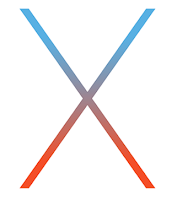NOTE: You must have at least an 8GB usb flash drive..
Step 1: Connect the flash drive to your Mac
Step 2: Download and install the latest version of DiskMakerX
Step 3: Run DiskMakerX
Step 4: Click Yosemite (10.10) since there is no option available for El Capitan currently
Step 5: Click Select an Install file…
Step 6: In the Applications folder, select Install OS X 10.11 and click Choose
Step 7: Click An 8 GB USB thumb drive
Step 8: Select your USB flash drive and click Choose this disk
Step 9: Click Erase then create the disk
Step 10: Click Continue
Step 11: Enter your administrator password when requested
Step 12: Once the process is completed, click Quit
You can now eject your USB key and keep it handy for future usage. You may choose to rename the name of the drive to El Capitan instead of Yosemite. Since DiskMakerX doesn’t yet have an El Capitan option, it will name it Yosemite.