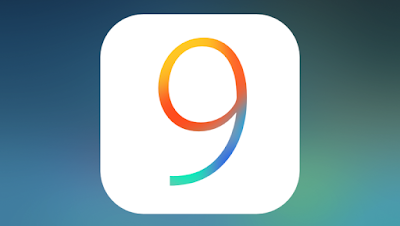Apple announced at the “Hey Siri†event that the highly anticipated iOS 9 will be released on September 16. Apple also released iOS 9 GM to developers to that they can submit their iOS 9 compatible apps to the App Store for approval.
However, since it is the final version of iOS 9, you can install iOS 9 right now without needing Developer UDID registration or a public beta profile, if you can get the appropriate iOS 9 IPSW file for your iOS device.
How to Install iOS 9 on your iPhone, iPad or iPod touch
If you manage to get the iOS 9 IPSW file, follow these steps to upgrade to iOS 9 on your iPhone, iPad or iPod touch.
- Double click on the zip file to extract the iOS 9 IPSW file.
- Open iTunes.
- Connect your iPhone, iPad or iPod touch to your Mac or Windows PC and launch iTunes.
- In iTunes, select your iOS device from the top left corner and navigate to the Summary tab.
- Hold down on the Option key (or the Shift key in Windows) and click the Update iPhone… (iPad or iPod touch) button.
- Now select the .ipsw file from the extracted folder to install iOS 9 beta and click on the Open button.
- iTunes may prompt you that it will update your device with iOS 9. Click Ok to continue.
- You will get a ‘Slide to upgrade’ slider after it reboots. Swipe on the slider to proceed.
- Your device will reboot again, and you’ll be greeted with the ‘Hello’ welcome screen. Swipe on the ‘Slide to setup’ slider and tap on Continue and follow the on-screen instructions to setup your device.
That’s it. Your iOS device should be upgraded to iOS 9 (iOS 9 GM technically speaking). Let us know how it goes.