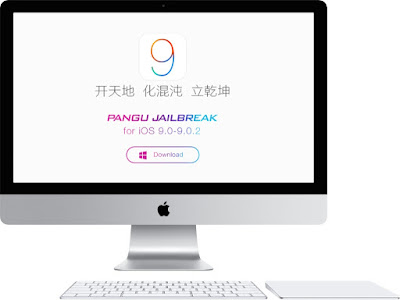Step 1: Download the Windows 10 ISO file. I recommend using the 64-bit ISO file.
Step 2: Download VMware Fusion 8. Fusion comes with a free 30-day trial, which gives you plenty of time for jailbreaking your iOS 9 device. Once the download is complete, install VMware Fusion 8.
Step 3: Install the Windows 10 ISO file using VMware Fusion 8. Customize the installation to lend it at least two processor cores and as much memory as you can spare. You do not need to use a product key, and you can choose easy install. Watch our video to see how I did it.
Step 4: Download and install iTunes on your Windows 10 virtual machine.
Step 5: Connect your iPhone to your Mac, and run iTunes in the Windows virtual machine. Ensure that iTunes recognizes the iPhone, and that you tap the Trust button on your iPhone and in iTunes.
Step 5: Download Pangu for iOS 9 from our downloads page.
Step 6: Follow our full iOS 9 jailbreak tutorial to complete the iOS 9 jailbreak on your Mac.