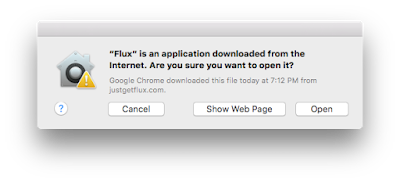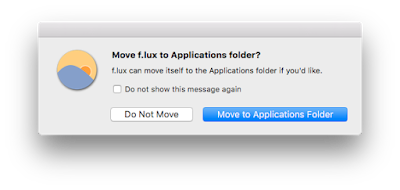And with Apple’s new iOS 9.3 software a new feature was announced called ‘Night Shift’ mode. Night Shift uses your iOS device’s clock and geolocation to determine when it’s sunset in your location. Then it automatically shifts the colors in your display to the warmer end of the spectrum, making it easier on your eyes. In the morning, it returns the display to its regular settings. Pleasant dreams.
In this article I am going to show you how to get Night Shift mode on your Mac right now.
How to get iOS 9.3’s Night Shift mode on your Mac right now
f.lux was available briefly via the sideloading method before Apple took it down. The developers of the app took it in stride and vowed to continue making their helpful application even better. While there is a bunch of chatter about iOS 9.3 Night Shift and its similarity to f.lux, the developers still have a Mac download for their now infamous application.
You can download F.lux or Flux for Mac from their website. The whole point of Flux is to minimize the amount of blue light emitted from your computer screen. This blue light is meant for reading during the day, and even if you dim the brightness that light still emits, albeit at a much lower rate. Basically, consuming blue light at night ain’t that great for you, and the guys at Flux have a bunch of information to back that up. So now that you know what Flux is; let’s get started on how to use it.
Installing an using F.lux on your Mac
When you download the file from the Flux website it will save as a .zip. You’ll need to unzip it to gain access to the app. Once unzipped the app will appear all you need to do is double-click on the icon. You may see the warning for download from the internet. Just hit Open.
Developers Note: for people using f.lux on El Capitan (10.11): The new version of “Automatically adjust brightness†in El Capitan seems to cause flickering with f.lux. For the moment, you’ll have to turn this feature off to use f.lux. To make the fix, use System Preferences > Displays and uncheck. Occasionally, a reboot may also be necessary.
Now Flux will prompt you to move the app into the Applications Folder. You want this, so click Move to Applications Folder. Basically instead of you dragging and dropping the icon into the Applications Folder, Flux will do it for you. Cool beans.
Next Flux will ask to use your current location. This is so that the app will know what time of day it is where you are, and automatically adjust your screen’s lighting.
Once you have confirmed a location the app is ready to go with its default settings. To adjust these settings click on the Flux icon in the toolbar.