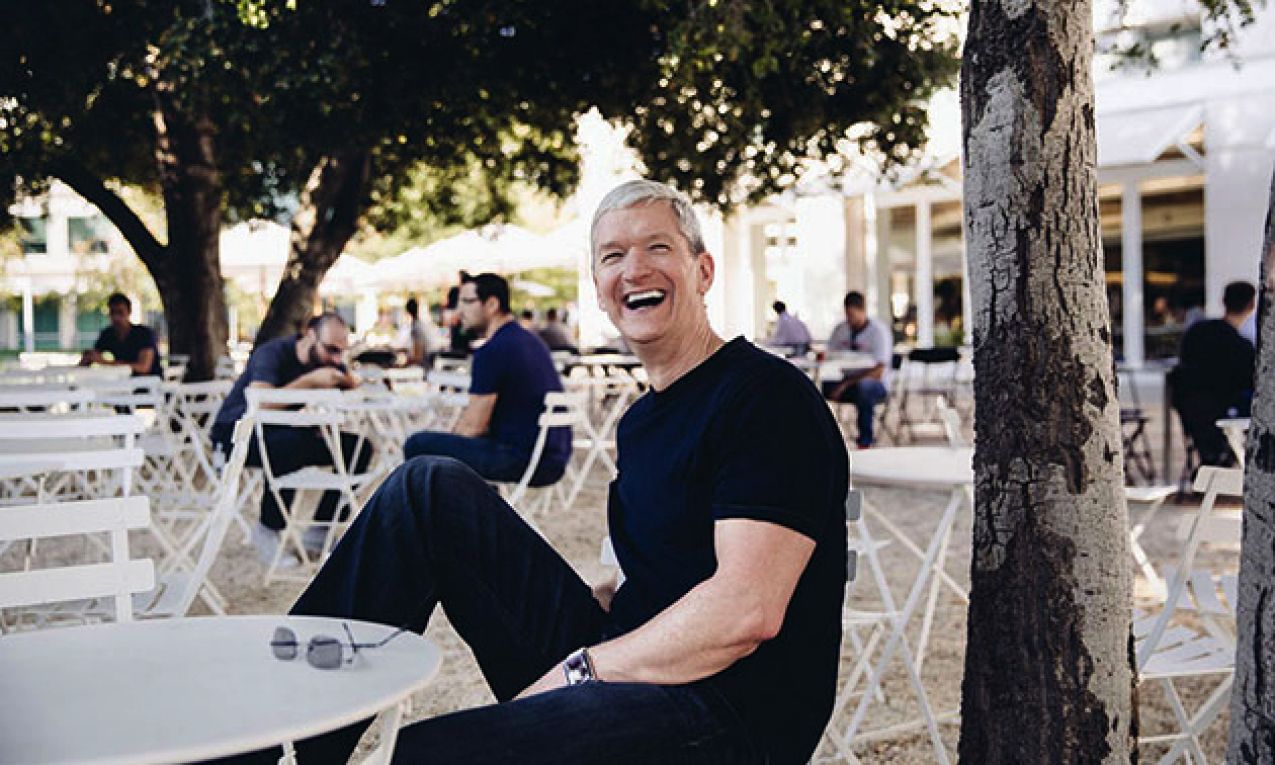Do your Apple devices show wrong time and date? Wonder how to fix it? Well, here are some ways to fix this issue. It does not happen every now and then but some of the iOS features require correct date & time to function properly. If the problem occurs with date and time of the system clock on your iPhone or iPad, the dependent feature might not work properly. We are going to show you how you can make sure that your iOS device will always have correct date & time.

Is Your iOS up-to-date?
Although updating iOS or updated iOS has nothing to do with time or location (rare circumstances) but it’s good to check and make sure that your device software is up-to-date.
To Check for software Update: Go to settings. Then General and tap on Software Update. It will show whether there’s an update or not.
- Go to settings
- Tap on General
- Tap on Software Update.
It will show whether there’s an update or not.
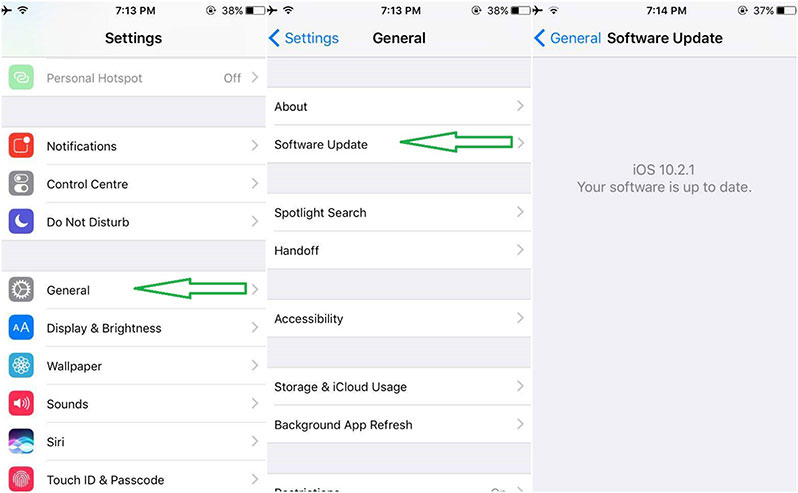
Set Date & Time Automatically by Location
- On your iOS device, go to Settings, General, and scroll down to find Date & Time option.
- When you open Date & Time, you’ll notice that there’s an option: Set Automatically, with on/off toggle button. Make sure to switch it to ON position.
- If the toggle is ON but the time & date is still incorrect, turn the switch to OFF for a short period of time and then turn it back ON.
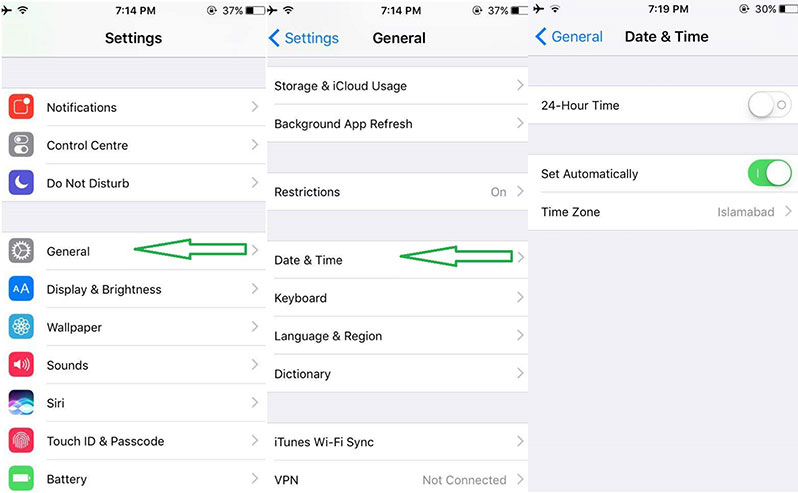
- You should also set the Time Zone. This should automatically detect the time zone based on the location of your device. Just make sure that it is the correct location/region.
- As you selected Automatic Date & Time Zone, you should also make sure that all the settings related to automatic date & time are configured properly because it will automatically detect your device’s location and adjust itself accordingly. It will need you to enable devices’ Location Services. For that purpose. Go to settings > Privacy > Location Services > System Services > Setting Time Zone.
- To know the exact location of your device which, in turn, will correct the date and time, switch it to ON position. It will also show location identifier in the status bar whenever the Location service is accessed.
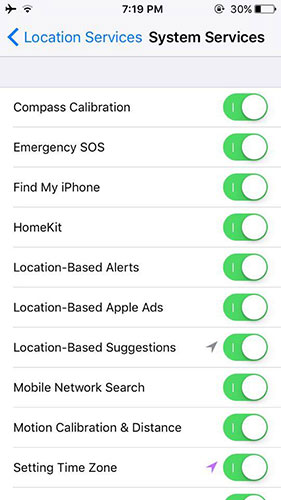
Set Time Manually
Some don’t trust Automation or sometimes it doesn’t work for you or if you have your location services turned off to keep your privacy, then you have the option to set the Date & Time manually. Sometimes, while allowing the device to automatically change time and date, problem occur due to a slight change in location. For example, if the user has its Apple ID of USA region and he’s traveling through ASIA, the time and date problem may occur due to selected region in the information that user has provided to Apple. So, this problem can easily be tackled just by setting your Date & Time manually using these steps:
- Go to Settings
- Tap on General
- Scroll down and you’ll find Date & Time.
- Open it and Use the provided controls and manually specify the correct date & time.
- And Don’t forget to turn the Set Automatically option to the OFF position.
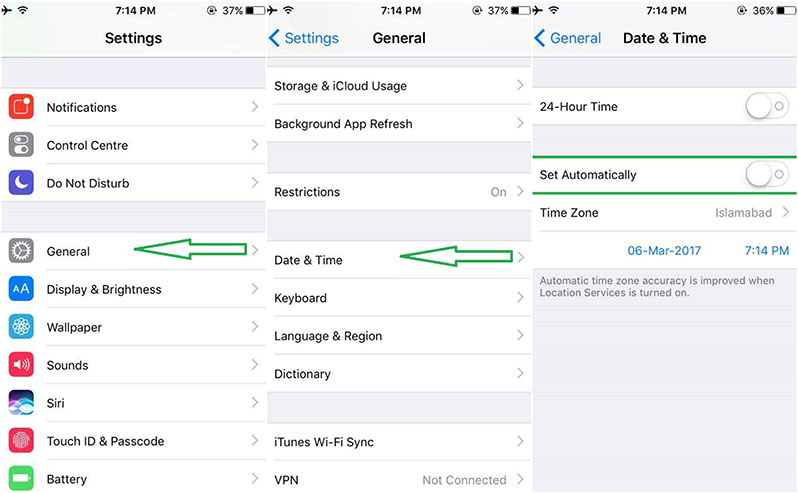
The post iPhone Showing Wrong Date & Time? Here is how to Fix appeared first on iPhoneHeat.