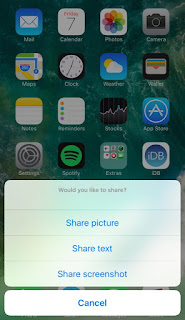After installation, one of the first things you should do is open the Activator app and configure an action for toggling the share menu:
As you can see, there are three different Share Anywhere shortcuts:
- Option 1: A selector that lets you choose between sharing pictures, screenshots, or text
- Option 2: A selector that lets you share a body of text
- Option 3: A selector that takes a picture and then immediately lets you share it
Once you invoke the Activator action you’ve selected, the menu you’ve assigned to it will appear at the bottom of the screen. This lets you access shortcuts to sharing various things. Tapping any of the options in the menu reveals an iOS share sheet so you can share the item through any medium you want, such as:
- iMessage
- Notes
- etc…
This menu makes sharing screenshots easier. Since you typically take screenshots to show off something from your device, this will be convenient for power users because it doesn’t require you to manually find the image in the Photos app and go through the sharing prompts for each and every screenshot you want to share.