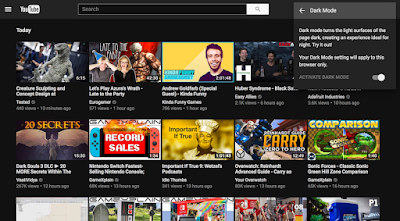In case you don’t know, Google has been testing dark mode theme across all of its services and YouTube is among them. Dark mode theme is still in test and it is not available for everyone, but here we are going to tell you a quick and secret way to enable dark mode them for YouTube.
- Head to YouTube.
- Open up the developer menu by pressing Ctrl+Shift+I on Windows (Option +Command+I on Mac).
- Click on Console.
- Paste in this line of text:
document.cookie=â€VISITOR_INFO1_LIVE=fPQ4jCL6EiEâ€then tap Enter (note: for the time being, head over to reddit and paste the code from there, as we’re having some technical difficulties). - Close the developer window and refresh the page.
- If you’re logged into your YouTube account, click the profile icon on YouTube. Then click on Dark Mode. If you’re not logged in, click the three-dot icon that appears, then select Dark Mode.
If Dark Mode does not appear for you, then you may still see the updated interface, so there’s that at least.
Tell us if it worked with you or not!