Every Apple device including iPhone, iPad, Mac, Apple Watch, and even the Apple TV comes with one year warranty to cover the manufacturing defects, hardware related issues or failures. You can extend your Apple device’s warranty for additional years through Apple Care. Regardless of what kind of warranty you have for your Apple product, it is very easy to find out the warranty status of your product. You can do that either on Apple’s warranty status website or Apple Support app. Hit the jump to learn how to.
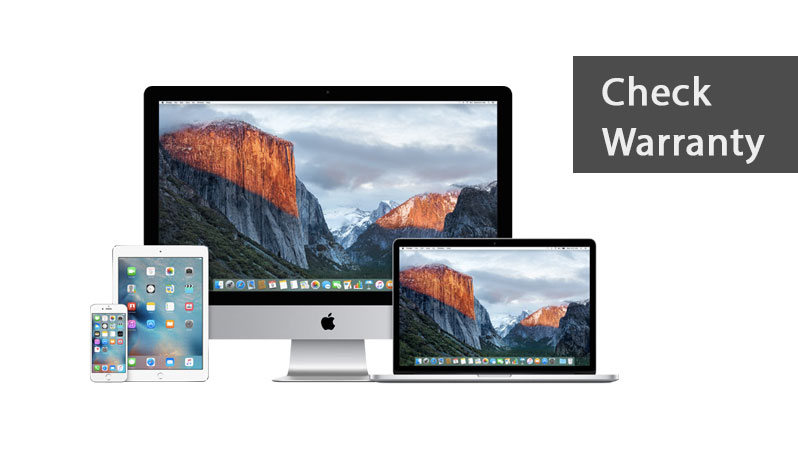
Check warranty status using Apple Warranty Status Website
Apple’s warranty status website make is very easy to check the Apple care warranty status of your iPhone, iPad, iPod Touch, Mac, Apple TV, or even the Apple Watch. But first, you need to find out the serial number of your Apple device.
Find serial number of iPhone, iPad, or Apple Watch
Simply follow these steps to find out the serial number of your iPhone, iPad, iPod Touch, or an Apple Watch.
- Go to Settings.
- Tap on General.
- Tap on About.
- Scroll down until you see the Serial Number.
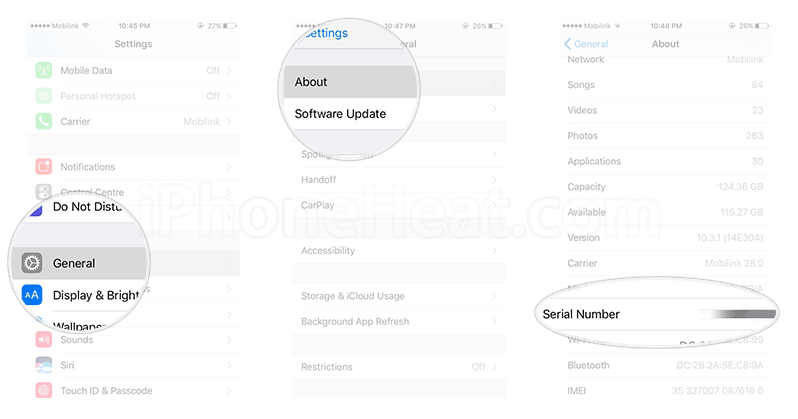
Find serial number of Mac
You can quickly find out the serial number of your Mac by following these steps:
- Click on the Apple icon in the top-left corner of your Mac.
- Select About This Mac from the drop-down menu.
- Serial Number is the last item under Overview tab.
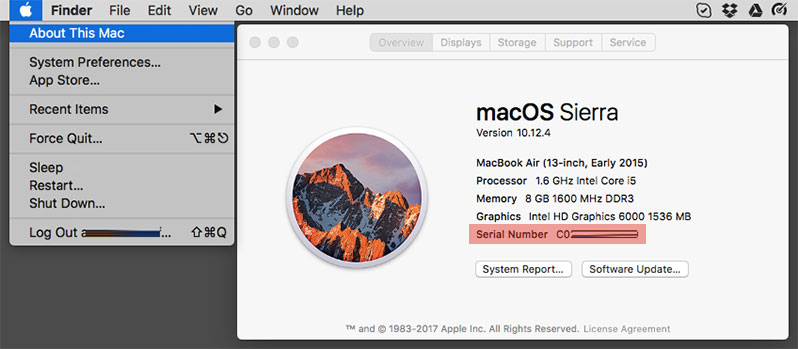
Check Warranty Status
Now you can use this serial number to find out the Apple care warranty status of your Apple device from Apple’s website by following the steps mentioned below.
- Go to Apple’s Warranty Status page.
- Input the serial number of your device into the text field.
- input the CAPTCHA code to verify yourself as a human.
- Click on the Continue button.
- You’ll be taken to a page with a Summary of your device.
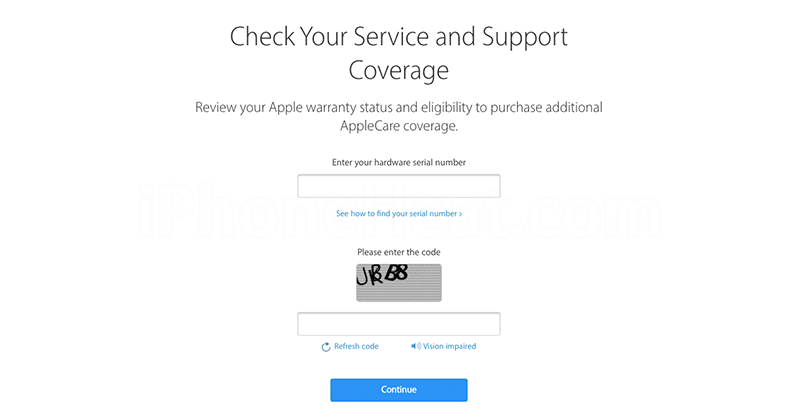
Check iPhone, iPad, Mac warranty status using Apple Support app
Apple has also released its own support app that made things a lot easier. This App will allow users to check their devices’ warranty status and other questions they may have in their mind related to their purchased item. We can say that this app is the smartest & detailed app itself and include device-specific categorized details. For super fast warranty check, below is how to do it. If you need any kind of assistance/support related to your device, it’s the best app to download.
This post is all about how to use the Apple Support app to check the warranty status of you iPhone, iPad, iPod Touch, Mac, Apple TV, or Apple Watch. Here is how to:
- First, you have to download and install the Apple Support app from App store.
- Open the Apple Support app.
- Log in with your Apple ID.
- Apple support will show all products linked with your Apple ID in a list like below.
- Now, it is very easy to check the warranty status of your device. Simply, select the one you want to look up the details for.
- At the top, tap on Product Details.
- The first lined mentioned is about whether your device’s warranty is active or not. Is it covered by Apple Care or limited warranty? The other details are all about the implication for your repairs & Service Coverage.
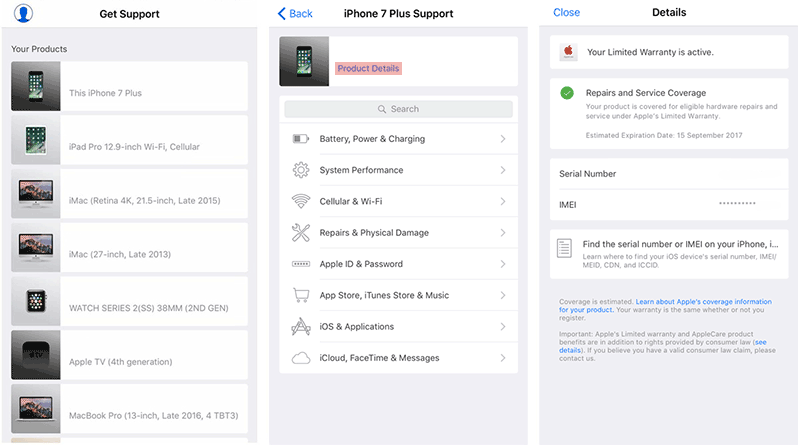
Note that the page opened in front of you contains all the warranty and other details about the device you selected earlier. These details may differ from other devices and Limited Warranty & Apple Care are mutually exclusive; it will either show limited warranty or AppleCare.
An Overview of the Product Details
- Valid Purchase Date –Â Confirms if the product is indeed purchased or not.
- Telephone Technical Support: Active or Expired – Will display the estimated expiration date for your telephone technical support if it is active. If the support has been expired, it will tell you if your device is still eligible for the extended AppleCare warranty or not with a link to purchase if you’re eligible.
- Repairs and Service Coverage: Active or Expired – Shows an estimated expiration date if your repairs and services coverage is active. For expired servicesIf it is expired, it will tell you if your device is still eligible for the extended AppleCare warranty or not with a link to purchase if you’re eligible.
- Covered by the AppleCare Protection Plan – If you have purchased the extended AppleCare warranty for your device, it will be listed here.
The post How to Check Apple Care Warranty Status of your iPhone, iPad, Mac, or Apple Watch appeared first on iPhoneHeat.



