Now, a user can easily block unwanted text messages which they don’t want in the messages list. The old version of iOS: the iOS 9 gives us the opportunity to directly block the unwanted text message in the message app. Now, to block a text message, first, you have to add that number to your contact list and then block that number from the settings. Here’s the way you can do:
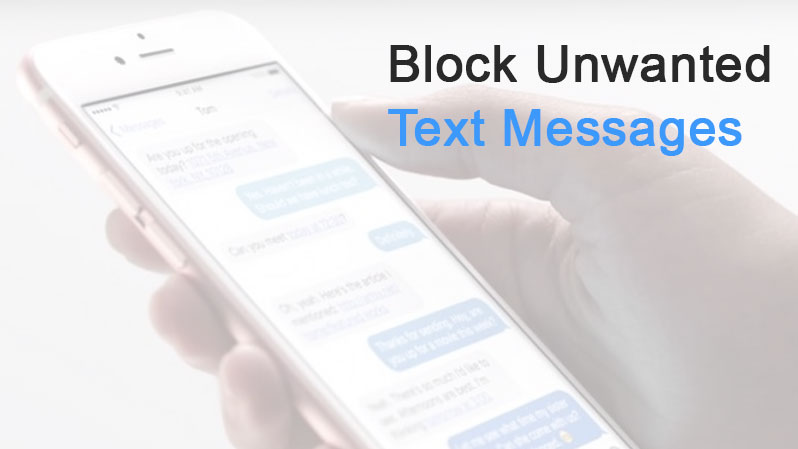
- To add specific message number to your contacts, open the conversation with that number. Tap the contact icon or phone number at the top-middle of the screen.
- Now, tap to Create New contact.
- The number will automatically be added to the number field. Enter the desired name for that contact and tap on Done to finish. Now, as the contact has been created. This contact will be used to block text messages from it.
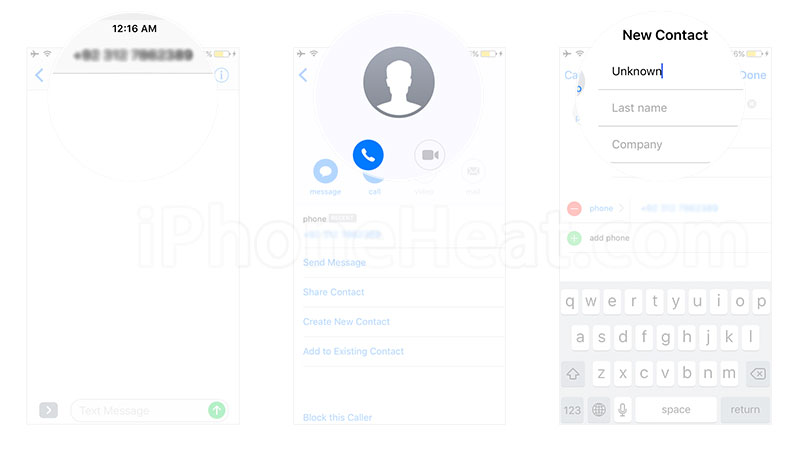
- Now, for blocking that specific contact, go to your Settings app.
- Tap on the Messages setting.
- Now, scroll down a little bit and go to Blocked setting.
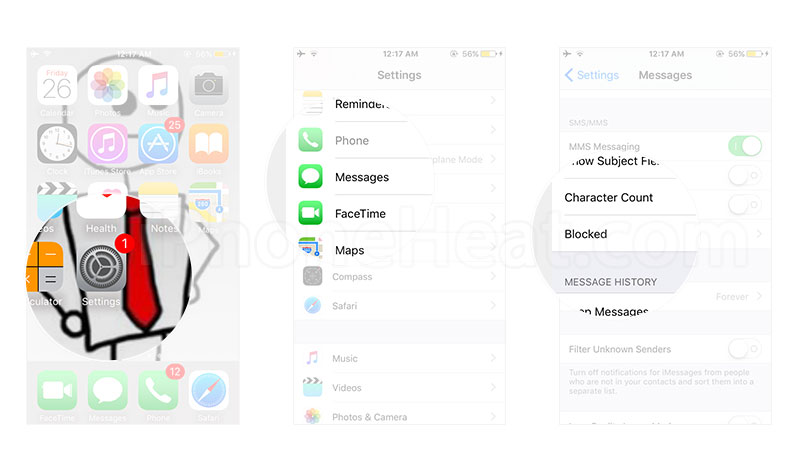
- Tap on the Add New to add that number.
- Now, search out that number just by scrolling or enter the name of that number in the search bar above.
- Tap on that contact in the search results. This contact is now blocked.
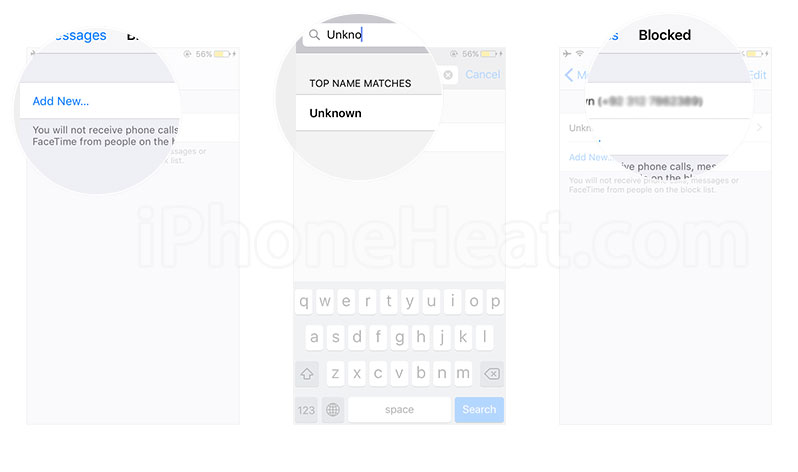
Now, this contact will no longer be able to send you any text message. Remember that this will only block a single contact. That means other than the blocked contact, anyone can easily text you the unwanted texts. So, if you want to add other numbers to your text message block list, just repeat the procedure. However, if you want to add an existing contact to the blocked list. For this purpose, tap on the existing contact icon in the conversation, a block option will be available at the bottom.
Now, if you want to block both the text messages and the phone calls from a specific number, you don’t have to go through all of this procedure. Just go the phone directory and block it from phone directory settings. In case of getting random text messages from an unknown number but no calls, you have to repeat the procedure mentioned-above to add that number to the block list.
The post How to Block Unwanted Text Messages on iPhone appeared first on iPhoneHeat.


