When you have a lot of application of different types on your iOS device like iPhone or iPod, it becomes pretty hard to keep them all up-to-date. This was the situation before iOS 7. For your ease, Apple introduced a new feature in its iOS 7 software update that automatically downloads and installs new updates for the existing applications on your device.
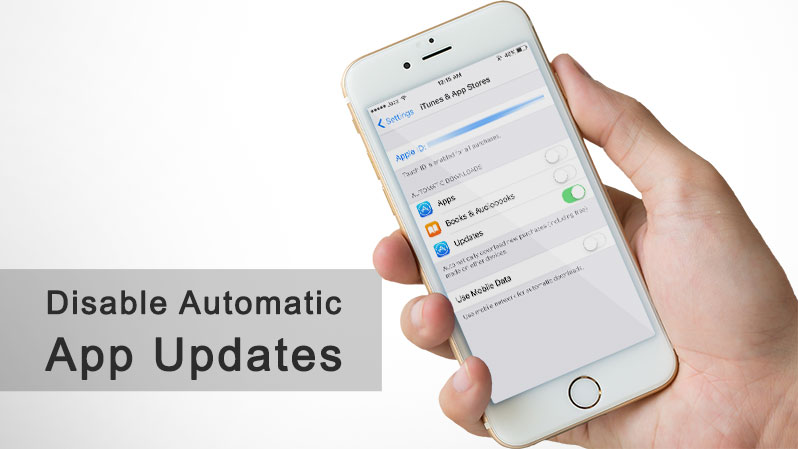
While keeping your applications automatically updated is a good feature in iOS and it really helps you in keeping your applications up-to-date as they are available. However, there is a major drawback that it may consume an excessive amount of data from your data plan provided by your carrier or the internet service provider.
By default, the automatic application update feature is enabled in the iOS. But there is an easy way to disable it from your iPhone or iPad permanently.
Also checkout: How to download YouTube Videos on iPhone
How to Disable Automatic App Updates on iPhone or iPad
Follow these step to disable automatic application updates if you want to stay preserve you limited data allowance:
- Open your “Settings”.
- Now tap on “iTunes and App Store”.
- Under the section of “Automatically Downloads”, you can manage all the items that are automatically updated.
- Simply switch the toggle to off state to disable automatic updates for a specific application.
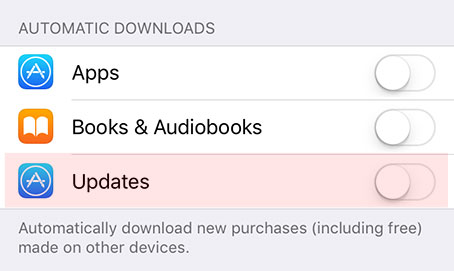
After following the steps mentioned above, your iPhone will not automatically download and install updates for the selected applications. This will not only save the bandwidth of your cellular data plan but will also allow you to manually update your desired application.
To update applications individually, you’ll have to go to the section of Updates in App Store to view latest updates available for applications that are still not installed.
Allow automatic application updates over WiFi only
If you want to download application updates automatically only on a Wi-Fi connection, then here is how you can do it:
- Open your “Settings”.
- Now tap on “iTunes and App Store”.
- Under the section of “Automatically Downloads” turn on “Updates” toggle.
- Now, turn off “Use Cellular Data” toggle.
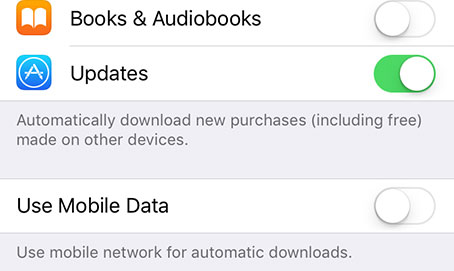
Now whenever your iPhone, iPad or iPod Touch connected to a Wi-Fi network, your updates for applications will automatically download. And whenever your iPhone connected to your mobile data LTE/3G, it will not download updates automatically.
The post How to disable Automatic App Updates on iPhone and iPad appeared first on iPhoneHeat.


