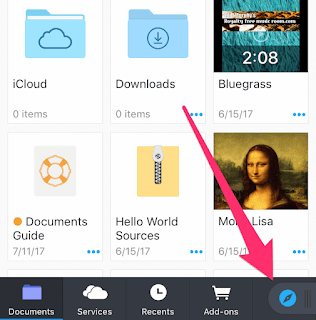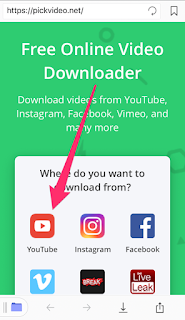In this post we are going to show you how to download youtube videos to your iPhone and watch it offline.
STEP 1: Download Document 6 app on your iPhone and launch it after done installing.
STEP 2: The app has a built-in web browser for surfing the internet. Open it by tapping on the browser icon in the bottom right corner of the app.
STEP 3: Type pickvideo.net into the address bar at the top, then press the Go key.
STEP 4: After the website has been loaded, tap on YouTube from the collection of supported sites.
STEP 5: Now paste the video’s link into the search box. To do so, tap once on the search box and a typing marker appears. Now tap and hold on the search box and choose Paste.
STEP 6: Next, tap on the download button. The website collects all the available download links and displays it in a table. Additional information about the download links are also displayed such as the video resolutions, format, and their size.
STEP 7: Tap and hold on an MP4 download link, then choose Download link from the menu that opens.
STEP 8: The save dialogue box appears. Rename the file if you wish (don’t remove the .mp4 extension), then tap on the Save button.
STEP 9: The download will now begin. To view its progress, press the downwards arrow icon at the bottom of the browser. Once the video has been downloaded, it will be saved to the Downloads folder in the app.
How to move the downloaded youtube videos to your iPhone’s camera roll:
STEP 1: Open the Downloads folder in the app.
STEP 2: Find the video you downloaded, then tap on the ellipsis icon next the video and choose the “Move” option.
STEP 3: Now you will find “Recents” section, tap on “Camera Roll” then press the “Move to camera roll”.
That’s it you’re done!