Apple has introduced a brand new ringtone for iPhone X only. The iPhone X is what we can say a whole new physical design in ten years. It introduces new ways to interact with the devices and not only that, it also brings a new sound. iPhone’s Marimba ringtone has become its iconic sound. But with iPhone X Apple has added a new ringtone that is exclusive to iPhone X and is included out of the box. Thanks to some individuals who love to tinker, you can now have iPhone X’s “Reflection” ringtone on an older iPhone model as well.
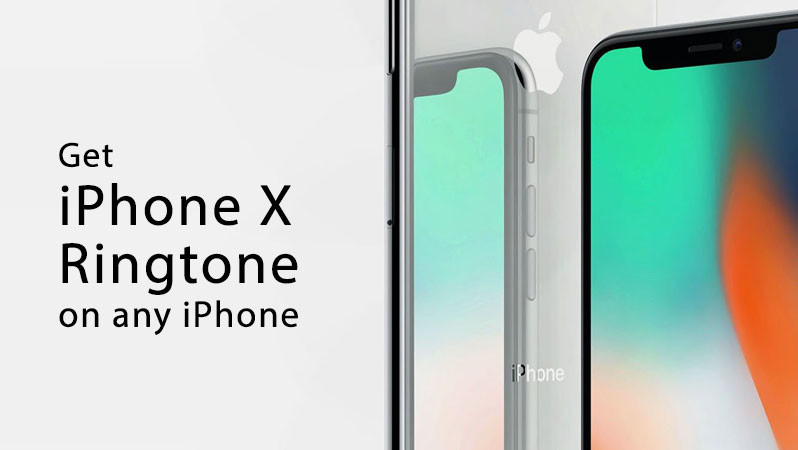
If you have not heard the ringtone yet, here is what iPhone X Reflection ringtone sounds like:
This is the new “Reflection” ringtone, only available on iPhone X pic.twitter.com/La0wTzB4wd
— Guilherme Rambo (@_inside) November 1, 2017
How to Get iPhone X Ringtone on Any iPhone
If you want to get this new iPhone X ringtone on your existing iPhone model, simply follow these steps on any iPhone:
- Download Reflection Ringtone from here to your PC or Mac.
- Now you need to transfer the Reflection ringtone to your iPhone. For that, you need the latest version of iTunes (steps may vary depending on the version of iTunes installed.)
- Connect your iPhone to your computer, open iTunes, and let the sync process complete.
- Click on the little iPhone icon at the top.
- Click on the Tones subsection int he left sidebar.
- Now drag and drop the Reflection ringtone file over the iTunes window, in the Tones section.
- Click the Sync button and let the sync process to finish
- On your iPhone, go to Settings > Sounds > Ringtones and tap on Reflection. This should play a bit of preview of this ringtone. Now go back to Settings.
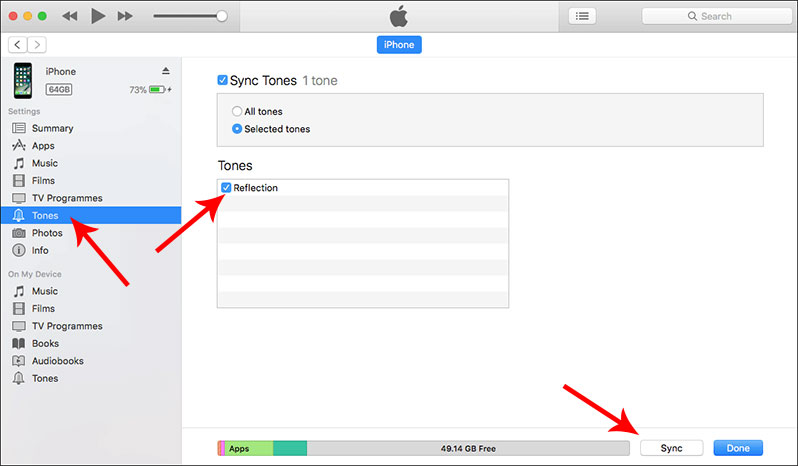
That’s it, folks! You have successfully added iPhone X Reflection ringtone on any iPhone model.
Do you like to switch between ringtones over time or just keep the default ringtone on your iPhone? What are your thoughts about this new iPhone X ringtone?
Like and/or share this guide with your friends and family.
The post How to Get iPhone X’s New “Reflection” Ringtone on any iPhone appeared first on iPhoneHeat.




