On an iPhone, you probably would have noticed that the Decline button appear when you receive an incoming call, and at times the Decline button does not appear at all. Rejecting a call is just a tap away when you see the Decline button, but it becomes very annoying when you don’t see a decline button to reject an incoming call.
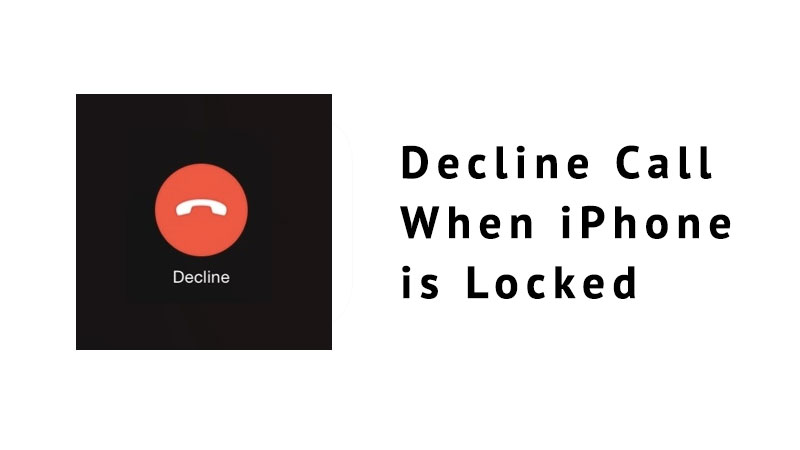
First, you need to understand the conditions when the Decline button appears and when it does not. If your iPhone is locked, the incoming call will show only Slide to Answer button to accept the call, Message button to send a message to the caller, and a Remind Me button to set a reminder about the call to call the person back. However, when your iPhone is unlocked, you see the Decline and Accept buttons alongside the Remind Me and Message buttons.
Why did Apple not Provide the Decline Button for Incoming Calls on Lock Screen?
While the missing Decline button sometimes becomes a source of frustration for many, but there is a good reason why Apple used different incoming calls interfaces for the locked and unlocked state of the iPhone. The assumption is that when your iPhone is locked, it will most probably be in your pocket. So, the Accept and Decline buttons would have resulted in accidentally answering or declining an incoming call. The Slide to Answer interface ensures that the iPhone user does not accidentally Answer or Decline an incoming call.
When your iPhone is unlocked, Apple assumes that you are attentively using it, so gives you the Accept and Decline options straight away. In such situations, the chances of pressing the Answer and Decline buttons are much lower.
How to Reject a Call when iPhone is Unlocked
When your iPhone is unlocked, it becomes pretty straightforward to decline an incoming call. You simply tap on the Decline button to decline an incoming call.
How to Decline a Call when iPhone is locked
When your iPhone is locked and you receive an incoming call, you won’t see any Decline button on the screen to reject the call. Here is how to decline an incoming call when your iPhone is locked:
iPhone X/iPhone8/iPhone 8 Plus:
Press the Side button to silence the call.
Press the Side button once again to decline the call.
iPhone 7 or older Models:
Press the Power/Sleep/Wake button to silence the incoming call.
Press the Power/Sleep/Wake button once again to decline the call.
Or simply, press the Side or Sleep/Power/Wake button twice to decline the call.
How to Decline an Incoming Call On the iPhone With EarPods
EarPods also allow an iPhone user to decline an incoming call. Simply press and hold the center button on your EarPods for 2 seconds to decline an incoming call.
The iPhone users can only decline a call using EarPods, there is no such feature available in AirPods.
How to Decline a Call on the iPhone With Apple Watch
If you have an AppleWatch paired with your iPhone, you can use that to decline an incoming call. To decline the call, simply press the red decline button on the Apple Watch Phone app.
Did you already know the above-mentioned tricks to decline an incoming call on iPhone? Do you find the lack of Decline button on the Lock screen annoying? Share your thoughts in the comments section below.
The post How to Decline an Incoming Call When iPhone is Locked appeared first on iPhoneHeat.




