Looking to deactivate or delete your Facebook account, but not sure how to do it the right way? You have come to the right place. Over the last few years, Facebook has almost turned into such a toxic environment that just quitting Facebook can improve your mental health. If you’re tired of looking at news stories or videos or have concerns related to your private data being collected and shared by Facebook with third-parties, you might want to finally say goodbye to Facebook.

The latest scandal of how 50 million Facebook user profiles were stolen by Cambridge Analytica and used the data to influence the last US elections is a wake-up call. This single incident clearly shows just how much data Facebook has on its users and how insecure this data can be. The #DeleteFacebook movement is just the icing on this cake.
You have got two options; you might want a break from Facebook for some time and come back later or you can put a permanent end to your Facebook membership. You can either deactivate your Facebook account or delete your Facebook account altogether. Facebook offers both options to its users.
In this guide, we will show you how you can easily deactivate your Facebook account if you want a break from it. We’ll also discuss the easy steps to delete Facebook profile altogether.
How to Deactivate Your Facebook Account
Deactivating your Facebook profile will log you out from the social media network and will make your profile invisible. Please note that your Facebook account comes with a Messenger account that needs to be deactivated separately. All your messages sent or received through Messages will still be visible, but you won’t be able to send messages through the Facebook website after deactivation. For that, you will have to use Facebook Messenger app.
Here is how to deactivate your Facebook ID using a web browser:
- Open facebook.com and log into the Facebook profile that you want to deactivate.
- Click on the down arrow button on the top-right side of the page and click on Settings.
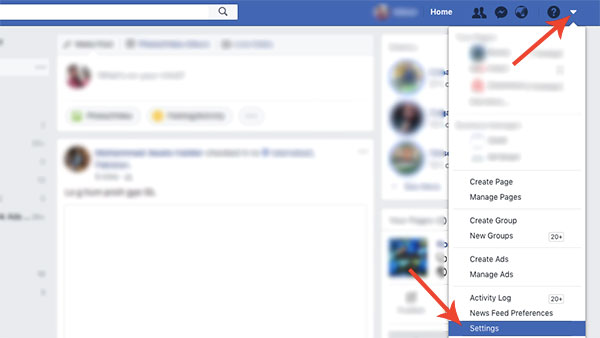
- Under General section, click the Edit link next to Manage Account section.
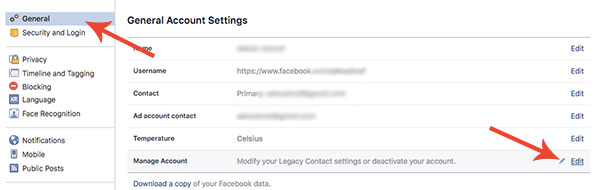
- Click on the Deactivate your Account link.
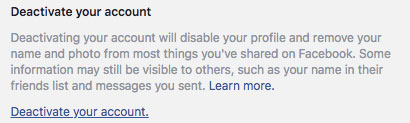
Here is how to deactivate Facebook account on iOS or Android:
- Open the Facebook app on your iOS or Android device and make sure you are logged into the account you want to deactivate.
- Tap the burger menu (three horizontal lines) and scroll all the way down and choose Account Settings (Settings > Account Setting on iOS).
- Go to General > Manage Account.
- Tap Deactivate.
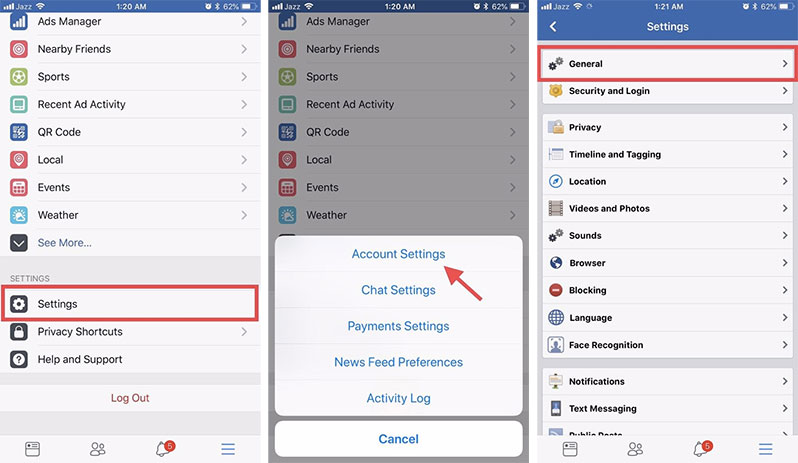
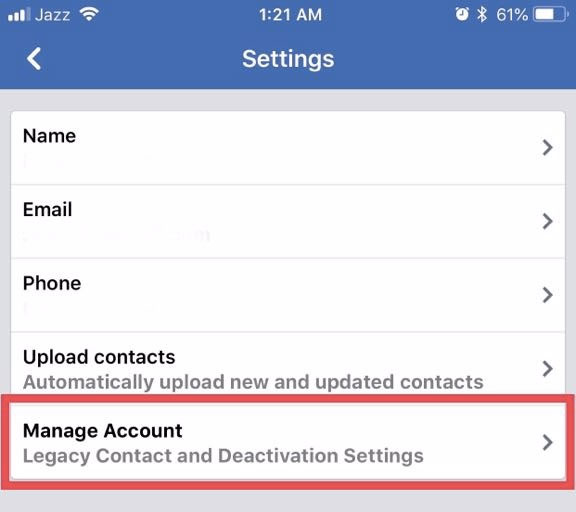
To deactivate Messenger as well:
- Open Facebook Messenger app and tap on your profile picture.
- Go to Privacy & Terms > Deactivate Messenger
- Enter your password and tap Continue
- Tap Deactivate.
How to Delete Your Facebook Account
If you have made up your mind to say goodbye to Facebook forever, deleting your Facebook account is the way to go. Keep in mind that by deleting the Facebook account, you’ll lose your friend list, your wall posts, and also access to your Facebook Messenger account. Once a Facebook account is deleted, it’s gone forever. You cannot recover it.
While deleting your Facebook account will also remove your wall posts, but weirdly enough, Facebook won’t automatically delete all of your posts from its network such as the ones you made in groups. So, first, go into groups and delete your posts/comments manually.
Before deleting your Facebook account, it would be wise to download all your photos and data from the Facebook. Facebook allows you to download a zip file of all your Facebook data. Go to Settings and click on Download a copy link at the bottom of the page.
From the Settings page, click on the Download a copy link at the bottom of the page.
These are steps you need to follow to delete your Facebook profile from the social network:
- Go to Facebook’s Delete Account page here.
- Click on Delete my Account.
- You will be prompted to enter your account password, then enter Captcha, and click Ok button to continue.
- Click the Ok to permanently delete your Facebook account.
After deletion, Facebook will give you 14 days to change your mind. Within 14 days, you can get back your account simply by logging in to it as you normally would do. However, after 14 days, Facebook will delete your profile permanently. And in 90 days, it will also delete your data from its service.
Deleting your Facebook account?
Are you a regular Facebook user? Are you satisfied with the service? Is it a source of joy or stress? IF you are planning on deleting your Facebook ID, please let us know the factor behind your move in the comments section below.
The post How to Deactivate or Delete Your Facebook Account appeared first on iPhoneHeat.




