While Facebook allows you to delete your facebook account outright, you also have the option to only delete your Facebook information but keep the account alive. You may be asking yourself, “Why to bother keeping the account at all?” A totally valid question, but there are cases where people only use Facebook Messenger to talk to their friends/contacts and do not want to start fresh. Like it or not, you use the same Facebook account to log into your Instagram, Messenger and other accounts. Deleting your Facebook account will also result in losing access to the protected accounts of your friends and family.
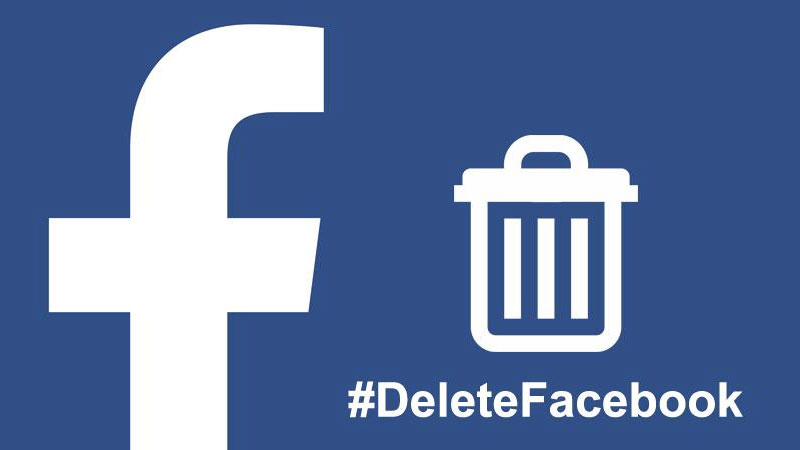
Luckily, there are ways to #DeleteFacebook without deleting your Facebook account. If you want to leave Facebook due to the data privacy breach (Cambridge Analytica scandal), please keep in mind that if you only delete your data from Facebook, the social media service will still be able to collect some data related to you and make some money off it. But, most of the sensitive data can be removed from Facebook without deleting your account altogether.
Facebook does not allow its users to easily let them erase their information such as posts, photos, tags, etc. So, you have to be a little creative to achieve that. Follow our step-by-step instructions to systematically delete your Facebook data.
How to delete facebook posts
To delete the posts that you have made on Facebook to date, you can use a Chrome extension called “Social Book Post Manager.” What this extension basically does is that it runs on your Activity Log and lets you delete, hide, or unhide posts from your Facebook history.
Using the extension, you can drill down and execute it using year & month wise, or just “select all” and let it do the job. The extension also has a speed setting that decides how well it works. By default, it runs at 4x. The extension may miss some of your posts so you may need to run it over and over to make sure that it hits on every post.
Depending on the age and amount of your Facebook history, the posts deletion process using this extension may take from a few hours to a day or more.
Download Social Book Post Manager
How to delete Facebook photos
If you had spent some time in organizing your photo into albums all along your Facebook journey, the effort is going to pay off big time now. You can easily delete an album and it will delete all the photos inside that album. On the other hand, standalone photos have to be deleted one-by-one.
Deleting a Facebook photo album
The process of deleting a Facebook photo album is pretty straightforward. Deleting an album will not only delete it but also the photos that it contains.
- Go to Photos page of your Facebook account.
- Click on Albums and go to the one that you want to delete.
- Click on the small gear icon at the top-right and select Delete Album.
- Click Confirm.
This should delete your Facebook album along with the photos filed under it.
Deleting individual Facebook photos
If you have a lot of photos and you did not file it under any album, this is going to take quite a while to delete your Facebook photos one-by-one.
- Go to Photos page of your Facebook account.
- Click on the photo to open it.
- Click the Options on the menu bar at the bottom of the photo.
- Click Delete This Photo and finally click Delete.
- Now click the right arrow to go to the next photo and repeat the photo deletion steps.
How to remove yourself from Facebook photos tags
While you have deleted all your Facebook photos in the previous step, you may still be tagged in photos of your friends or family on the Facebook. For these, you’ll have to remove tags from each of such photos to be set free.
- Go to your Facebook profile and click on “View Activity Log”.
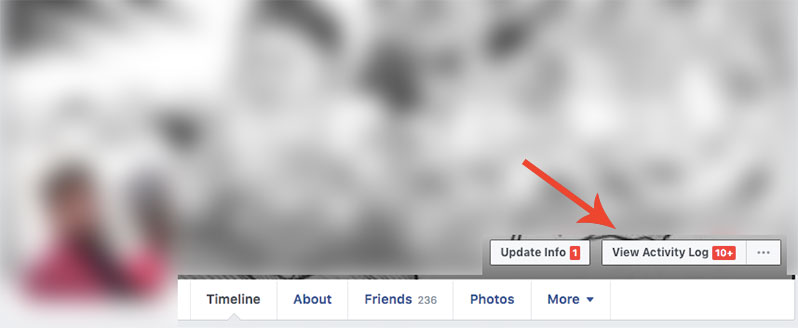
- Â Click on Photos and Videos on the left-hand side.
- Choose Photos You’re Tagged In.
- Click to check the box on the left side of every post you would like to remove a tag from.
- Click Report/Remove Tags at the top of the page.
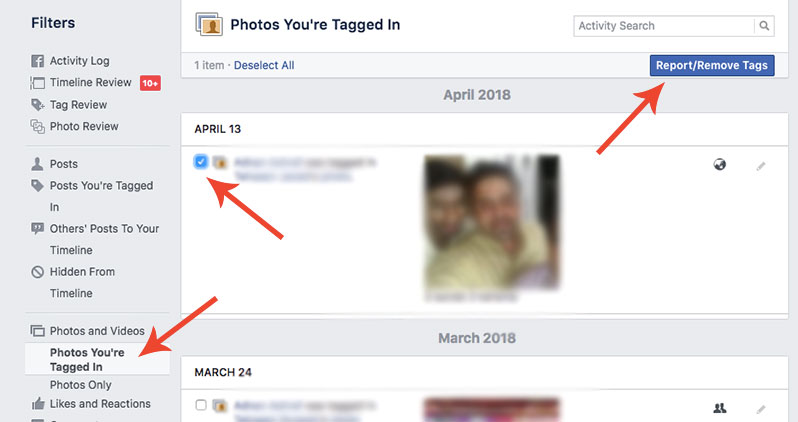
- Click Untag Photo to confirm.
Facebook allows you to select 10 photos at a time. So make your selection and remove your tag, and repeat the selection and removal process.
Removing the Leftover Facebook Data
You might want to remove your personal details such as your education, contact info, work info, and even your real name. You may also want yourself to be removed from the posts of your friends you’re tagged in. The main objective here is to keep your Facebook account alive for other services dependent on your Facebook accounts such as Messenger and Instagram while removing everything else from the profile.
The only way to make sure that everything related to you is gone from Facebook is to delete the account altogether:
The post How to Delete your Facebook Data Without Deleting Facebook Account appeared first on iPhoneHeat.



