Here you will find several troubleshooting tips to fix WiFi issues on your iPhone XS Max and iPhone XS. If you are experiencing any kind of problem with the WiFi connectivity on your iPhone or iPad, follow these troubleshooting tips that have helped out readers in the past.
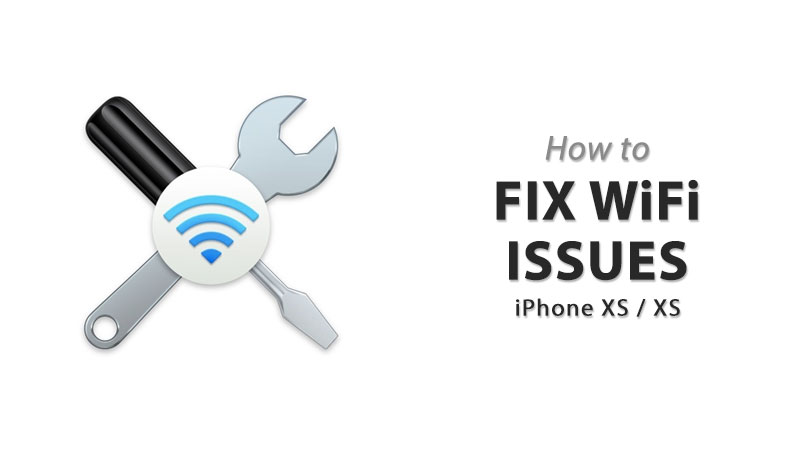
Compared to the 2017 iPhone X, Apple has added additional antenna bands to the new iPhone XS and iPhone XS Max. In an ideal world, more antenna bands mean better cell reception and less Wi-Fi connectivity issue and LTE signal drop. However, instead of providing a better experience, some of the iPhone XS owners are reporting Wi-Fi issues and poor LTE speed and bad call reception.
Some of the Wi-Fi related issues on iPhone XS includes:
- Not being able to connect to a Wi-Fi network
- Wi-Fi settings greyed out
- Wi-Fi password is wrong
- Extremely slow speed
- Wi-Fi signals dropping
- Sticking to 2.4GHz rather than 5GHz
- Wi-Fi connected but not working
- Cannot find a Wi-Fi network
- and more…
How to Fix Wi-Fi Issues on iPhone XS and iPhone XS Max
Here are all the troubleshooting tips you need to fix WiFi issues on your iPhone XS:
Reboot Your Router
First of all, you must make sure the source of your Wi-Fi connection is not the main culprit. You must do some basic troubleshooting at router level as it resolves the problem for most of the users. The router is just like a mini computer with chipset, memory and local storage packed inside a plastic box. Just like rebooting a computer resolves many issues with it, same goes for a router.
- Turn your router off.
- Wait for 10 seconds to ensure that every capacitor is fully drained effectively clearing every bit of memory.
- Turn your router back on.
Connect another Device to WiFi
After rebooting the router, you should try to connect any device other than iPhone XS to see if the router is properly broadcasting the Wi-Fi signals.
Install Latest Router firmware
See if there’s a software update available for your Wi-Fi router. Installing latest updates ensure that you have all the patches available from the manufacturer to address the known bugs. Updating the router’s firmware resolves problems for many.
Hard Reset your iPhone XS
The first step that you should try on your iPhone in order to fix any Wi-Fi issue is to hard reset your device. Here is how you can hard reset iPhone XS or iPhone XS Max:
- Quickly press and release the Volume Up button.
- Quickly press and release the Volume Down button.
- Quickly press and hold the Side/Power button and keep holding it until you see Apple logo.
Forget the Wi-Fi Network and Reconnect
If you are unable to connect your iPhone XS to a Wi-Fi network and a prompt saying you’ve entered an incorrect password appears everytime you try to connect despite entering the correct password, then try forgetting the network and re-join it. Here is how to do it:
- Launch Settings App and tap Wi-Fi.
- Tap on the Wi-Fi network on your iPhone XS or iPhone XS Max from the list
- A prompt will appear, tap Forget to forget that Wi-Fi network.
- Go back to Settings > Wi-Fi.
- Select the network again, enter the password to rejoin it.
Disable VPN
If you are using a VPN app or have enabled VPN feature from Settings, you should try disabling it to see if it resolves Wi-Fi issue on your iPhone XS. Here is how to disable VPN:
- Launch Settings app.
- Tap VPN.
- Switch the Status toggle to off state.
If you’re unable to disable the VPN from Settings, then launch the VPN app that you have installed and temporarily disable it from there to see if it helps in fixing Wi-Fi problems.
Disable Wi-Fi Networking Services
Many iPhone XS and iPhone XS Max users can get rid of Wi-Fi issues simply by disabling Wi-Fi networking feature:
- Launch Settings.
- Go to Privacy > Location Services > System Services.
The feature is only related to the location being used for Wi-Fi Networking, so disabling it won’t turn off your Wi-Fi entirely.
Give Wi-Fi Assist a Power Cycle
iOS comes with a Wi-Fi Assist feature. The feature provides a more reliable Wi-Fi connectivity when your wireless network becomes spotty. Sometimes, turning it off and then back On may help in fixing Wi-Fi related issues:
- Go to Settings > Cellular/Mobile
- Tap Wi-Fi Assist.
- Toggle Off and then back On.
Reset Network Settings
If none of the tips discussed above worked for you, it’s time to take the things to the next level. Let’s reset network settings. Doing so will flush the caches and DHCP and other network related settings.
- Launch Settings.
- Go to General > Reset.
- Tap on Reset Network Settings.
Factory Reset
If none of the above tips could fix the Wi-Fi issues on your iPhone XS or iPhone XS Max, it’s time to go for the nuclear option; wipe everything and set up as a new iPhone. You should clean install iOS on iPhone XSÂ using iTunes.
Visit Apple’s Genius Bar
Even after performing a clean restore, if you are still experiencing Wi-Fi issues on your iPhone XS, it’s time to pay your nearest Apple Store a visit. They will see if it’s a hardware related issue.
Are you facing Wi-Fi issues with your iPhone XS or iPhone XS Max? Did any of the tips mentioned here helped in fixing those issues? Do you know of another tip that we missed that helped you in fixing WiFi problems on your iPhone XS or iPhone XS Max? Let us know in the comments section below.
The post Fix: Wi-Fi issues on iPhone XS Max and iPhone XS appeared first on iPhoneHeat.




