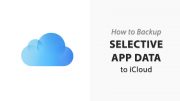Apple provides only 5GB of storage for backup for free. If you are limited on iCloud storage space and have not subscribed any paid Apple’s cloud storage options, you can manually choose what app data to sync with your iCloud account from your iPhone or iPad.
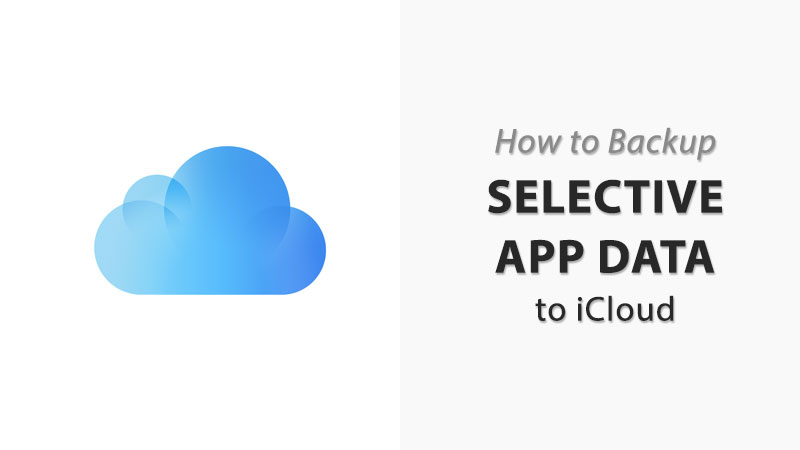
5 GB is not a lot of storage when you talk about backing up high-quality photos or videos taken with the stunning iPhone camera. And if you own multiple iOS devices connected to the same Apple ID, you will feel cornered when it comes to backing up your iPhone and iPad to your iCloud account.
How to Choose Selective App Data to Backup to iCloud
If you have limited cloud storage available, Apple gives you the option to choose what app data to backup and what not. Usually, the apps that use camera roll or document-centric uses lot more space than the other apps. It’s best to frequently back up your photos, videos, and documents to your computer to get free space available on your device. If you choose to turn off backup for certain apps, just be sure that you’re ok with losing the data related to those apps when you restore the backup.
Here are the steps to manually choose what app data to back up. This way you can free up some storage space to use for something else:
iOS 10.3 or newer
- Go to Setting.
- Tap the User ID/banner at the top of the screen.
- Tap iCloud.
- Go to Storage readout.
- Choose Manage Storage. (iOS 10.3: tap iCloud Storage > Manage Storage. )
- Select your iPhone or iPad under Backups section.
- To see the full list of installed apps, tap on Show All Apps.
- For any app data that you don’t want to backup to iCloud, turn the toggle button next to that app to OFF state.
iOS 10.2 or earlier:
- Navigate to Settings > iCloud > Storage > Manage Storage.
- Select the device that you are using.
- Turn off any apps that you do not want to back up under Backup Options.
- Tap Turn Off & Delete.
The post How to Choose What to Backup to iCloud – iPhone and iPad appeared first on iPhoneHeat.