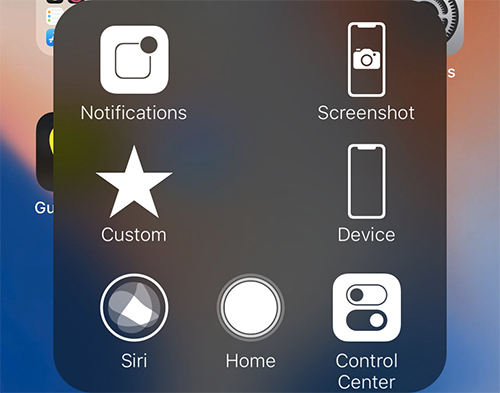How do you actually take a screenshot on iPhone XS, iPhone XS Max, iPhone XR, and iPhone X when these devices do not have a Home button? Fret not, it’s as easy as ever!
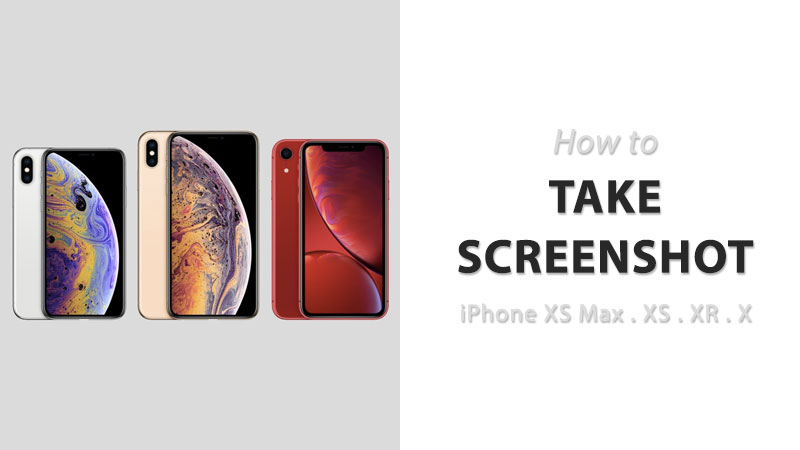
If you are upgrading to iPhone X, iPhone XS Max, iPhone XR from an older device or a device with a home button, it might become frustrating to take a screenshot on your new iPhone.
This is because all these new devices do not have a Home button, making the screenshot taking process a lot different from previous models. However, if you’re upgrading from iPhone X to iPhone XS or iPhone XR, you will feel right at home because the steps are the same.
Why take a screenshot?
Screenshots are a great and one of the easiest way to capture great moments from your favorite videos, your conversation on social media or messages, an error that you want to report, and almost anything and everything that you see on your iPhone’s screen. You can then share that screenshot with anyone.
Traditionally, you were able to take a screenshot by pressing the Home and Power buttons together, But in the latest crop of iPhones, the Home button is no more available. If you have bought an iPhone XR/XS/XS Max/X and wondering how to capture screen on the device, simply follow the step-by-step instructions below.
How to take a screenshot on iPhone XS Max / XS / XR / X
Here are the step by step instructions to take a screenshot on iPhone X, iPhone XS, iPhone XS Max, and the iPhone XR.
Taking the screenshot
- Go tot he screen or open the app you want to capture.
- Make sure you have everything on the screen exactly the way you want it.
- Press and hold the Side button (previously known as Power/Sleep/Wake button) on the side of your iPhone.
- Click the Volum Up button at the exact same time (previously, the Home button was used instead of volume up.)
- You iPhone display will flash bright and you will also hear camera shutter sound if you have enabled the sound.
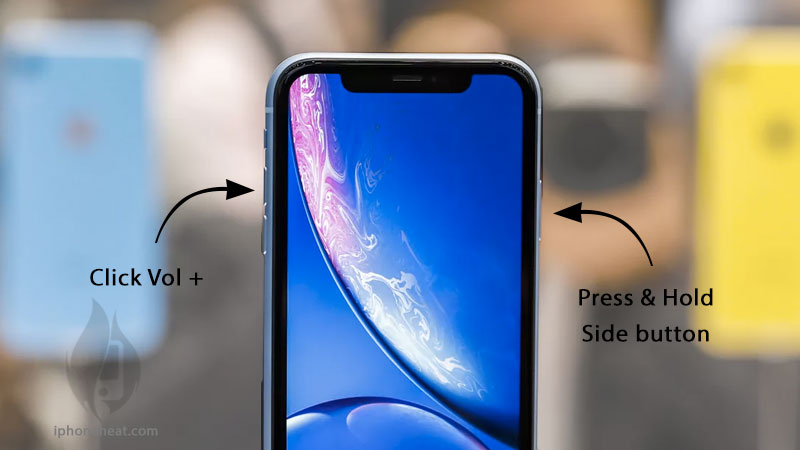
Editing the screenshot
Once you have captured the screenshot on your iPhone, you can now use Apple’s latest iOS markup features to edit your screenshot.
When you take a screenshot, the screenshot preview appears at the bottom left corner of the screen. Tap on it and you will see all the available annotation and marking options available to you.
Sharing the screenshot
Tap and hold the screenshot preview at the bottom to directly open the Share Sheet. From there you can share the screenshot to WhatsApp, Messenger, an iMessage conversation, or mail.
Swiping left on the screenshot preview will dismiss it. iOS automatically saved the screenshot and files it under Screenshot album in the Photos app.
How to Take a screenshot on iPhone using Assistive Touch
You can also take a screenshot on your iPhone using the built-in Assistive Touch feature. This way you won’t need to press any physical button and will be able to take a screenshot with a single hand.
Enable Assistive Touch
- Launch Settings app.
- Go to General.
- Tap Accessibility
- Tap on Assistive Touch.
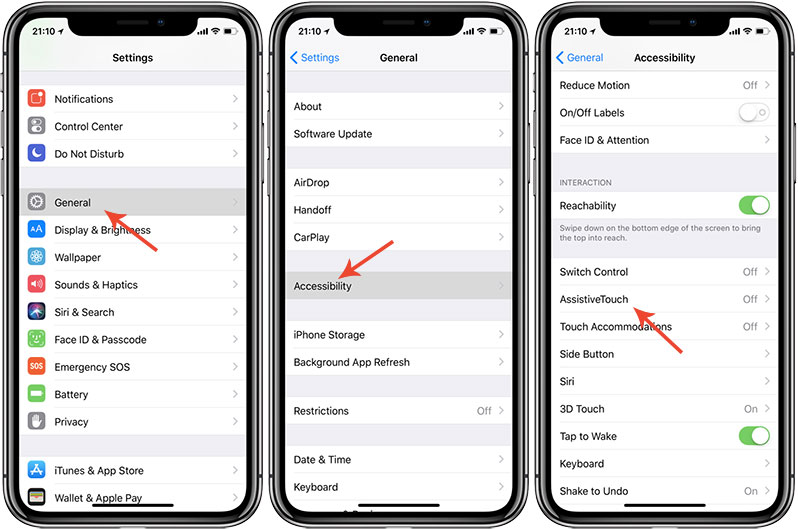
- Flip the switch to On state.
A semi-transparent button will appear on your screen. This is Assistive Touch.
Customize the Assistive Touch menu
- Go to Settings > General > Accessibility > Assistive Touch.
- Tap Customize Top Level Menu…
- Tap Custom icon (the one with a star)
- From the list, select Screenshot.
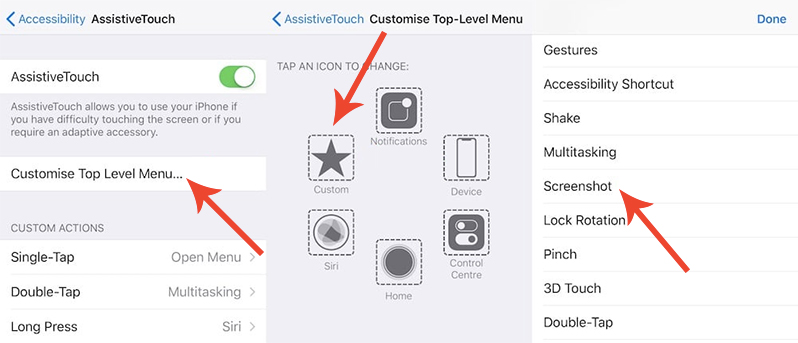
This will add the Screenshot button to the Assistive Touch menu.
Taking a screenshot with Assistive Touch
Now that you have added screenshot option to Assistive Touch menu, you can easily take the screenshot using one hand anytime by tapping the Assistive Touch button and then tap the screenshot option. This will capture your iPhone XS, iPhone XS Max, iPhone XR, or iPhone X screen.
Where does iPhone save the screenshots?
You can easily we screenshots on iPhone XR / XS / XS Max / X by going to Photos App and then Screenshots album. iOS automatically creates this album and any screenshot you take is automatically filed under this album inside the Photos app.
The post How to take a screenshot on iPhone XS, iPhone XR, and iPhone X appeared first on iPhoneHeat.