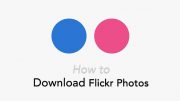Want to download all your Flickr photos? Now might be a good time to log into your Flickr account and download all your photos to your computer so you may have a local copy of your images and pictures. In this guide, we are going to show you how you can download your photos from Flickr.
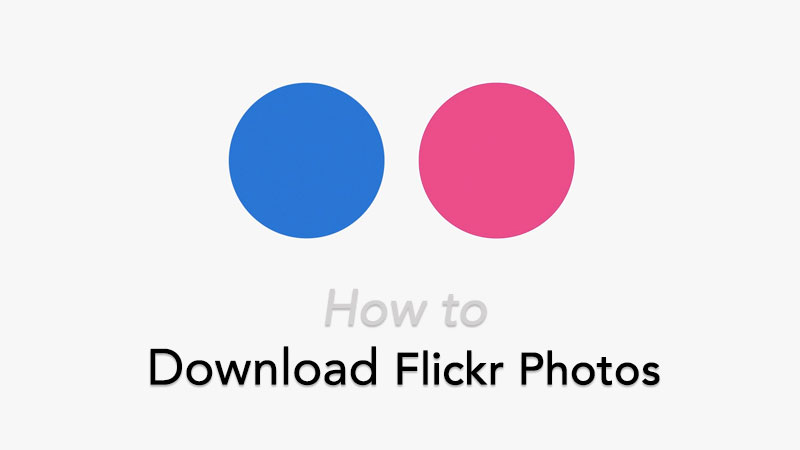
Table of Contents
Why is it important to download your Photos from Flickr?
Flickr, the popular photo sharing service has come a long way since it was launched back in 2004. The photo-sharing service continues to host billions of photos, images, and pictures uploaded by tens of millions of registered users.
Flickr has announced that there are changes coming to their free accounts. The free accounts which are currently enjoying 1TB of free space will only be able to host 1,000 photos and videos after the changes. Any free Flickr account user who is over the limit will have their photos and video deleted automatically.
If you have a free Flickr account and have more than 1,000 photos and videos uploaded there and do not plan on upgrading to a paid plan, it is high time to have a backup of your content by downloading your photos and videos from your free Flickr account before they get deleted.
There might be other reasons behind downloading your Flickr content. For instance, you have a very old Flickr account that has not been in use and you want to backup and download its content to your computer.
When will Flickr delete content from the free account?
If you have a free Flickr account and it has more than 1,000 photos and video, the company requires you to upgrade to a Pro account before January 8, 2019. From this date onward, over the limit free Flickr account won’t be able to upload any new content.
The photo-sharing service will begin deleting over-the-limit photos and videos from free accounts starting on February 5, 2019. Flickr will start deleting the oldest photos and videos to the more recently uploaded ones until only 1,000 items are left in your free Flickr account.
This essentially means that long-forgotten and dormant Flickr accounts and also those who do not plan to pay for the storage could have countless photos and videos deleted from their accounts if they are above the limit of 1,000.
What’s the Price of Flickr Pro?
Flickr charges $49.99 per year for Flickr Pro account. Once you upgrade your account, you get unlimited storage, ad-free browsing, advanced stats and more. To sweeten the deal, Flickr is offering 30% off for the first year of subscription.
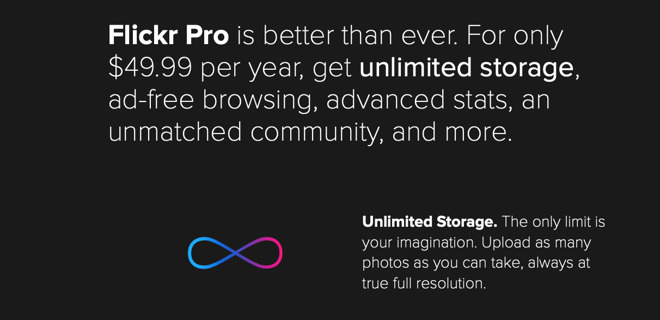
How to download Photos from Flickr
The methods we are going to detail here will show you how easy it is to download all the photos from your Flickr account. All you need is a Flickr login, web browser, and a Windows or Mac.
There are two ways to download Flickr photos. Both of these methods work, but one may be more beneficial to users with a huge collection of photos on Flickr than the others. One of these methods is “Camera Roll” method while the other is “Album method.” The Camera Roll download option allows you to download a batch of 500 photos as a zip file at a time. Whereas, in the Album download method, a user can download 5,000 photos in one go as a zip file.
You can also request all of your contents from Flickr and they will email you the link to download all the content that you have with Flickr. Hit the jump for step-by-step instructions on all available methods.
How to Request your Flickr Data to download photos
If you want to download all your Flickr photos and videos, requesting your Flickr data is the most convenient option. Here is how you can request your Flickr data:
- Log in to your Flickr account on a web browser.
- Click on your profile photo in the top-right corner of the screen.
- Click on the Settings link.
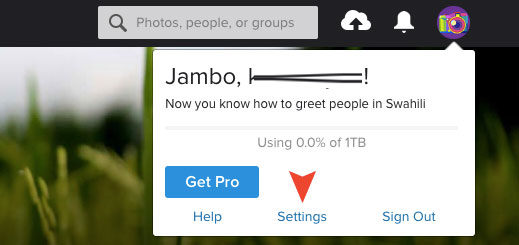
- Scroll down to Your Flickr Data section and confirm your email ID.
- Now click Request my Flickr data button.
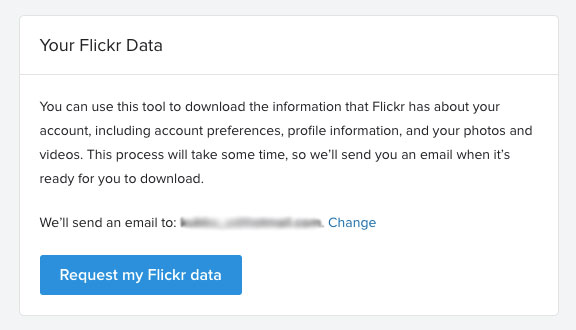
- Flickr will collect and compile all your Flickr photos and video in a zip file and make it ready for you.
- Once your Flickr data is ready, you will get an email from Flickr.
- Follow the link in the email to download the archive (zip) file containing all your Flickr data.
How to Download Flickr Photos by Camera Roll (500 photos at a time)
You can also selectively download Flickr photos from your Flickr account by selecting them in the Camera Roll. This way you can either download selective photos or all of them.
But there is a catch!
This method allows you to download 500 photos at a time. Here is how to download Flickr photos by Camera Roll:
- Log in to your Flickr account
- In the menu bar at the top, look for the You option and then click Camera Roll.
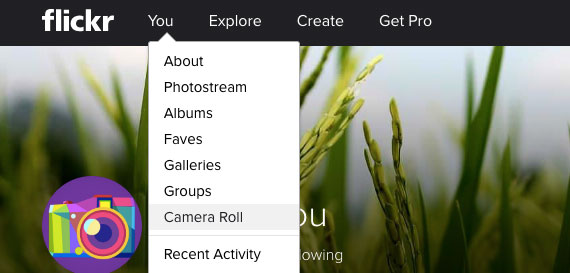
- Under Camera Roll, select the photos you want to download. You can select up to 500 photos at a time.
You can also choose Select All option for each date to select all photos filed under those dates. - Now click the Download link towards the bottom of the screen.
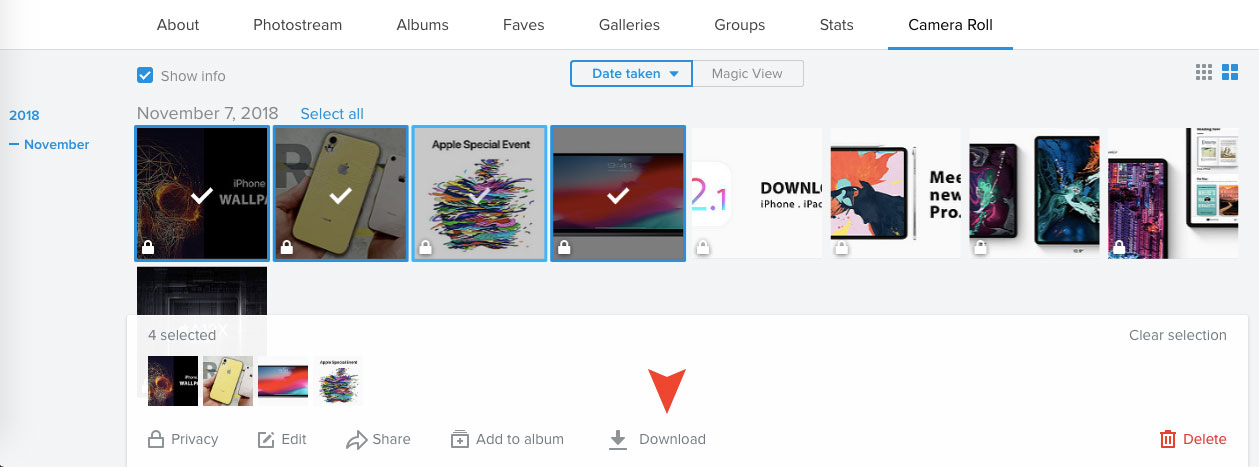
- Click Create zip file on the confirmation dialog.

- Wait for the notification/email telling you that your photos are ready to download as a zip file.
- Click Download zip file when it is ready. This should begin the photos (in a zip file) downloading process.
You can repeat the steps discussed above if you want to download more than 500 images. just keep in mind that you can download only 500 images in one go. This way you can download all the photos from your account but it will take some time and effort due to the limitation of 500 photos at a time. If you have thousands of photos in your account, we strongly recommend you to try the next method which allows you to download 5,000 photos at a time.
How to Download Flickr Photos by Album (5000 photos at a time)
When you choose to download Flickr photos by Album, you can download 5,000 photos at a time as a zip file. Which is way bigger number than the one discussed in the previous method.
- Log in to your Flickr account.
- In the menu bar at the top, look for the You option and then click Albums.
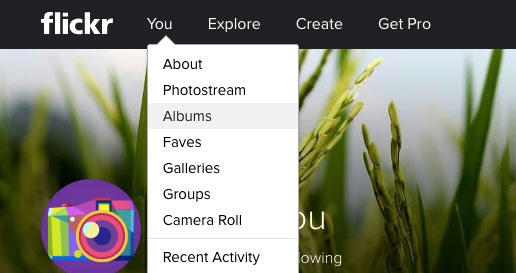
- Rollover the cursor on an Album of photos you want to download, the album should contain photos no more than 5,000.
- Click the Download button (a downward arrow).
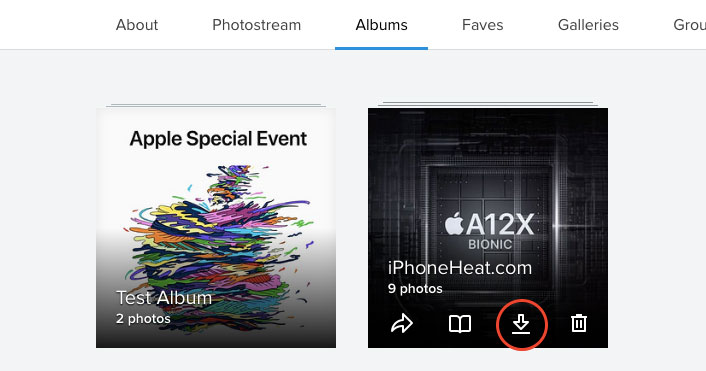
- Click Create zip file on the confirmation dialog.
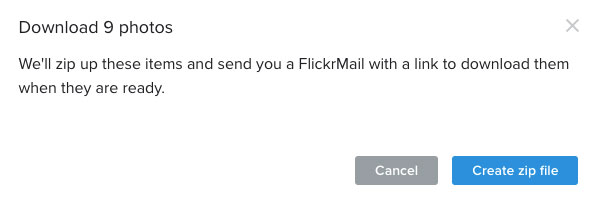
- Wait for the notification/email telling you that your photos are ready to download as a zip file.
- Click Download zip file when it is ready. This should begin the photos (in a zip file) downloading process.
Again if you have numerous Albums containing tons of photos in your Flickr account, you may need to repeat the process to download all the photos from your Flickr account.
The downloaded zip file will contain your photos at original resolution. This means that the zip file of photos can be quite large in size. So make sure you have a good internet connection and sufficient storage space available if you have tons of images in your Flickr account.
The post How to download your Flickr Photos appeared first on iPhoneHeat.