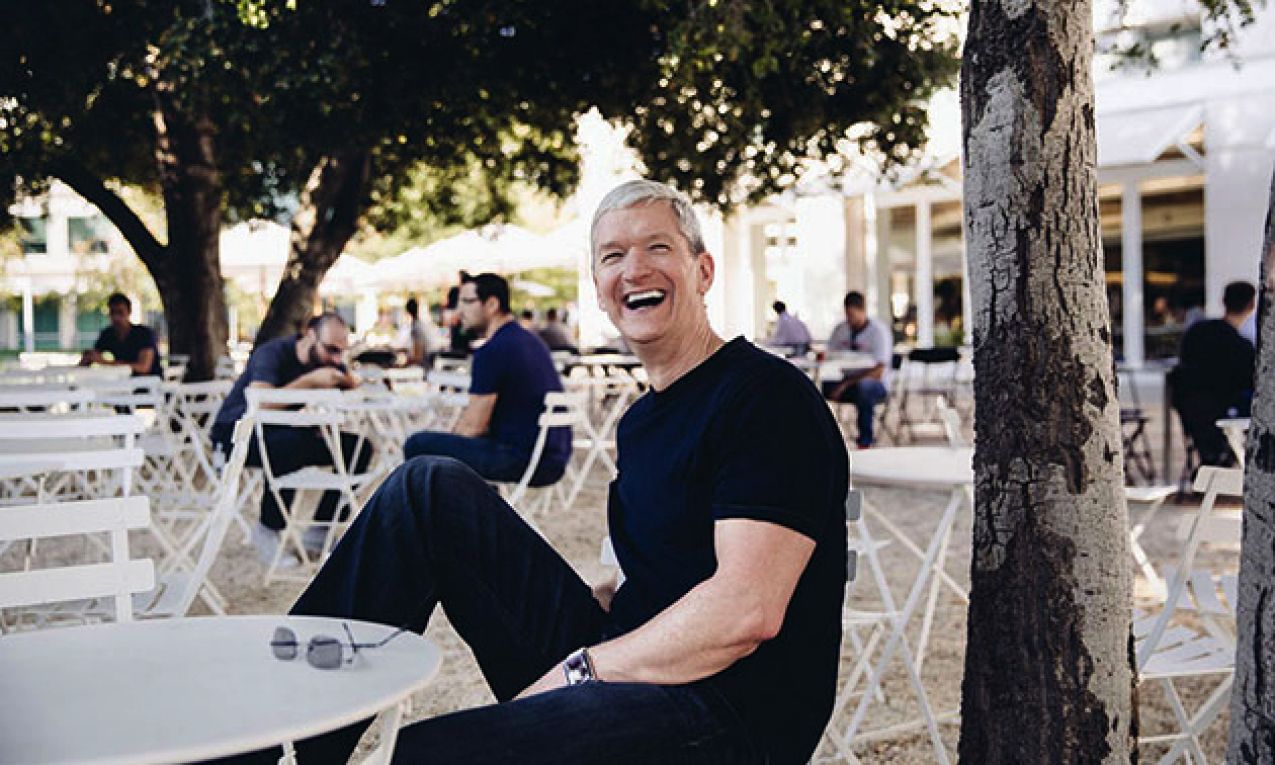You can lock the Notes app on your iPhone, iPad, and Mac to secure your Notes. This effectively keeps the prying eyes off your private data. However if you don’t use the Notes lock feature often, it can be quite easy to forget the password set for the Notes app.

If you forget the Notes app password you won’t be able to create a note in the Notes app and lock it. Luckily, Apple provides a way to reset Notes password in iPhone, iPad, and Mac. Keep reading to learn how to reset Notes password on iOS and Mac devices.
How to reset Notes app password on iPhone or iPad
Apple has put in place a very simple way to reset Notes password on iPhone and iPad. Here is how to:
- Launch Settings app.
- Scroll down and select Notes.
- Tap Password.
- Tap Reset Password.

- You’ll be prompted to enter your Apple ID password. Do as directed and tap OK.
- Tap Reset Password once more.
- Fill in the fields on Set Password page and tap Done.

How to reset Notes app password on Mac
Resetting Notes password on your Mac is a very easy task. Simply follow these steps to reset Notes password on Mac:
- Launch the Notes app on your Mac.
- Click Notes from the menu at the top-left corner of the screen.
- Click on Preferences.
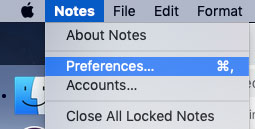
- Click Reset Password button on the window.

- Click OK to confirmation pop-up.
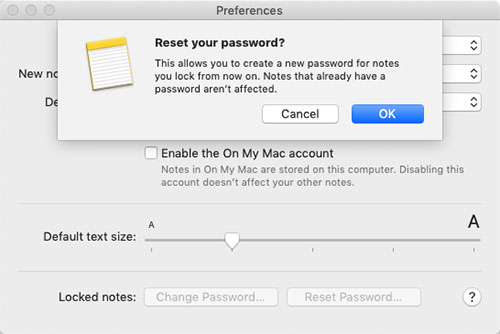
- When prompted, input your Apple ID password and click OK.
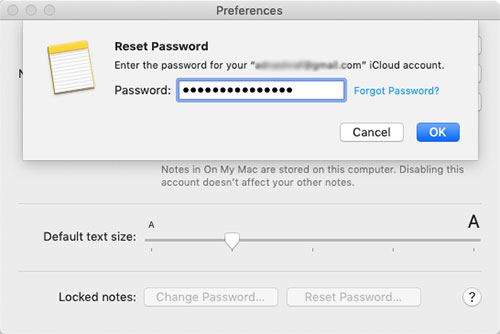
- Click Reset Password button on the confirmation prompt.
- Enter your new password and click Set Password. Or simply hit Cancel if you do not want to set a new password.
How to Reset Notes password with Wrong Attempts on Mac
There is another way to reset Notes password on a Mac if you think you might actually know what it is and that’s by attempting it.
- If you have locked all your notes and trying to lock a new one, you will be prompted to enter the password of the Notes app.
- Type in what you think the password to be and click OK.
- If it did not work, continue guessing the password.
- After three wrong attempts, the Notes app will display the hint of your password if you had set any at the time of creating the password.
- There you will also see the Reset Password button. Click on it.
- Click OK to confirmation pop-up.
- When prompted, input your Apple ID password and click OK.
- Click Reset Password button on the confirmation prompt.
- Enter your new password and click Set Password. Or simply hit Cancel if you do not want to set a new password.
Important Note
Resetting the password of Notes app will only affect the new Notes that you create and lock them. All the existing locked notes will remain unaffected. You will still need the password you originally used to lock them.
So, it is highly recommended to include a password hint when creating a new password for the Notes app. This way, if you forget the password in the future, at least you will get a hint that might help to unlock notes.
The Notes app on iOS and Mac not only allows you to lock the notes, but you can also share them with others, add tables for an organization, and can even enable lines and grids to make viewing convenient.
Do you have a habit of locking your notes in the Notes app? Let us know in the comments section below.
The post How to reset Notes password on iPhone, iPad and Mac appeared first on iPhoneHeat.