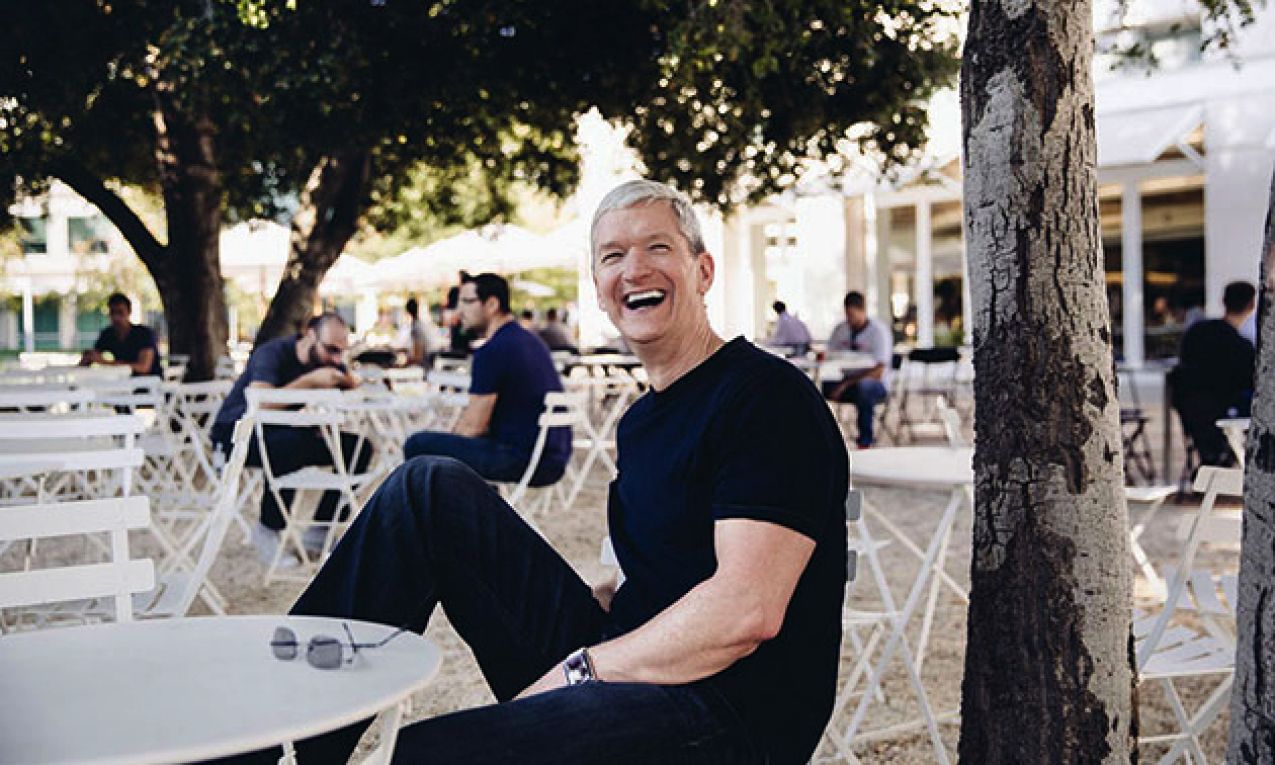In the past, an iPhone developer named Nate True had worked out a clever way to add iPhone speed dial functionality using an external tool. The method we posted about years ago no longer works, but the good news is that Apple now offers a native way to add speed dial shortcuts to your home screen.
Using this method, you can place icons on your home screen with the faces of your top friends and family. Tapping a particular icon will lead to triggering a phone call to that person.
This is an alternative to the Favorites screen within the Phone app.
I’ll show you how you can create these speed dial icons on your home screen using an official Apple iOS app called Shortcuts.Â
Read on for the step-by-step instructions:
Creating iPhone Speed Dial Shortcuts
1. First, if you haven’t downloaded the Shortcuts app, go get it in the App Store now.
2. Once the app is installed, open it and tap Create Shortcut.
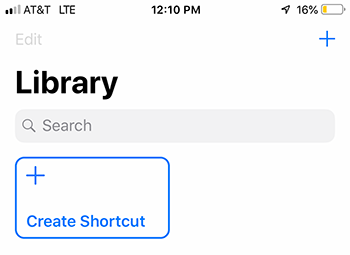
3. Tap the Settings button on the top right of the screen, and rename the shortcut to, for example, “Call Mom.” Tap Done.
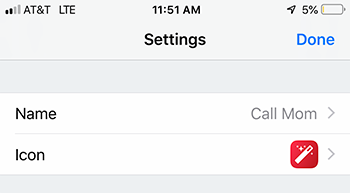
4. Tap the Search bar at the bottom, and type Contacts. Tap the option that comes up called Contacts, then press the + sign, which will bring up your entire list of contacts. Select the person that you are creating a shortcut to.
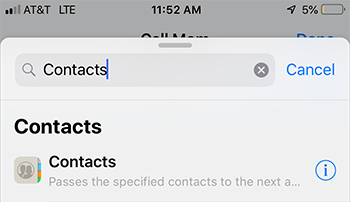
5. Then, you need to select the action you want the iPhone to perform on this contact. Therefore, you want to type ‘call’ in the search bar and select the corresponding Call option.
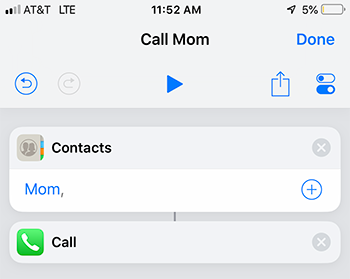
6. To add the shortcut to your home screen, tap the Share icon on the top right. Then, tap Add to Home Screen.
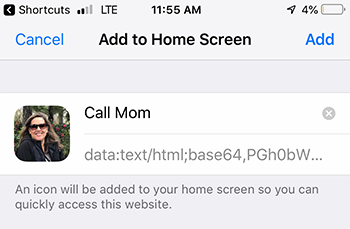
7. Now, you can choose a simple color for the icon, or choose a photo. I prefer to choose a photo of my contact for each icon. Tap Done.
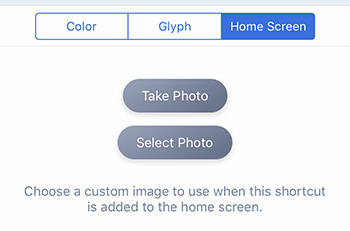
8. Apple will open the Safari browser, and you’ll need to tap Share, then Add to Home Screen one more time.
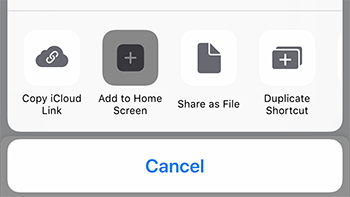
9. You will now have an icon on your home screen, which you can tap to instantly call this person.
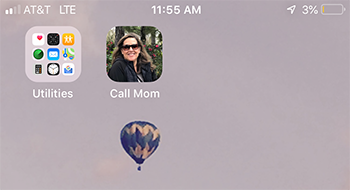
iPhone Speed Dial Cool, But Not Exactly Speedy
Admittedly, the process of adding a speed dial shortcut is a bit tedious.
And, there is a delay between tapping a Call Shortcut and the call actually launching, since tapping the icon prompts the iPhone to first open the Shortcuts app, then perform the action of the call, a process that takes about 5 seconds on my iPhone 7 Plus.
That said, having your friends and family’s faces in a folder on your home screen is a pretty cool alternative to simply listing them in Favorites within the Phone app. And seeing their faces in Call Shortcuts should remind you to stay in touch with your closest friends and family.
Whether it’s worth the work is your… call — pun certainly intended