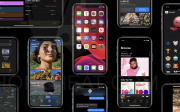Apple has already released iOS 13 & iPadOS 13 with Dark Mode feature for your iPhone & iPad. Today, I am going to cover “How to Enable Dark Mode in iOS 13 & iPad OS 13â€. Dark Mode is now really available on your iPhone. This is the most awaited feature for every iOS user. Now, there is no need to use smart invert on your device. I am so excited to share something useful with you.
Table of Contents:
- How to Enable Dark Mode in iOS 13 & iPadOS 13.
- Enable Dark Mode from Setting Apps.
- How to Schedule Dark Mode on your iPhone & iPad.
I am going to share two different methods with you. Using both of them you can enable or disable Dark Mode on your device. So, if you have already installed iOS 13 on your iPhone and iPadOS 13 on your iPad then let’s dig in.
How to Enable Dark Mode in iOS 13 & iPadOS 13
At the very first, I am going to share the easy way or the shortcut you may even don’t know. This can be done from Control Center.
If you are using iPhone 7 or earlier, just swipe from bottom to open control center. For iPhone X, earlier iPhone and iPad please use the top right corner.
Learn more: Best 7 iOS 13 feature
- On your iPhone, open Control Center and Tap/3D Touch on Brightness Option.
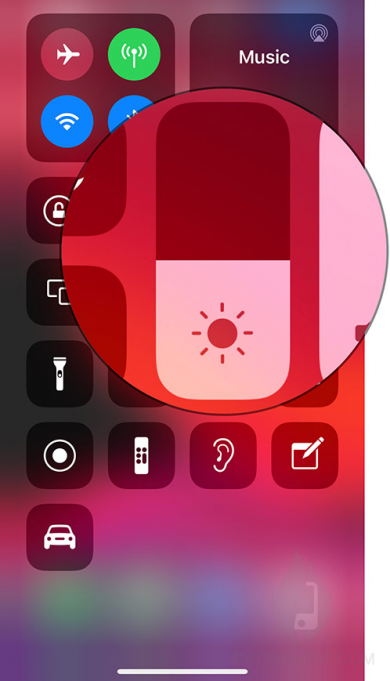
Now you will find the Appearance option set to Light. Just tap on it and set it to Dark one.
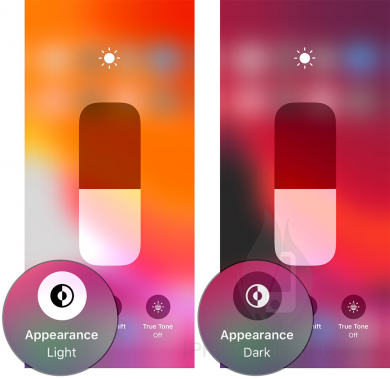 And finally, you have enabled the dark mode on your iPhone. However, this is the same method for those who are using the iPad.
And finally, you have enabled the dark mode on your iPhone. However, this is the same method for those who are using the iPad.
How to Enable Dark Mode in iOS 13 & iPadOS 13 using Settings
This can also be done from the Settings App on your iPhone & iPad. Just follow the given below steps and we are done with this.
- Open Settings App on the iPhone or iPad.
- Go to Display & Brightness from the given settings.
- Here, at the very top under Appearance just set it to Dark.
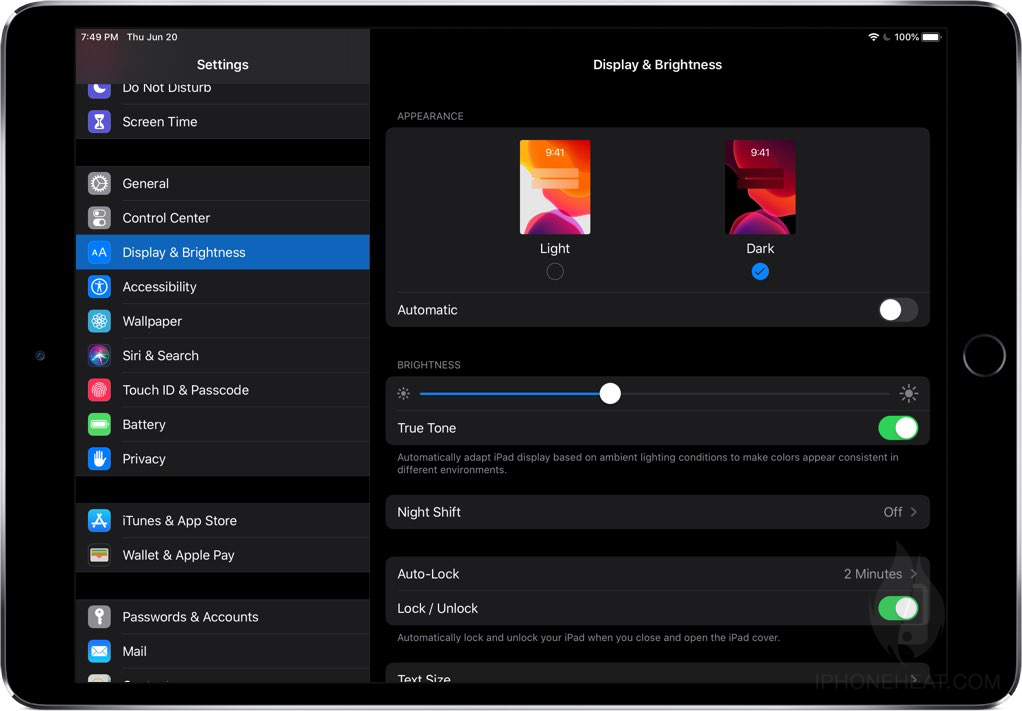
Finally, you have learned how you can enable the dark mode on your iPhone & iPad from Settings. Also, we have already covered the shortcut way to do this.
How to Schedule Dark Mode on iPhone & iPad
Now the third and last part of this tutorial is to show you guys how you can easily schedule Dark mode on iPhone, iPad & iPod Touch.
- On your iOS or iPadOS device, go to Settings.
- Go to Display & Brightness from the list.
- At the top, under light or dark appearance, Turn on the Automatic option.
- Now, schedule it as you want. Done.
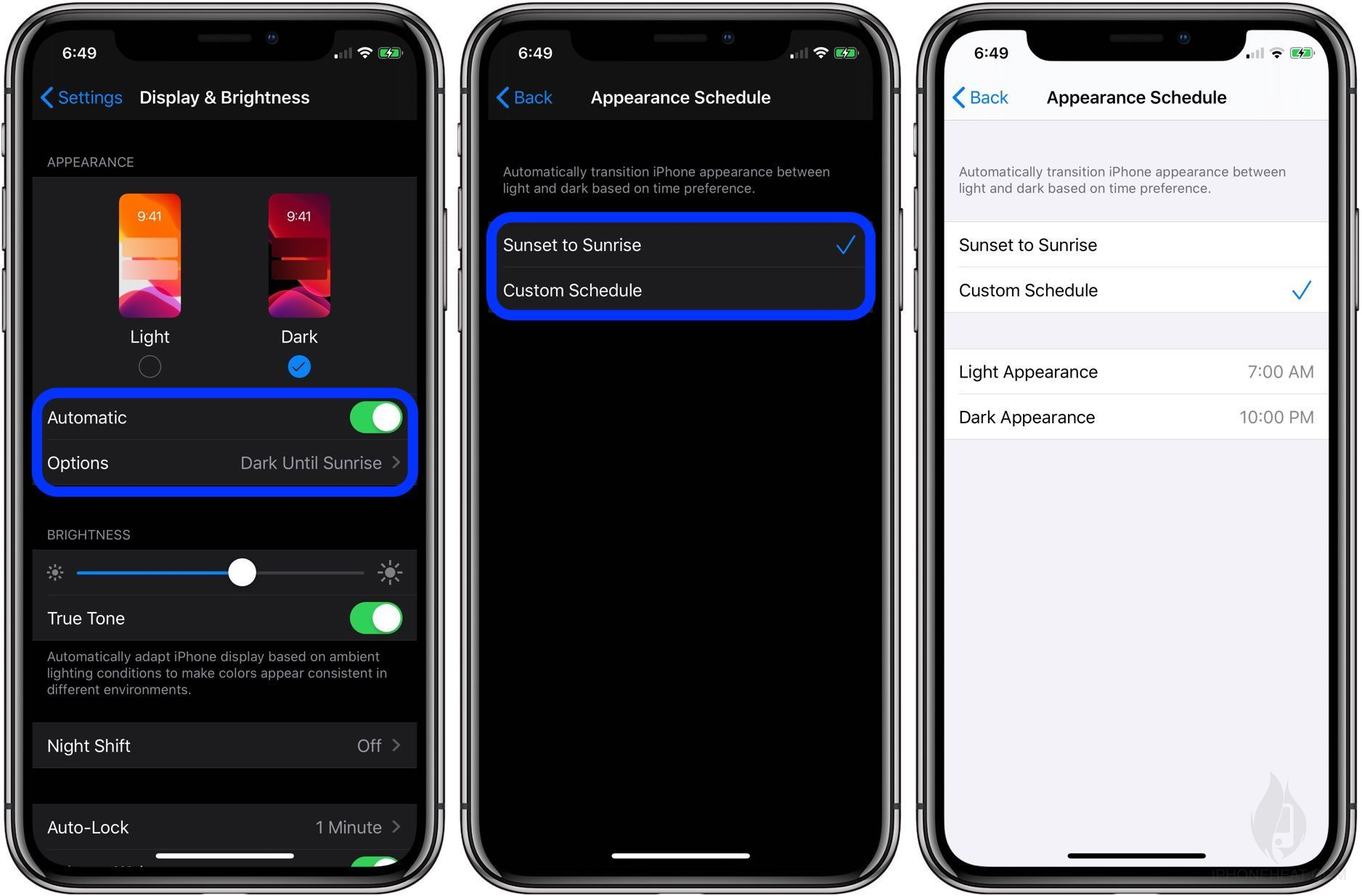
Now you know how to use different appearance modes on iPhone or iPad. You can go back to default light mode if you think that was good or continue using dark mode if you feel it’s easy on your eyes. Do share your experience below in the comments form.
That’s all for today. If you have any questions, you can reply to this post as a comment. For more iOS, iPadOS 13 updates, How-To, and much more keep visiting us.
Subscribe to our News Letter for future posts in your mailbox. Signing out, Peace.
The post How to Enable Dark Mode on iPhone or iPad appeared first on iPhoneHeat.