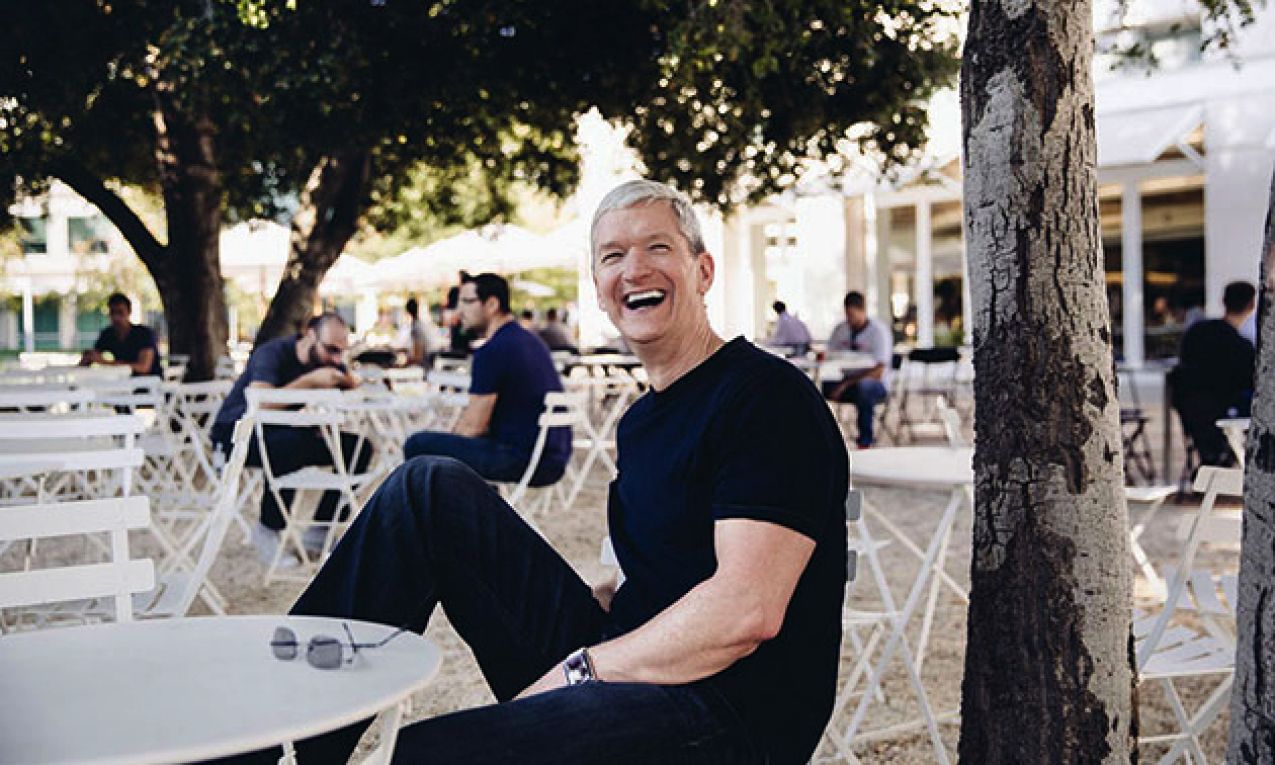Here’s a tutorial on how to jailbreak iOS 13.3 using Checkra1n on Mac on a compatible iPhone, iPad or iPod touch device. Checkra1n 0.9.7 has just been released offering support for iOS 13.3; previously the jailbreak app was limited to supporting iOS 13.2.3 and 13.3.1 Beta older firmware.
checkra1n 0.9.7 beta
We couldn’t determine your OS. See downloads
IOS 13.3 Final Firmware Jailbreak Successful! Checkra1n (Linux/Mac/Windows )

 CheckRa1n #JAILBREAK FOR Windows / Linux (Ra1nStorm) Just RELEASE! (IOS 13.2.2 / 13 / 13.3 Beta)
CheckRa1n #JAILBREAK FOR Windows / Linux (Ra1nStorm) Just RELEASE! (IOS 13.2.2 / 13 / 13.3 Beta)
Bug fixes
- Fixes an issue which prevented the GUI from detecting changes in device modes
- Fixes an issue that caused the GUI to hang when iOS 13.3 – 13.3.1 jailbreak some iPad models

The update came in pretty fast, and can be owed to the powerful checkm8 exploit, which Apple has no answer to for now due it being based on bootrom-based exploit.
So without wasting anytime, assuming you have updated to iOS 13.3, let’s get down to business!
Requirements Jailbreak iOS 13.3 – 13.3.1 Using Checkra1n
- An A5-A11 powered iPhone or iPad (Do not that iPhone XR / XS / 11 / 11 Pro are not yet supported)
- Of course you need access to a Mac as the app is only compatible with macOS as of right now with Windows and Linux versions said to be coming soon.
- The latest iTunes version, but if you’re running macOS Catalina, Finder has you covered.
- Lastly, download the latest checkra1n jailbreak app from here.
How To Fix Boot Loop After Checkra1n iOS 13 Jailbreak
Instructions:
Step 1: Connect your iPhone or iPad to your Mac and simply launch the checkra1n jailbreak app.
Step 2: Next up, once your connected device is detected by checkra1n, hit the Start button, followed by selecting Next.
Step 3: Once you get to the next screen, the checkra1n app will provide you instructions on how to put the device into DFU mode. This is a necessary step in order for the jailbreak to carry on. Follow the on-screen instructions. If those steps are giving you trouble, then you can follow our own instructions on how to put your device into DFU mode here:
- iPhone 8 / 8 Plus, iPhone X / XR / XS / XS Max / 11 / 11 Pro / 11 Pro Max, or 2018 iPad Pro owners can follow this guide.
- iPhone 7 / 7 Plus owners: Enter DFU Mode On iPhone 7 Or iPhone 7 Plus, Here’s How
- If you have an iPhone 6s / 6s Plus or any other iPad, then follow the instructions here.
Please do note that in the case of failing the DFU mode step, the jailbreak process will simply fail, so you will have to try again.
When the device has been successfully put into DFU mode, checkra1n will begin the jailbreaking process, And you will have to let your device be for a while.
A short moment later, the device should respiring and you should see the the checkra1n app on your Home screen.
Step 4: Once last step, launch the checkra1n app, and you will see the brand-new Loader screen. Here, select Cydia to install it in order get up and running with all those incredible tweaks! Your device should respring yet again, and Cydia should appear on the Home screen.
You can now use Cydia to install all of your favorite jailbreak tweaks!
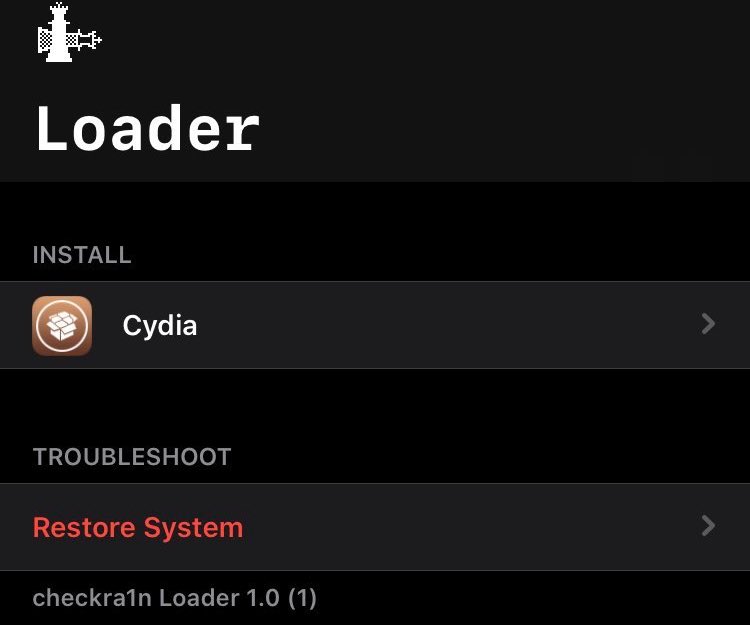

Note: Checkra1n is a semi-tethered jailbreak; which means is that if you reboot your device, you will have to put it back into jailbreak mode
Every time by connecting your device to your computer, running checkra1n app, putting the device into DFU mode and then letting the app put it back into jailbreak mode.
How To Fix Boot Loop After Checkra1n iOS 13.3 Jailbreak
Here’s a guide on how to fix boot loop (or bootloop) after checkra1n iOS 13 to 13.2.2 jailbreak on your iPhone or iPad.
Now that Checkra1n is available and people are jailbreaking iOS 13 left and right, it’s understandable that some of those people are running into issues. That’s just the way these things go and it’s impossible to avoid. One of the issues we’re hearing about is bootloops. But fear not. There’s a fix.
How To Jailbreak iOS 13.3 Using Checkra1n [Guide]
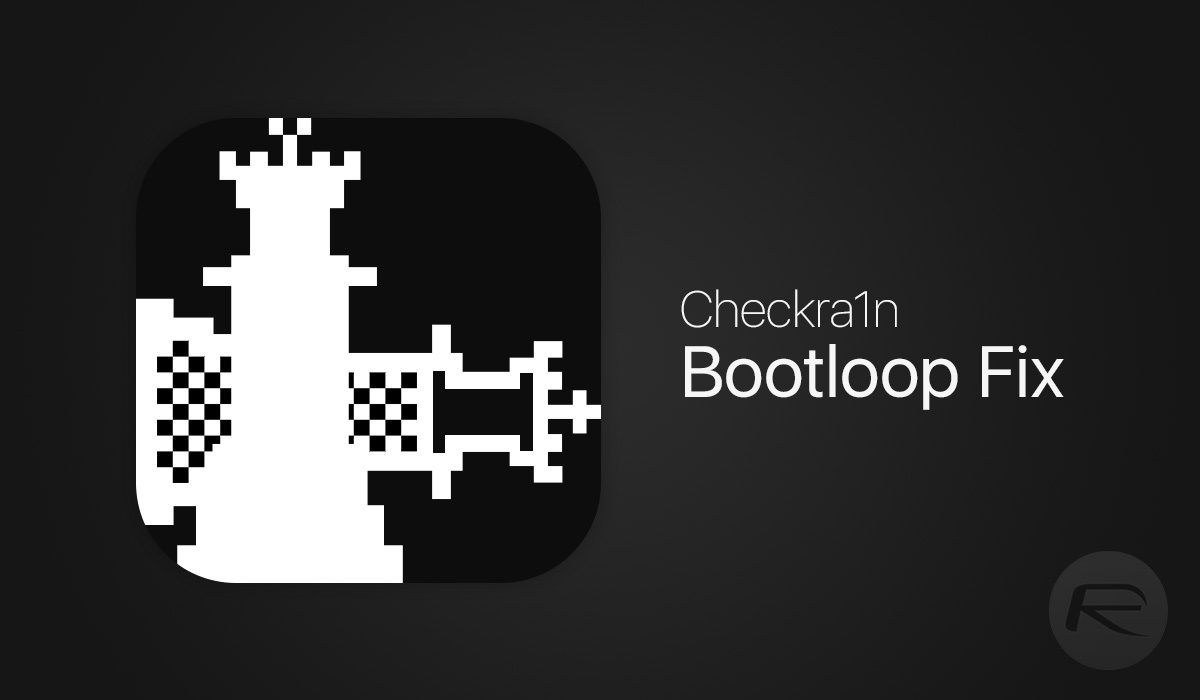
From what we’ve been hearing, the usual cause of bootloops after jailbreaking with Checkra1n is the installation of a tweak that isn’t compatible yet.
It may be the jailbreak itself or iOS 13 that the tweak doesn’t like, but the reasons aren’t important here. What’s important is the fix.
If you find yourself in the unenviable situation of having a device that boots and reboots forever, here’s what you can do.
Step 1: Download the latest version of Checkra1n (checkra1n 0.9.2Â at the time of writing).
Step 2: Re-jailbreak your device using the same steps you did the first time around.
Step 3: When the jailbreak starts, press and hold the Volume Up button until the device restarts.
Step 4: When your device is up and running, open Cydia and uninstall the incompatible tweak.
How To Fix Boot Loop
Once you’re done, you should be able to restart your device without issue. This process shouldn’t result in the loss of any data, either.
Again, these kinds of hiccups are to be expected when new jailbreaks arrive. Hopefully it won’t be an issue in the coming weeks and months.
The post Found Best Way To Jailbreak iOS 13.3 – 13.3.1 Using Checkra1n [Step’s Guide] appeared first on jailbreak iOS 13.