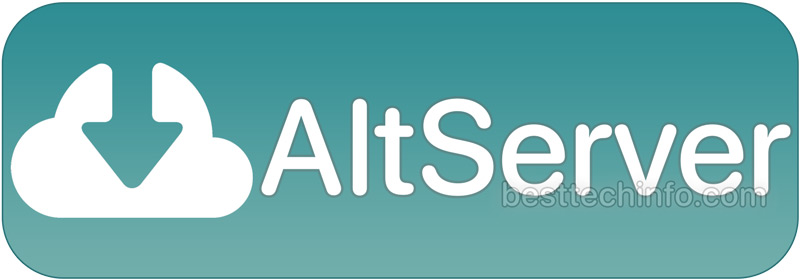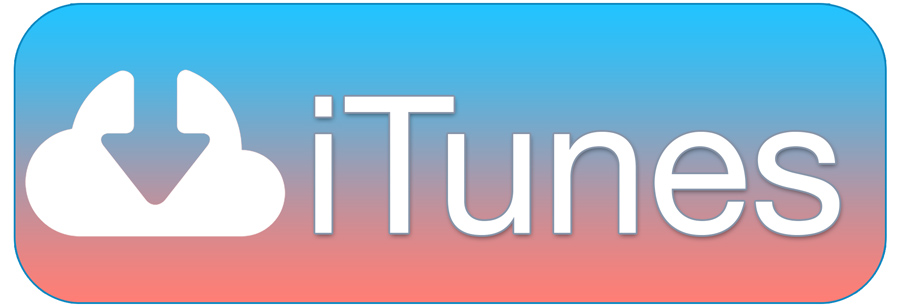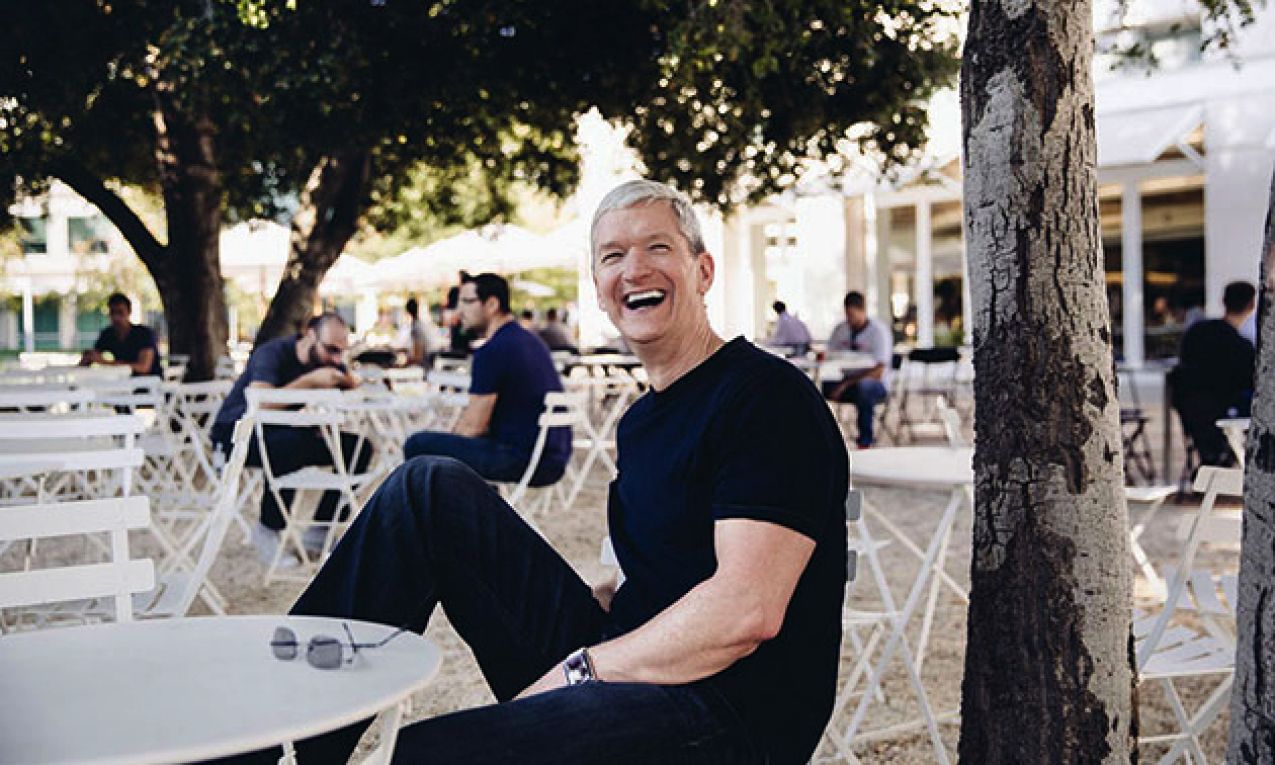YES! an iOS 14 jailbreak for all devices, including A14, has been released. For A14, this includes the iPhone 12, 12 Pro, 12 Mini, and 12 Pro Max. But as previously stated, this will even work on older devices! We repeat, the iOS 14 jailbreak for A14 – A13 devices is finally available! Best of all, you can jailbreak A14 and A13 on iOS 14.3 with minimal effort. This means you can now jailbreak A14 and A13 on iOS 14 – 14.3 for the first time! Unfortunately though, iOS 14.4 is not supported; it closes the primary kernel exploit. Sadly if you’re not on a supported firmware, you cannot jailbreak or downgrade until a new utility is released for iOS 14.4+.
Also, as a prelude, while no computer jailbreaks will pop up, it’s not recommended. Reason being is that Apple made changes to the developer enterprise program (what’s used to jailbreak sans PC) that impact its reliability and uptime. It’s just more hassle than it’s worth and has a time limit. It’s an awful experience, trust us.
Install AltServer to Jailbreak on Windows or Mac
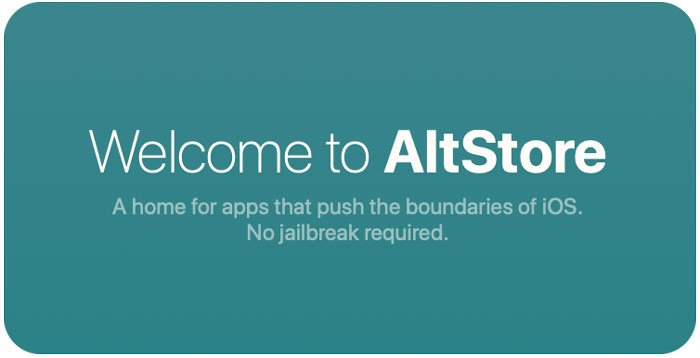
In order to jailbreak using the latest methods, we must first sideload unc0ver to our device. To do this, we’re going to use AltServer and AltStore. Thankfully, the process is relatively simple, just a little involved.
Due to differing steps for accomplishing the same net result on both Windows and macOS, you’ll need to follow the first set of steps that corresponds to your computer’s OS. Windows instructions load by default. If you’re on macOS, simply click the “Mac Steps” below to switch operating system instructions.
Step 1: This step is for Windows users only! You must download and install both iTunes and iCloud from Apple’s site. You cannot use the version of iTunes for the Microsoft Store. Links to both iCloud for Windows and the proper iTunes .exe can be found below.
Step 2: Open iCloud for Windows and ensure that it you have at least iCloud Drive and Bookmarks checked within the application.
Note: If you receive any errors trying to install either application, simply launch the “Add or remove programs” settings panel. You can access this panel by typing in “add or remove” to the right of the Start menu. Type “Apple” in the search field in the middle of the page. Click on each result, followed by “Modify” > “Repair” > “Next” for each piece of listed software.
Step 3: Download AltServer from AltStore. Open the .zip and launch the AltInstaller and follow the on-screen prompts to install it. You may also have to allow the application access through your firewall the first time you launch it; again, follow on-screen prompts. After you’ve downloaded and installed everything up to this point, restart your computer.
Step 4: Connect your device to your computer via USB. Launch iTunes and ensure the connection is trusted. If your device isn’t listed and/or you don’t have the ability to backup or restore, you must trust the connection. In this instance, simply follow the on-screen prompts to do so.
Step 5: Click the arrow next to the time in the lower right of your toolbar to expand the running services panel. Click the AltServer logo (it looks like a triangle). Next, hover your mouse over “Install AltStore” and click on your device from the pop-out menu.
Step 6: Input your Apple ID when prompted. This information is neither collected nor stored, it’s merely passed to Apple’s servers for signing purposes.
Note: If you have two-factor authentication on your Apple ID, you must create an app-specific password. You can do so on Apple’s site (click here). Follow the above tutorial for a demo; it’s pretty easy though.
Step 1: Download AltServer from the link below and install it. Simply open the application and click “Open” when prompted. You can also move this to your Applications folder if you wish.
Step 2: Click the AltSever icon in the top menu bar (it looks like a triangle). Next, click “Install Mail Plug-in”. Follow the prompts and input your admin password when asked. Quit Mail if it’s open; it must be refreshed after installing the plugin.
Step 3: Open the default Mail application. If you haven’t logged into any email accounts, do so now with at least one. Next, click “Mail” in the top menu bar to the right of the Apple logo, followed by “Preferences…” Click the “Manage Plug-ins…” button. Toggle on “AltPlugin.mailbundle”. Click “Apply and Restart Mail”. Ensure that Mail reopens – we’ll need this for the next step.
note: if you don’t see the “Manage Plug-ins…” option inside Mail preferences, refer to the prior step to install the plug-in properly.
Step 4: Connect your device to your computer via USB. Launch Finder and ensure the connection is trusted. If your device isn’t listed and/or you don’t have the ability to backup or restore, you must trust the connection. In this instance, simply follow the on-screen prompts to do so.
Step 5: Once more click the AltSever icon in the top menu bar (it looks like a triangle). Next, hover your mouse over “Install AltStore” and click on your device from the pop-out menu.
Step 6: Input your Apple ID when prompted. This information is neither collected nor stored, it’s merely passed to Apple’s servers for signing purposes.
Note: If you have two-factor authentication on your Apple ID, you must create an app-specific password. You can do so on Apple’s site (click here). Follow the above tutorial for a demo; it’s pretty easy though.
Install Unc0ver from AltStore – Mac & PC
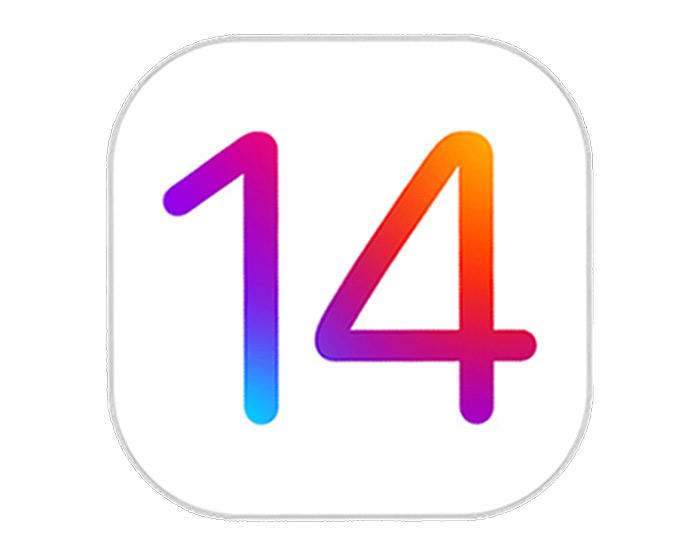
Here is where the computer steps for both Mac and Windows re-join. If you own either, continue following the tutorial here.
Step 0.5: Trust the certificate you used to sign AltStore inside of Settings > General > Profiles & Device Management. Follow the on-screen prompts.
Step 1: Visit the official unc0ver jailbreak iOS 14.3 site on mobile Safari on your iOS 14 device. Remember to leave your device plugged into your computer via USB. To do this, visit this article on your iDevice and tap here. You can also refer to the download section listed below.
Step 2: Tap the big blue “Download” button on the unc0ver jailbreak site, and tap “Download” on the ensuing pop-up.
Step 3: Tap the new download arrow that appears to the right of the address/search bar at the top of mobile Safari. Next, tap the Undecimus file that appears in the downloads pop-up. Tap the arrow in the top right to bring up the share sheet. Finally scroll over and tap the option to copy to AltStore.
Step 4: This will redirect you to the AltStore sign-in prompt on your iOS 14 device. Input the same Apple ID you used to sign the AltStore app on your computer. Again, the same thing applies, this information is neither collected nor stored, it’s merely passed to Apple’s servers for signing purposes.
Jailbreak iOS 14 – iOS 14.3 on A14 & A13

Now that we finally have unc0ver sideloaded, we can jailbreak iOS 14 through iOS 14.3! Thankfully, this is the (super) easy part. Just follow the three simple steps listed below”:
Step 1: Delete any pending OTA software updates your device may have attempted to auto install. This could be either iOS 14.4 or iOS 14.5 beta. To do this, navigate to Settings > General > iPhone Storage (this is dynamic based on your device). Find the software update, tap it, followed by “Delete Update”.
Step 2: Open the Unc0ver iOS 14.3 jailbreak app on your device and tap the jailbreak button. Tap ok to the prompt. Your device will reboot.
Step 3: Unlock your device, leaving it in Airplane mode, and open the Unc0ver jailbreak app once more. Tap the jailbreak button for a second time. Your device will respring. At this stage, the jailbreak iOS 14 process is complete!
Computer Downloads: Unc0ver Jailbreak iOS 14.3
Tap here on your iOS 14 device to download the unc0ver IPA.
Click here to download AltServer for Windows or Mac.
Click here to download iTunes for Windows, straight from Apple.
(Note: you must scroll down and click “Windows” under “Looking for other versions?”)
Click here to download iCloud for Windows.
Thank you for following our tutorial to jailbreak iOS 14 – iOS 14.3. We hope you’ll follow us on social media for updates on new iOS 14 jailbreak tweaks, Unc0ver releases, future jailbreaks, and much more (Twitter / Facebook).
Jailbreak Status Refreshed on:
The post How to Jailbreak iOS 14 – iOS 14.3 on ALL Devices! appeared first on Best Tech Info.