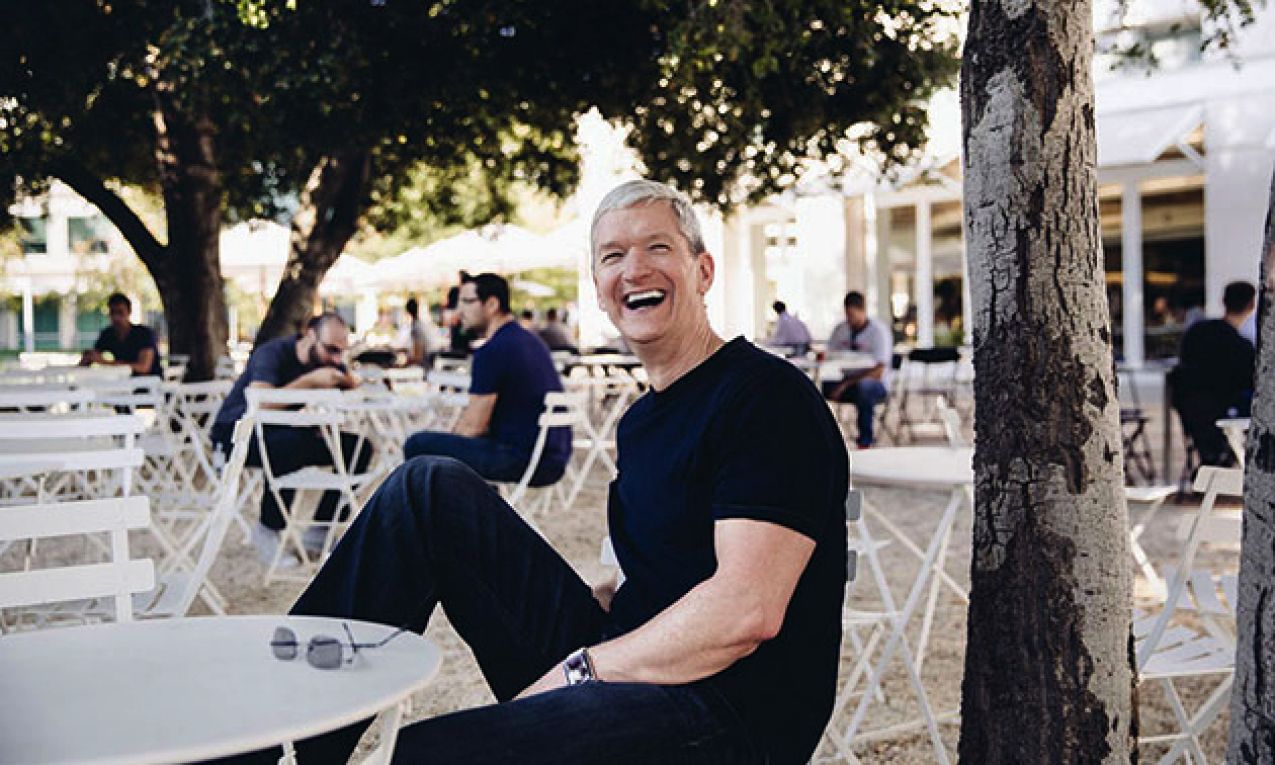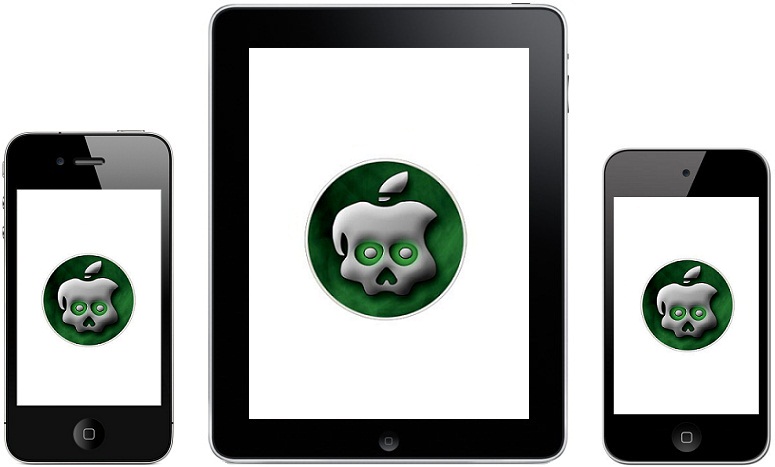 As I reported Chronic Dev-Team has released the Greenpois0n iOS 4.2.1 untethered jailbreak for Mac and Windows. So if you are ready to enjoy the untethered jailbreak for iOS 4.2.1 (or iOS 4.2.6 on Verizon iPhone 4) just follow the step-by-step guide posted below.
As I reported Chronic Dev-Team has released the Greenpois0n iOS 4.2.1 untethered jailbreak for Mac and Windows. So if you are ready to enjoy the untethered jailbreak for iOS 4.2.1 (or iOS 4.2.6 on Verizon iPhone 4) just follow the step-by-step guide posted below.
Note 1: All the steps are same on both Mac and Windows so Mac users can also jailbreak their iOS devices by following the guide below.
List of devices compatible with Greenpois0n untethered jailbreak (Update):
- iPod touch 2G (all bootroms)
- iPod touch 3G
- iPod touch 4G
- iPad
- iPhone 3GS (all bootroms)
- iPhone 4
- Verizon iPhone 4
Note 2: Ultrasn0w unlockers please stay away from official ipsw (iOS firmware) files.
Note 3: If you are having an iOS device with redsn0w iOS 4.2.1 tethered jailbreak then follow from the step 3 to step 11 and you are OK. I have tested it on my iPod touch 4G and it works fine without losing previous apps and other media.
1. Download iOS 4.2.1 according to iDevice you owned (Update).
- iOS 4.2.1 for iPod touch 2G
- iOS 4.2.1 for iPod touch 3G
- iOS 4.2.1 for iPod touch 4G
- iOS 4.2.1 for iPad
- iOS 4.2.1 for iPhone 3G
- iOS 4.2.1 for iPhone 3GS
- iOS 4.2.1 for iPhone 4
- iOS 4.2.6 for Verizon iPhone 4
2. If your device isn’t running iOS 4.2.1 then update to iOS 4.2.1 using iTunes (iPhone 4 unlockers must stay away).
3. Download Greenpois0n for Mac or Windows from here or here. Update 1: Download latest Greenpois0n builds (Mac) (Windows). Update 2: Download the latest greenpois0n RC5 b4 (supports Verizon iPhone 4 jailbreak) for (Mac) or (Windows).
4. Extract the folder to access the Greenpois0n jailbreak tool.
5. Connect your iOS device to PC or Mac and turn it off.
6. Run Greenpois0n.
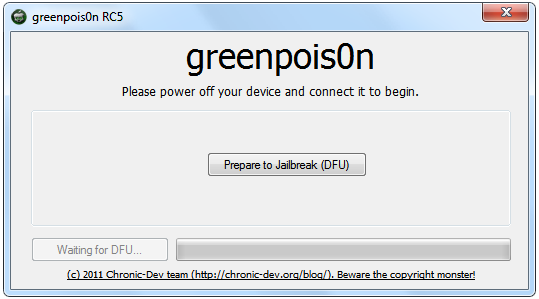 7. Make sure your device is connected to computer and powered off. Now click the Prepare to Jailbreak (DFU) button.
7. Make sure your device is connected to computer and powered off. Now click the Prepare to Jailbreak (DFU) button.
8. Get yourself ready to put your iOS device into DFU mode. Just follow the on-screen instructions.
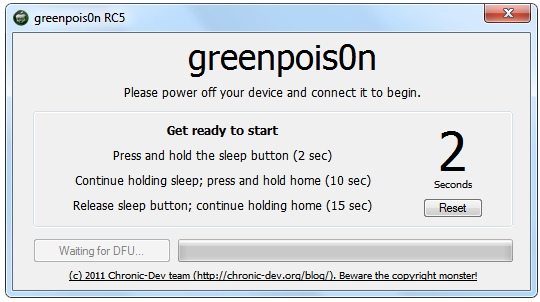
- Press and hold the Sleep/Power (located at top right) button for 2 seconds.
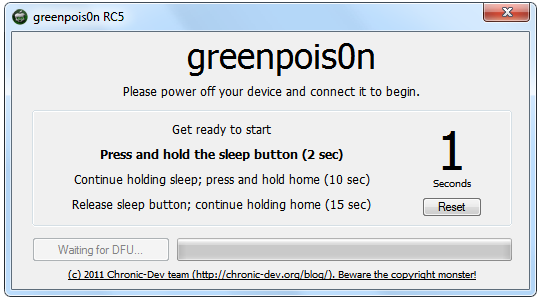
- Keep holding the Sleep/Power button and press Home button (located at bottom center) for 10 seconds.
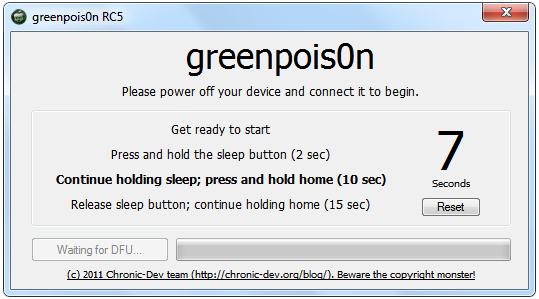
- Now release the Sleep/Power button while keep holding the Home button for about 15 seconds. (greenpois0n may detect your device before the 15 seconds)
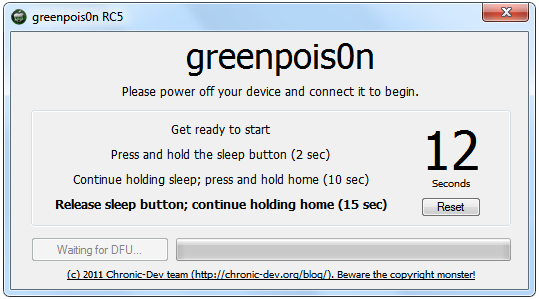 9. If you have successfully put the iOS device into DFU mode (else repeat from step 6) then greenpois0n will say “Ready to Jailbreak” and a Jailbreak! button will appear as shown below.
9. If you have successfully put the iOS device into DFU mode (else repeat from step 6) then greenpois0n will say “Ready to Jailbreak” and a Jailbreak! button will appear as shown below.
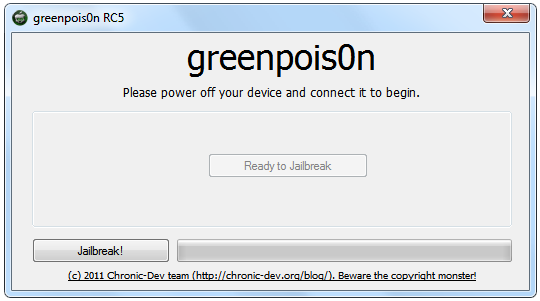 10. Click the Jailbreak! button and wait for a few moments to let greenpois0n jailbreak your device.(During this process your device’s screen will flash and then a command type coding will appear, be patient and let it work).
10. Click the Jailbreak! button and wait for a few moments to let greenpois0n jailbreak your device.(During this process your device’s screen will flash and then a command type coding will appear, be patient and let it work).
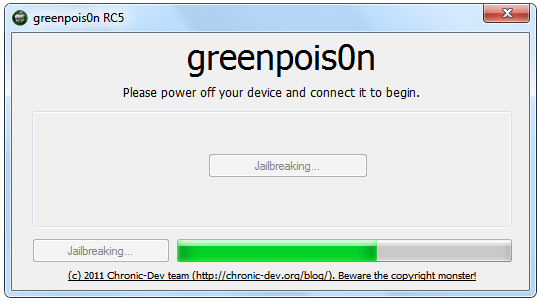 11. Once jailbreak is done greenpois0n will say “Jailbreak Complete!” and a Quit button will appear. Now you can close the greenpois0n from your computer.
11. Once jailbreak is done greenpois0n will say “Jailbreak Complete!” and a Quit button will appear. Now you can close the greenpois0n from your computer.
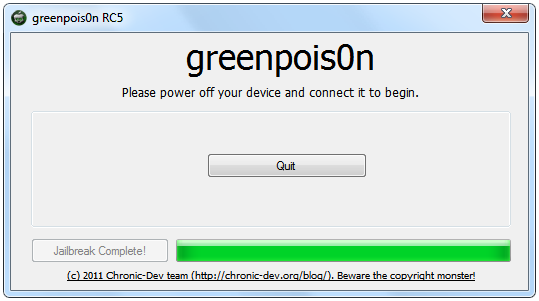 12. When your iOS device restarts you’ll see a new “Loader†app on your Home screen. Tap the icon to launch it.
12. When your iOS device restarts you’ll see a new “Loader†app on your Home screen. Tap the icon to launch it.
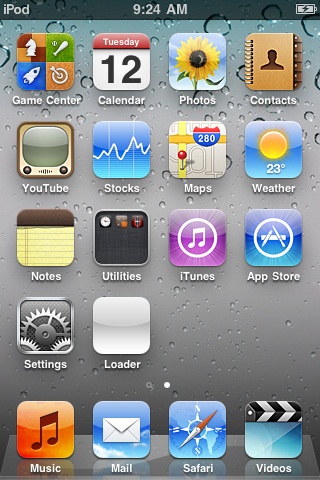 13. Inside Loader.app tap the Cydia icon to install Cydia.
13. Inside Loader.app tap the Cydia icon to install Cydia.
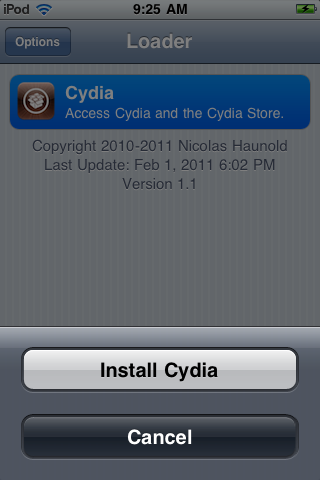 14. When Cydia installation will be finished, you can remove Loader from your device by pressing options button (located at top left corner) and then select Remove Loader.app. Now reboot your iOS device.
14. When Cydia installation will be finished, you can remove Loader from your device by pressing options button (located at top left corner) and then select Remove Loader.app. Now reboot your iOS device.
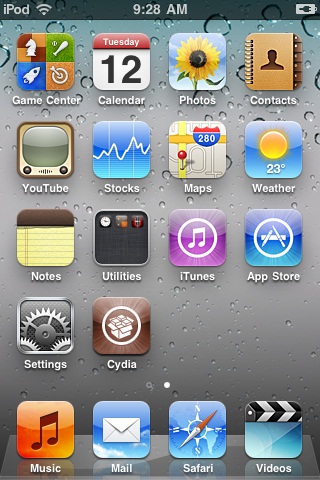
15. Enjoy the untethered jailbreak! Thanks to Chronic Dev-Team for making it possible.
Update: How to create and change animated boot logos on your iOS 4.2.1 device.
For live updates follow us on Twitter or like us at Facebook.
Tags: download guide ios ios 4.2 iOS 4.2.1 ipad iPhone iphone 3G iphone 3gs iPhone 4 ipod Touch ipod touch 3g jailbreak mac untethered Jailbreak windows