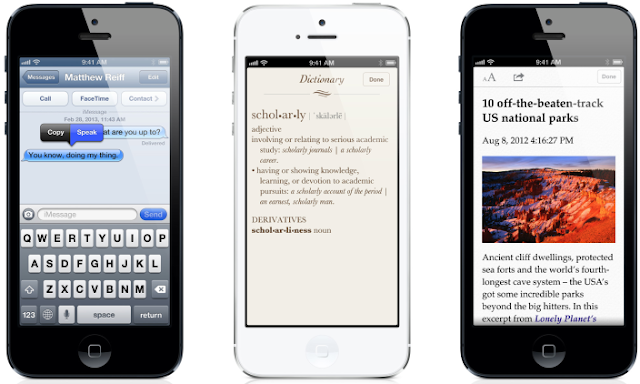Many of you may already know such thing, but I thought to show you how things works and maybe some of you didn’t hear about this, here’s how to make your iPhone read text for you:
1. Go to Settings > General > Accessibility
2. Tap on the option of Accessibility
3. Toggle on the Speak Selection. This will make the Speak button appear. You’ll be given several options such as to adjust the speed and rate of speaking, highlight the words and change the dialect of the voice while the text is being read out.
4. If you want to head back to main Settings, select Accessibility at the top left and scroll down. Choose the option of ‘Triple-click Home’.
5. The next step is to select VoiceOver. This will enable the VoiceOver when you tap the Home button three times.
This was the setup. Now you can make the device speak the text using two different methods:
1. Speak Selection
This option will be compatible with apps such as Messages, Notes and Reminders where the text can be selected and highlighted. To highlight the text, you need to press on it until a magnifying bubble pops up. Once that happens, let go of the text, drag the blue bubble rightwards and select speak. This will make the device speak out the text that was highlighted in blue. As for Safari, there will be a reader button placed in URL bar. Tap on it and follow the same blue bubble procedure to make the device speak the text.
2. Voice Over
This is a built-in screen reader which is most useful for reading books like Kindle. First you launch the book, then triple-click on the Home button to toggle on the VoiceOver. Now do a swipe gesture downwards from the top of the book (like you bring down the notification center). This will make the device read the book. If you want to stop the reading, then make a single tap on the screen with two fingers. To close Voice Over, triple tap the Home button.
Why would you use such thing on your device ? Well some of you may face some deep words while reading a book or on a blog, so you can quickly tap on the line you can’t read and tap on “Speak” feature and you will find your device will read the text for you and you can even define it…
So many things waiting for you to try on your iPhone at the accessibility section… So what do you think ? Are you using the speaking feature or not ?