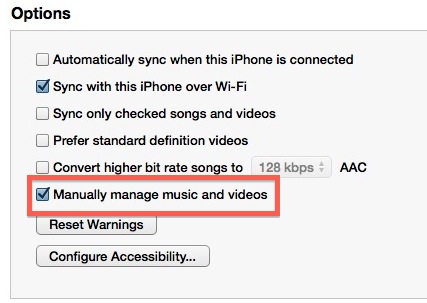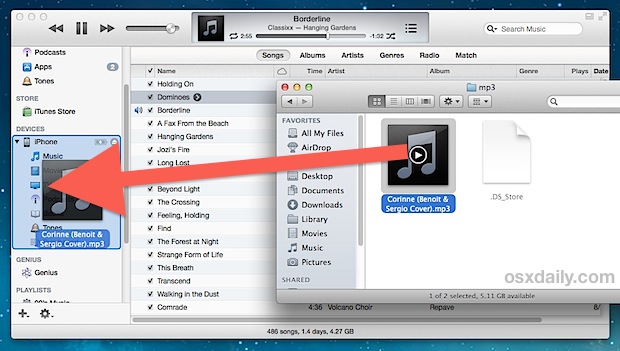After following this little trick, the end result is that you will have music stored only on the iOS device, without having it kept in iTunes as well, completely bypassing the iTunes libraries on a Mac or Windows PC.
This is a nice trick for some added control when managing very specific music libraries, using alternate computers, and particularly if a computer is running low on disk space and you’re wanting to copy music directly from an external drive to an iPhone or iPod without importing anything into iTunes.
Using this trick, you will be able to drag and drop in the right place, but you’ll need to enable the manual management option first:
- Go to iTunes and connect the iPhone, iPod touch, or iPad to the computer and go to the “Summary†tab for the device
- Under “Optionsâ€, check the box for “Manually manage music and videos
- Next, go to the folder where songs exist, and start dragging and dropping the songs you want iTunes transfer to your iPhone.
- Drag and drop the file directly from the file system directly onto the iOS device within iTunes, and not into the iTunes library (often easiest by dropping into sidebar
There isn’t much of an indicator within iTunes itself, but if you look at the status bar on the iOS device you will see the familiar syncing logo. When it’s done rotating, check on the iOS device within the Music app to find the directly transferred iTunes track where it will only be stored on the device and not kept locally within iTunes library, because the standard iTunes importation process is skipped completely.