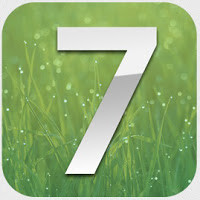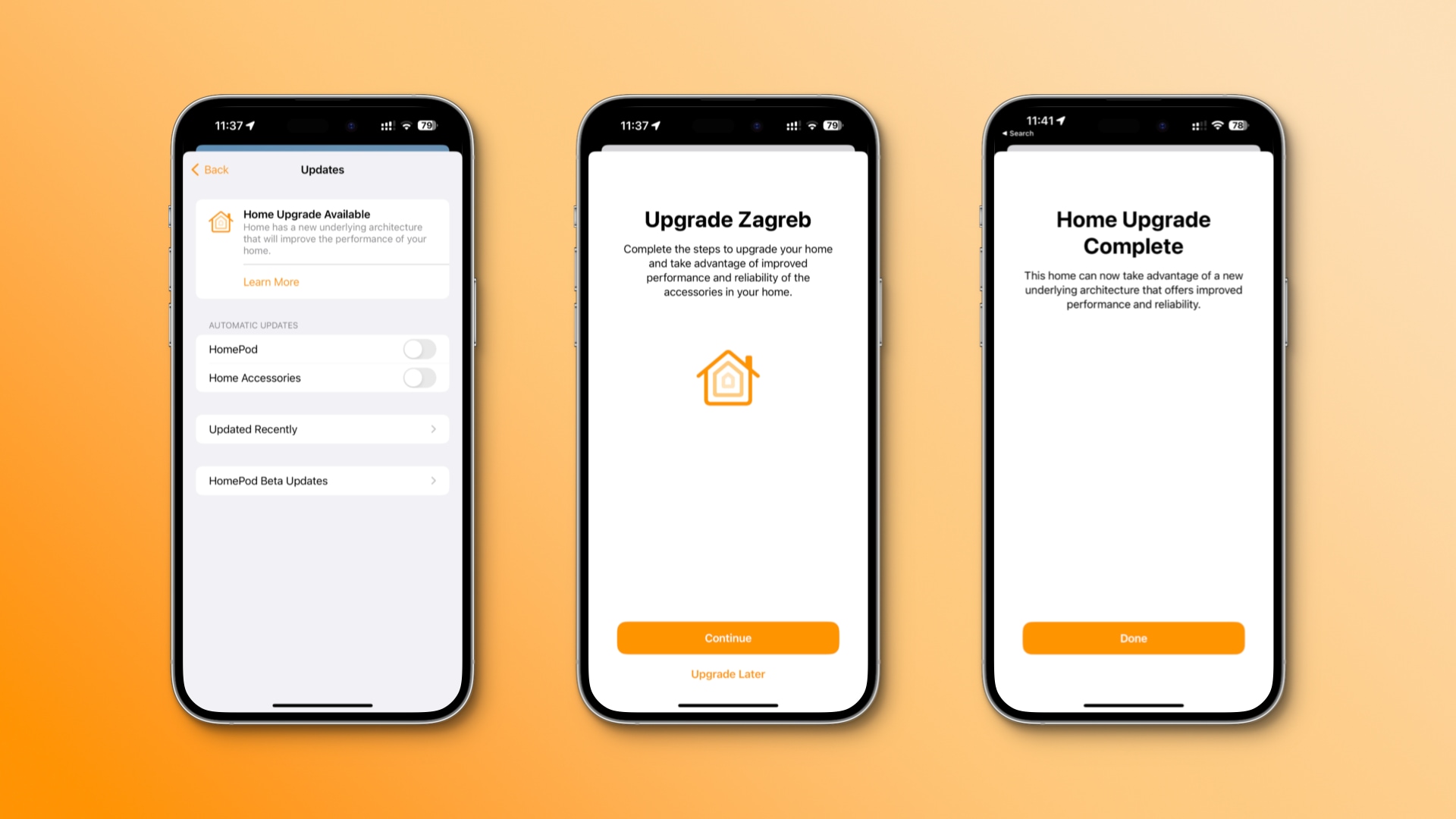Before saying anything, I would like to highlight on some important points that you must know it before we begin. iOS 7 GM is Apple’s final build and it will available for download for the public on September 18th, the company already confirmed this on it’s official website, hence, it does not require your device’s UDID to be registered in order
to download and install. But still, you have to be a registered
developer with Apple in order to get access to the iOS 7 GM download
links themselves.
It costs $99 a year to get an iOS Dev Center
subscription, and it’s a must-have if you love getting your hands on
early beta builds of Apple’s mobile OS.
If you have been using iOS 7 since the first beta all the way up to the sixth one, you must have visually noticed a lot of
changes during these beta stages. But, the GM build, compared to iOS 7
beta 6 is not that different, except that it comes with a few goodies
that were meant for the final build, such as brand new wallpapers,
ringtones, and the usual stability improvements. Performance fixes are
aplenty, and now it’s up to developers to update their apps to take full
advantage of iOS 7’s new APIs. Visually, the build is a carbon copy of
beta 6.
And here’s iOS 7 GM walkthrough, big thanks for Redmondpie:
So probably after watching this awesome video, you are so excited and want to download it on your iPhone…
Installing and download iOS 7 GM on your iPhone is a very easy process, but it is not like the previous betas, where you can download it via OTA directly from your iPhone…
At the end of this post you will find direct links for iOS 7 GM for all iOS devices… Just pick up your device and the download will automatically start..
NOTE: Please to avoid any problems, in order to download iOS 7 GM, you must be a registered developer with Apple, so please we are not responsible for anyone who will download iOS 7 GM on his device and face activation problem…
After downloading iOS 7 GM on your computer, just connect your iPhone to the computer and open iTunes—–> Shift+Update and browse iOS 7.ipsw from your computer’s desktop..
Here’s the download links:
- iPad (4th generation Model A1458)
- iPad (4th generation Model A1459)
- iPad (4th generation Model A1460)
- iPad mini (Model A1432)
- iPad mini (Model A1454)
- iPad mini (Model A1455)
- iPad Wi-Fi (3rd generation)
- iPad Wi-Fi + Cellular (model for ATT)
- iPad Wi-Fi + Cellular (model for Verizon)
- iPad 2 Wi-Fi (Rev A)
- iPad 2 Wi-Fi
- iPad 2 Wi-Fi + 3G (GSM)
- iPad 2 Wi-Fi + 3G (CDMA)
- iPhone 5 (Model A1428)
- iPhone 5 (Model A1429)
- iPhone 4S
- iPhone 4 (GSM Rev A)
- iPhone 4 (GSM)
- iPhone 4 (CDMA)
- iPod touch (5th generation)