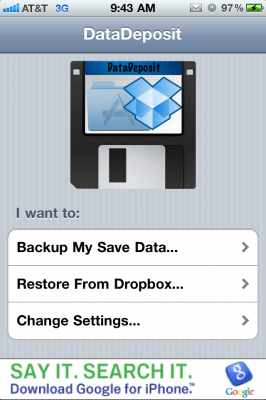After jump break you can find steps How Backing up your app data? and How Restoring your app data?
First: Backing up your app data:
1. Download DataDeposit from Cydia
2. Make sure there are no apps you want to back up running in the multitasking tray.
3. Open the main screen
4. Select Backup my save data. You’ll be prompted to sign into your Dropbox account if you haven’t already done so.
5. A list of apps you have installed will populate on DataDeposit.
6. Tap the app you would like to create a backup for and select Backup.
7. Once you’re done backing up all the apps you’d like to be able to restore, go ahead and restore your device and re-jailbreak.
Second: Restoring your app data:
2. Launch DataDeposit
3. Select Restore from Dropbox.
4. DataDeposit will automagically populate all the apps you have restore points for in Dropbox.
5. Go through the list and restore any backups you’d like.
Important Note:
- If uploads or downloads fail as a backup didn’t sync up to Dropbox, make sure before restoring your backups really are in Dropbox.
- If you have Dropbox installed on your iMac, it will give you a notification that it received the backup file for an app before you proceeded onto the next one.
- If you have issues uploading to Dropbox, there is a setting under change options that allows you to turn off HTTPS uploading to Dropbox, so try it.